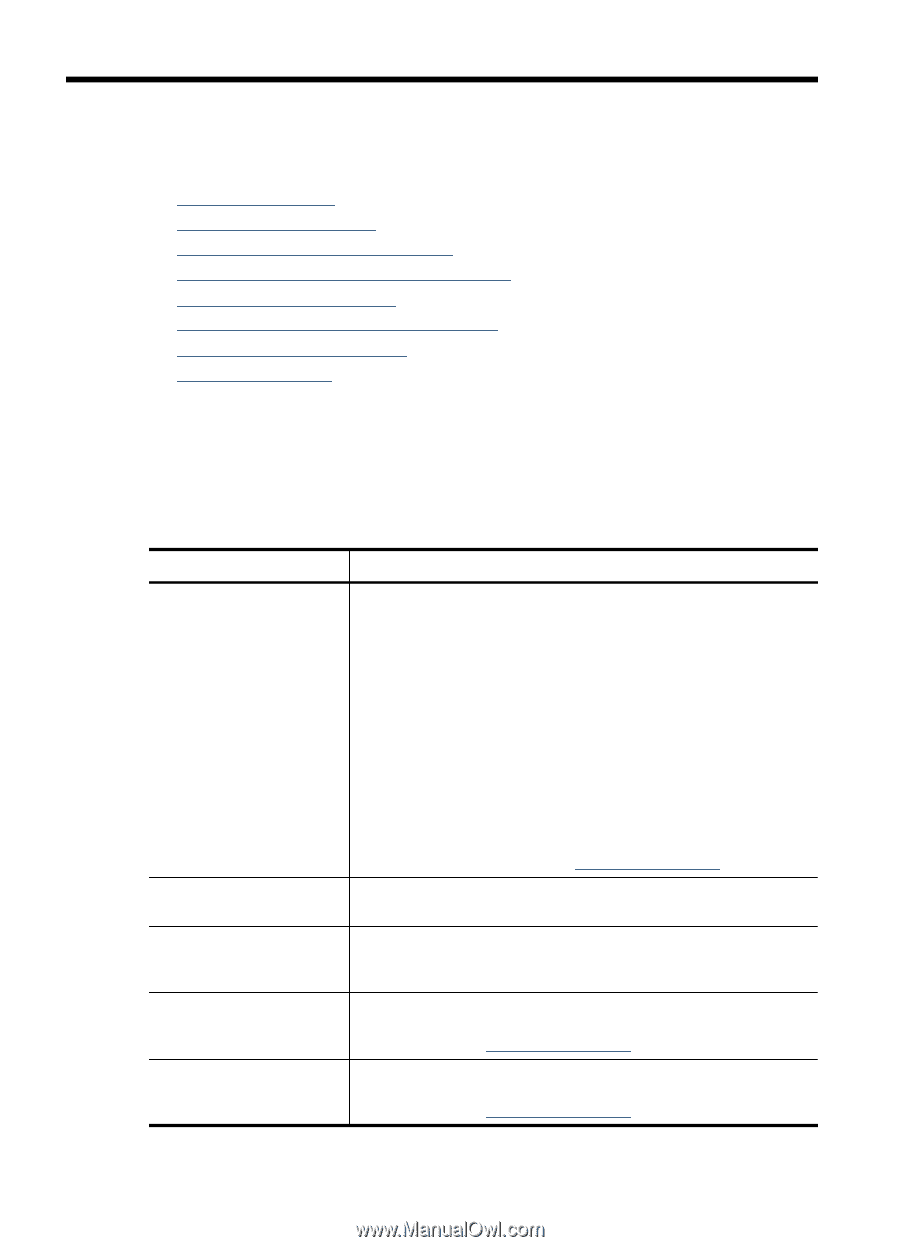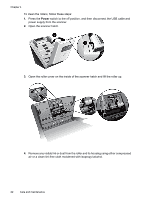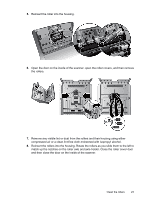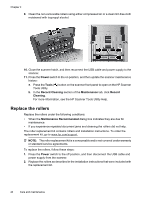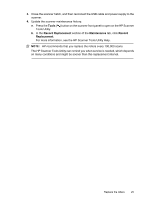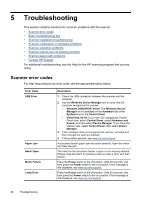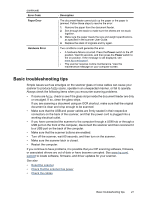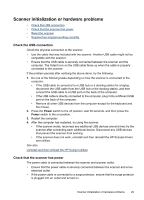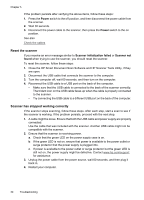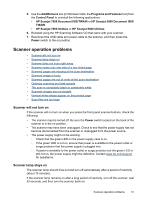HP L2715A User Manual - Page 28
Troubleshooting, Scanner error codes, Windows 2000/XP/XP, 64 bit
 |
View all HP L2715A manuals
Add to My Manuals
Save this manual to your list of manuals |
Page 28 highlights
5 Troubleshooting This section contains solutions for common problems with the scanner. • Scanner error codes • Basic troubleshooting tips • Scanner installation troubleshooting • Scanner initialization or hardware problems • Scanner operation problems • Scanner buttons are not working correctly • Scanner paper path problems • Contact HP Support For additional troubleshooting, see the Help for the HP scanning program that you are using. Scanner error codes For help responding to an error code, see the appropriate topics below. Error Code USB Error Paper Jam Hatch Open Motor Failure Lamp Error Description 1. Check the USB connection between the scanner and the computer. 2. Use the Windows Device Manager tool to verify that the computer recognizes the scanner. • Windows 2000/XP/XP, 64 bit: The Windows Device Manager tool is available on the Hardware tab of the Systems tool in the Control Panel. • Vista/Vista, 64 bit: If you have the categorized Control Panel view, select Control Panel, select Hardware and Sound, and then select Device Manager. If you have the Classic view, select Control Panel, then select Device Manager. 3. If the computer does not recognize the scanner, uninstall and then reinstall the scanner software. 4. If the problem persists, see www.hp.com/support. A document feeder paper jam has been detected. Open the hatch and clear the jam. The hatch on the document feeder is open or not securely latched. Please close the hatch by pressing until you hear a click, and then rescan. Press the Power switch to the off position. Wait 30 seconds, and then press the Power switch to the on position. If the message is still displayed, see www.hp.com/support. Press the Power switch to the off position. Wait 30 seconds, and then press the Power switch to the on position. If the message is still displayed, see www.hp.com/support. 26 Troubleshooting