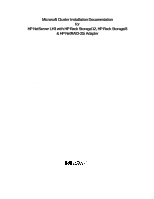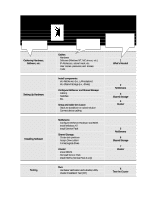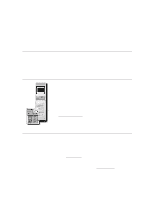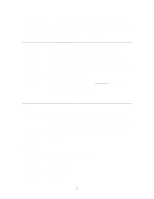HP LH4r HP Netserver LH 3 NetRAID-3Si Installation Guide
HP LH4r - NetServer - 256 MB RAM Manual
 |
View all HP LH4r manuals
Add to My Manuals
Save this manual to your list of manuals |
HP LH4r manual content summary:
- HP LH4r | HP Netserver LH 3 NetRAID-3Si Installation Guide - Page 1
information specific to your cluster configuration that you will need during installation of your cluster. • HP NetServer Microsoft Cluster Installation Guide - This is the first of two documents used to install the cluster. It covers the installation of all cluster supported HP NetServers and - HP LH4r | HP Netserver LH 3 NetRAID-3Si Installation Guide - Page 2
and the HP Rack Storage/12 D5989B for 400/450 MHz platforms. See the Configuration Guide for details. Removed inconsistency regarding PCI slots for the NetRAID-3Si Adapter. See the Configuration Guide for details. Revised the ac power cabling diagram and the No. of Power Supplies specification. See - HP LH4r | HP Netserver LH 3 NetRAID-3Si Installation Guide - Page 3
Software (Windows NT, NIC drivers, etc.) IP Addresses, subnet Service Pack Install HotFix (Service Pack 3 only) Testing È Run: Hardware Verification and Labeling Utility Cluster Installation Test (CIT) How to do it! (See the referenced part in the Installation Guide) 1 What's Needed 2 NetServers - HP LH4r | HP Netserver LH 3 NetRAID-3Si Installation Guide - Page 4
This page intentionally left blank. - HP LH4r | HP Netserver LH 3 NetRAID-3Si Installation Guide - Page 5
HP NetServer LH 3 with NetRAID-3Si, HP Rack Storage/12 and /8) Cluster Configuration Guide 18 January 2000 (see Version History at the end of this document) Introduction This document defines the supported HP NetServer LH3 configurations with HP Rack Storage/12s and /8s and Microsoft Cluster Server. - HP LH4r | HP Netserver LH 3 NetRAID-3Si Installation Guide - Page 6
) Microsoft Windows NT Server 4.0, Enterprise Edition or later SP4 or later HP NetServer LH3 350, 400, HP only Any HP cables that meet SCSI specifications and any SCSI bus speed. Any Shared Controller Model No. of controllers Firmware BIOS Driver NetRAID Assistant SPU I/O slot SCSI ID Channels HP - HP LH4r | HP Netserver LH 3 NetRAID-3Si Installation Guide - Page 7
18.2 GB Ultra SCSI Disk Module D5039A NOTE All disks in a Rack Storage/8 must be the same speed. HP D5957A Cluster Adapter (2 required per HP Rack Storage/8) NOTE If both channels 0 and 2 of the NetRAID Adapter are used, then cable D7131A must be used with Cluster Adapter D5957A on both - HP LH4r | HP Netserver LH 3 NetRAID-3Si Installation Guide - Page 8
a crossover cable. It may not be used for client communication. HP D5013A/B (10/100TX PCI) 3.00.06.004 or later 1 P1 Client LAN Any LAN Any that is on both the HP Tested Products List and the Microsoft Hardware Compatibility List. Any driver If the NIC used is the same as the Intra - HP LH4r | HP Netserver LH 3 NetRAID-3Si Installation Guide - Page 9
Shared Storage Cabling This part of the guide defines the allowable cabling configurations for clusters using the HP NetServer LH 3 and HP Rack Storage/12s and /8s. Only these cabling configurations and cables are supported. HP Microsoft Cluster using the HP Rack Storage/12 5 - HP LH4r | HP Netserver LH 3 NetRAID-3Si Installation Guide - Page 10
HP Microsoft Cluster using the HP Rack Storage/8 6 - HP LH4r | HP Netserver LH 3 NetRAID-3Si Installation Guide - Page 11
HP Microsoft Cluster Server Power Cabling (Rack Storage/12 shown. Rack Storage/8 is the same except for the rear view) 7 - HP LH4r | HP Netserver LH 3 NetRAID-3Si Installation Guide - Page 12
to "P7-P8" for the SPU I/O slot. 14 July 1999 Revised the No. of Power Supplies specification from "2 - 3" to "2 required, 3 for redundancy." Revised the ac power cabling diagram to depict applying HP NetServer power from separate power circuits. 25 May 1999 Added two 18.2 GB disk drives for use - HP LH4r | HP Netserver LH 3 NetRAID-3Si Installation Guide - Page 13
HP NetServer Microsoft Cluster Installation Guide with Shared Storage System Supplement Rack Storage/12FC Rack Storage/12 Rack Storage/8 Storage System/6 HP SureStore E 12H Disk Array or HP A3661B Model 30/FC High Availability Disk Array 18 January 2000 (See Version History below) - HP LH4r | HP Netserver LH 3 NetRAID-3Si Installation Guide - Page 14
This page intentionally left blank. HP NetServer Installation Guide 2 - HP LH4r | HP Netserver LH 3 NetRAID-3Si Installation Guide - Page 15
associated instruction(s). Servicing Any service, adjustment, maintenance, or repair must be performed only by authorized service in this manual: • Microsoft Server Division 10955 Tantau Avenue Cupertino, CA 95014-0770, USA © Copyright 1999, Hewlett-Packard Company HP NetServer Installation Guide - HP LH4r | HP Netserver LH 3 NetRAID-3Si Installation Guide - Page 16
FILE SYSTEMS...36 7 MICROSOFT CLUSTER SERVER SOFTWARE SETUP 42 INSTALL MSCS ON SYSTEM A...42 INSTALL MSCS ON SYSTEM B...46 INSTALL SERVICE PACK OR HOT FIX ...46 8 CLUSTER TESTING ...47 HARDWARE VERIFICATION AND LABELING UTILITY 47 CLUSTER INSTALLATION TEST...47 HP NetServer Installation Guide 4 - HP LH4r | HP Netserver LH 3 NetRAID-3Si Installation Guide - Page 17
you setup the HP NetServers, set up, assemble and cable the cluster, and install server and cluster software. NOTE This guide is incomplete without the supplement specific to your shared storage system. When directed by this guide, turn to the supplement to get the necessary instructions. Version - HP LH4r | HP Netserver LH 3 NetRAID-3Si Installation Guide - Page 18
NOTE Hewlett-Packard only supports and recommends installation of clustered HP NetServer systems using Microsoft Cluster Server software by a Microsoft or HP Cluster Certified Installer. HP NetServer Installation Guide 6 - HP LH4r | HP Netserver LH 3 NetRAID-3Si Installation Guide - Page 19
A Graphical Overview to Setting Up the Cluster CAUTION Departing from the sequence shown here can cause unnecessary work and unpredictable results. HP NetServer Installation Guide 7 - HP LH4r | HP Netserver LH 3 NetRAID-3Si Installation Guide - Page 20
. 2. On the site navigator bar, select SEARCH, then search for Q147222 in the "Support & Knowledge Base" category. 3. On the Search Results page, select Group of Hotfixes for Exchange 5.5 and IIS 4.0, then follow the ftp path to download the "clusfixi.exe" file. HP NetServer Installation Guide 8 - HP LH4r | HP Netserver LH 3 NetRAID-3Si Installation Guide - Page 21
Service Grounding Kit (3M® part number 8505, or equivalent). Need More Help? HP Information Assistant provides extensive support information and is available on the HP NetServer Online Documentation CD-ROM. Although you can access HP Information Assistant from the NetServer Navigator Main menu, HP - HP LH4r | HP Netserver LH 3 NetRAID-3Si Installation Guide - Page 22
to the Shared Storage Systems and must be installed in specific PCI slots. See the Configuration Guide for your cluster configuration for the HP NetServer PCI slots to use. See instructions supplied with the component or see part "2 NetServer Hardware Setup" of the Shared Storage Supplement for - HP LH4r | HP Netserver LH 3 NetRAID-3Si Installation Guide - Page 23
3 Shared Storage Hardware Setup part "3 Shared Storage Hardware Setup" in the Shared Storage Supplement HP NetServer Installation Guide 11 - HP LH4r | HP Netserver LH 3 NetRAID-3Si Installation Guide - Page 24
instructions in the shared storage supplement. In addition you should have rack layouts of your system printed from the HP NetServers Rack Assistant program. If not, see HP NetServers web site to download called the client LAN. NOTE See the Configuration Guide for your cluster for the PCI slots to - HP LH4r | HP Netserver LH 3 NetRAID-3Si Installation Guide - Page 25
Service Pack On page ... 13 14 15 16 18 20 22 24 26 28 29 30 32 33 35 LCII Configure NetServer Hardware and BIOS 1. Make sure you power down System A and power up System B. 2. Insert the HP NetServer Navigator CD in the CD-ROM drive of System B and restart the server. The server boots from the CD - HP LH4r | HP Netserver LH 3 NetRAID-3Si Installation Guide - Page 26
. When finished, the system reboots and displays the Custom Configuration window. Install Windows NT 8. Remove the HP NetServer Navigator CD, insert the first CD of the Microsoft Windows NT Server, Enterprise Edition, and exit Navigator to reboot the server. HP NetServer Installation Guide 14 - HP LH4r | HP Netserver LH 3 NetRAID-3Si Installation Guide - Page 27
. When finished, the system reboots and displays the Custom Configuration window. Install Windows NT 1. Remove the HP NetServer Navigator CD, insert the first CD of the Microsoft Windows NT Server, Enterprise Edition, and exit Navigator to reboot the server. HP NetServer Installation Guide 15 - HP LH4r | HP Netserver LH 3 NetRAID-3Si Installation Guide - Page 28
driver version as specified in the Configuration Guide for your cluster. If you are using two HP D5013A NICs, load the driver provide instructions for servers using server to reboot. The server boots from the CD and displays the Navigator Main menu. NOTE If prompted that the HP NetServer Navigator - HP LH4r | HP Netserver LH 3 NetRAID-3Si Installation Guide - Page 29
1. Remove the HP NetServer Navigator CD, insert the boot floppy for Windows NT4.0, and exit Navigator to reboot the server. 2. When Setup prompts to detect mass storage devices, skip detection and manually specify the mass storage drivers: • The drivers are loaded from the NT 4.0 Drivers floppy disk - HP LH4r | HP Netserver LH 3 NetRAID-3Si Installation Guide - Page 30
the D5013A/B NIC drivers must be manually set to the set to 100 Mbps. Do not use the Auto setting. LH 3 (with NetRAID Local and Shared Storage) A NetRAID adapter server to reboot. The server boots from the CD and displays the Navigator Main menu. NOTE If prompted that the HP NetServer Navigator - HP LH4r | HP Netserver LH 3 NetRAID-3Si Installation Guide - Page 31
drivers you need. If you are using the embedded SCSI channels, load the Symbios driver at this time. 4. Continue the installation and select the following options when prompted: • Choose the unpartitioned space and install Windows NT. • Choose NTFS file system HP NetServer Installation Guide - HP LH4r | HP Netserver LH 3 NetRAID-3Si Installation Guide - Page 32
drivers must be manually LH 4 These procedures provide instructions for servers using NetRAID, SureStore E 12H, and Model 30/FC shared storage solutions. Configure NetServer Hardware and BIOS 1. Make sure you power down System A and power up System B. 2. Insert the HP NetServer Navigator CD in the CD - HP LH4r | HP Netserver LH 3 NetRAID-3Si Installation Guide - Page 33
.0 and exit Navigator to reboot the server. 2. When Windows NT Setup prompts to detect mass storage devices, skip detection and manually specify the mass storage drivers: • The drivers are loaded from the NT 4.0 Drivers floppy disk you created from the Navigator CD. • First, load the driver for the - HP LH4r | HP Netserver LH 3 NetRAID-3Si Installation Guide - Page 34
drivers must be manually LH 4 (Fibre Channel) These procedures provide instructions for servers using the HP Rack Storage/12FC. Configure NetServer Hardware and BIOS 1. System A and System B can both be powered on. 2. Insert the HP NetServer Navigator CD in the CD HP NetServer Installation Guide 22 - HP LH4r | HP Netserver LH 3 NetRAID-3Si Installation Guide - Page 35
.0 and exit Navigator to reboot the server. 2. When Windows NT Setup prompts to detect mass storage devices, skip detection and manually specify the mass storage drivers: • The drivers are loaded from the NT 4.0 Drivers floppy disk you created from the Navigator CD. • First, load the driver for the - HP LH4r | HP Netserver LH 3 NetRAID-3Si Installation Guide - Page 36
the HP NetServer Navigator CD in the CD-ROM drive and restart the server. 3. If you have special NetServer local SCSI instructions to create the NetRAID Assistant installation floppy disks. Label the floppy disks HP NetRAID Assistant 1 and HP NetRAID Assistant 2. HP NetServer Installation Guide - HP LH4r | HP Netserver LH 3 NetRAID-3Si Installation Guide - Page 37
1. Remove the HP NetServer Navigator CD, insert the boot floppy for Windows NT4.0, and exit Navigator to reboot the server. 2. When Setup prompts to detect mass storage devices, skip detection and manually specify the mass storage drivers: • The drivers are loaded from the NT 4.0 Drivers floppy disk - HP LH4r | HP Netserver LH 3 NetRAID-3Si Installation Guide - Page 38
the HP NetServer Navigator CD in the CD-ROM drive and restart the server. 3. If you have special NetServer local SCSI instructions to create the NetRAID Assistant installation floppy disks. Label the floppy disks HP NetRAID Assistant 1 and HP NetRAID Assistant 2. HP NetServer Installation Guide - HP LH4r | HP Netserver LH 3 NetRAID-3Si Installation Guide - Page 39
Navigator CD, insert the boot floppy for Windows NT4.0, and exit Navigator to reboot the server. 2. When Setup prompts to detect mass storage devices, skip detection and manually specify the mass storage drivers: 3. Load drivers Mbps. Do not use the Auto setting. HP NetServer Installation Guide 27 - HP LH4r | HP Netserver LH 3 NetRAID-3Si Installation Guide - Page 40
down System A and power up System B. 2. Insert the HP NetServer Navigator CD in the CD-ROM drive of System B and restart the server. The server boots from the CD and displays the Navigator Main menu. NOTE If prompted that the HP NetServer Navigator BIOS is a newer version, choose Continue and go - HP LH4r | HP Netserver LH 3 NetRAID-3Si Installation Guide - Page 41
8000 These procedures provide instructions for servers using NetRAID, SureStore E 12H, and Model 30/FC shared storage solutions Configure NetServer Hardware and BIOS 1. Make sure you power down System A and power up System B. 2. Insert the HP NetServer Navigator CD in the CD-ROM drive and restart - HP LH4r | HP Netserver LH 3 NetRAID-3Si Installation Guide - Page 42
complete, the D5013A NIC drivers must be manually set to the correct instructions for servers using Fibre Channel shared storage solutions (HP Rack Storage/12FC. Configure NetServer Hardware and BIOS 1. System A and System B can both be powered on. 2. Insert the HP NetServer Navigator CD in the CD - HP LH4r | HP Netserver LH 3 NetRAID-3Si Installation Guide - Page 43
.0 and exit Navigator to reboot the server. 2. When Windows NT Setup prompts to detect mass storage devices, skip detection and manually specify the mass storage drivers: • The drivers are loaded from the NT 4.0 Drivers floppy disk you created from the Navigator CD. • First, load the driver for the - HP LH4r | HP Netserver LH 3 NetRAID-3Si Installation Guide - Page 44
HBA Driver. LXr 8500 These procedures provide instructions for servers using NetRAID-3Si and the HP Rack Storage/12 shared storage solution. Configure NetServer Hardware and BIOS 1. Make sure you power down System A and power up System B. 2. Insert the HP NetServer Navigator CD in the CD-ROM - HP LH4r | HP Netserver LH 3 NetRAID-3Si Installation Guide - Page 45
(Fibre Channel) These procedures provide instructions for servers using Fibre Channel shared storage solutions (HP Rack Storage/12FC). Configure NetServer Hardware and BIOS 1. System A and System B can both be powered on. 2. Insert the HP NetServer Navigator CD in the CD-ROM drive and restart the - HP LH4r | HP Netserver LH 3 NetRAID-3Si Installation Guide - Page 46
Symbios boot banner during reboot and set the options you need; otherwise allow the server to reboot. The server boots from the CD and displays the Navigator Main menu. NOTE If prompted that the HP NetServer Navigator BIOS is a newer version, choose Continue and go to step 6; otherwise go to step - HP LH4r | HP Netserver LH 3 NetRAID-3Si Installation Guide - Page 47
drivers must be manually set Driver. Install Service Pack for All HP NetServers Refer to the Configuration Guide for your cluster configuration and install the applicable Microsoft Service Pack. If using SP3 do not install the Hot Fix at this time. NOTE Do not install the Microsoft Cluster Server - HP LH4r | HP Netserver LH 3 NetRAID-3Si Installation Guide - Page 48
Devices using FCArray Assistant in the supplement Create the Array File Systems Use the instructions below and Windows NT Disk Administrator to partition, assign drive letters, and format the with local (non-shared) disks followed by the shared disk arrays. HP NetServer Installation Guide 36 - HP LH4r | HP Netserver LH 3 NetRAID-3Si Installation Guide - Page 49
disk in the partition (the default). In the following example, Disk 1 has been partitioned and Disk Administrator assigned a temporary drive letter to the disk array. HP NetServer Installation Guide 37 - HP LH4r | HP Netserver LH 3 NetRAID-3Si Installation Guide - Page 50
, Partitioned Disk Array NOTE Do not partition a disk into separate drives. Microsoft Cluster Server Software will only manage one partition per disk. 4. Repeat steps 1 through 3 to Administrator assigned the next sequential letter to the disk array. HP NetServer Installation Guide 38 - HP LH4r | HP Netserver LH 3 NetRAID-3Si Installation Guide - Page 51
Letter. Disk Administrator displays the Assign Drive Letter dialog. 3. In the dialog, select a drive letter, and click OK. To avoid confusion later, HP recommends that you choose sequential drive letters. The example in this guide uses drive letters X and Y. HP NetServer Installation Guide 39 - HP LH4r | HP Netserver LH 3 NetRAID-3Si Installation Guide - Page 52
that File System is set for NTFS. 4. In the Volume Label field type a label (name) for the drive. Choose a descriptive label such as "Shared Drive X.". HP NetServer Installation Guide 40 - HP LH4r | HP Netserver LH 3 NetRAID-3Si Installation Guide - Page 53
in the cluster. The following example depicts both drives formatted with permanent drive letters assigned. Disk Administrator, Formatting and Assigning Volume labels 7. Exit Disk Administrator. HP NetServer Installation Guide 41 - HP LH4r | HP Netserver LH 3 NetRAID-3Si Installation Guide - Page 54
the Component CD of Microsoft Windows NT Server, Enterprise Edition in the CD-ROM drive of System B. 2. Run the Microsoft Cluster Server setup Cluster Server software setup of System A. Click Next. Microsoft Cluster Administrator, Assigning a Cluster Name HP NetServer Installation Guide 42 - HP LH4r | HP Netserver LH 3 NetRAID-3Si Installation Guide - Page 55
the right column are shared by both systems. Normally you would share all disks listed. Microsoft Cluster Server Setup, Assigning Shared Disks to the Cluster 8. Setup prompts you to select a disk (quorum adapter, and System A and B reside on the same IP subnet. HP NetServer Installation Guide 43 - HP LH4r | HP Netserver LH 3 NetRAID-3Si Installation Guide - Page 56
IP Address already filled in. However, your configuration may display the Client LAN first. Microsoft Cluster Server Setup, Assigning a Network Name to the intra-cluster LAN 10. Repeat the previous step for has the highest priority. See the example dialog below. HP NetServer Installation Guide 44 - HP LH4r | HP Netserver LH 3 NetRAID-3Si Installation Guide - Page 57
specifications and starts the cluster service. 15. Microsoft Cluster Server is now fully installed on System A. Reboot System A. 16. To finish installation of the Microsoft Cluster Server, leave System A running, go to the next procedure and install MSCS on System B. HP NetServer Installation Guide - HP LH4r | HP Netserver LH 3 NetRAID-3Si Installation Guide - Page 58
not already downloaded clusfixi.exe, see "Software" in part "1 What's Needed." 2. Install the Microsoft hotfix clusfixi.exe on System A and System B. NOTE When downloading the file, refer to the Microsoft readme file for instructions on installing the hotfix. HP NetServer Installation Guide 46 - HP LH4r | HP Netserver LH 3 NetRAID-3Si Installation Guide - Page 59
to download this program. Run CIT Follow the instructions in the CIT program. If additional information is needed refer to CIT on-line help. CIT help is context sensitive and has been expanded to provide detailed instructions for each step of the program. HP NetServer Installation Guide 47 - HP LH4r | HP Netserver LH 3 NetRAID-3Si Installation Guide - Page 60
NetRAID Supplement to HP NetServer Microsoft Cluster Installation Guide 8 March 1999 - HP LH4r | HP Netserver LH 3 NetRAID-3Si Installation Guide - Page 61
and troubleshoots the Microsoft Cluster Server. Hewlett-Packard Company assumes this person is qualified to service computer equipment and trained to recognize hazards in products with hazardous energy levels. NOTE Hewlett-Packard only supports and recommends installation of clustered HP NetServer - HP LH4r | HP Netserver LH 3 NetRAID-3Si Installation Guide - Page 62
the HP NetServers Microsoft Cluster Installation Guide. VERSION HISTORY...2 1 WHAT'S NEEDED ...4 SOFTWARE...4 NEED MORE HELP?...4 OBTAIN HP NETRAID UTILITIES ...4 2 NETSERVER HARDWARE SETUP ...6 3 SHARED STORAGE HARDWARE SETUP 7 HP RACK STORAGE/12 SETUP...7 HP RACK STORAGE/8 SETUP...8 HP STORAGE - HP LH4r | HP Netserver LH 3 NetRAID-3Si Installation Guide - Page 63
to unpack the archive. • Follow the instructions in the readme.txt file to create the installation floppy disk. Label the floppy disk NetRAID-3Si Cluster Firmware and Driver then go to part 2 "NetServer Hardware Setup." NetRAID Supplement to the HP NetServer Microsoft Cluster Installation Guide 4 - HP LH4r | HP Netserver LH 3 NetRAID-3Si Installation Guide - Page 64
Floppy Disk NR Cluster Firmware and Driver HP NetRAID Assistant 1 HP NetRAID Assistant 2 7. Label three blank formatted floppy disks as listed. 8. Copy the contents of each subdirectory to the appropriate floppy disk. NetRAID Supplement to the HP NetServer Microsoft Cluster Installation Guide 5 - HP LH4r | HP Netserver LH 3 NetRAID-3Si Installation Guide - Page 65
PCI slots specified by the HP NetServer Configuration Guide for your cluster configuration. 2. Make sure that previously installed adapters are in the correct PCI slots. NOTE For clusters using HP NetRAID adapters, typically, only one is provided (installed) in the server for management of shared - HP LH4r | HP Netserver LH 3 NetRAID-3Si Installation Guide - Page 66
) in each Rack Storage/12. Follow the instructions supplied with the Controller for installation. to part "4 Cluster Cabling and Setup" in the Installation Guide or setup another share storage device such as the Rack Storage/8. NetRAID Supplement to the HP NetServer Microsoft Cluster Installation - HP LH4r | HP Netserver LH 3 NetRAID-3Si Installation Guide - Page 67
option switches as shown below. Option Switches Set to Up Down %ULGJH &DEOH HP Rack Storage/8 Single Bus Configuration Connect the Bridge Cable Use the bridge cable included Cluster Cabling and Setup" in the Installation Guide NetRAID Supplement to the HP NetServer Microsoft Cluster Installation - HP LH4r | HP Netserver LH 3 NetRAID-3Si Installation Guide - Page 68
Interior Before connecting the disks housed in the HP Storage System/6, set up the internal cables to support the cluster. To gain access proceed as chassis. HP Storage System/6 Cabinet with Bezel and Side Cover Removed NetRAID Supplement to the HP NetServer Microsoft Cluster Installation Guide 9 - HP LH4r | HP Netserver LH 3 NetRAID-3Si Installation Guide - Page 69
Verify and Reconnect Internal Cabling Using the schematic view of the HP Storage System/6's internal cabling shown below, check and if necessary, reroute the three 5182-9326 Storage System/6 Cabinet Internal Cabling NetRAID Supplement to the HP NetServer Microsoft Cluster Installation Guide 10 - HP LH4r | HP Netserver LH 3 NetRAID-3Si Installation Guide - Page 70
A or B at this time. You must configure the HP NetRAID Adapter and install Microsoft Windows NT Server, Enterprise Edition before attaching the shared storage unit. to part "4 Cluster Setup and Cabling" of the Installation Guide NetRAID Supplement to the HP NetServer Microsoft Cluster Installation - HP LH4r | HP Netserver LH 3 NetRAID-3Si Installation Guide - Page 71
not cross. That is, make sure to connect channel 0, 1, and 2 from one HP NetServers through the storage cabinet to channel 0, 1, and 2 respectively on the second HP NetServer. Follow the cabling diagram(s) in the configuration guide carefully. It is a good idea to number or color-code the cable ends - HP LH4r | HP Netserver LH 3 NetRAID-3Si Installation Guide - Page 72
5 NetServer Software Setup This part of the supplement is intentionally left blank. NetRAID Supplement to the HP NetServer Microsoft Cluster Installation Guide 13 - HP LH4r | HP Netserver LH 3 NetRAID-3Si Installation Guide - Page 73
the system. 3. The system will boot to DOS and run the HP NetRAID firmware flash utility. Follow the instructions to update the firmware on all NetRAID-3Si adapters. When complete, cycle power on the system to reboot. NetRAID Supplement to the HP NetServer Microsoft Cluster Installation Guide 14 - HP LH4r | HP Netserver LH 3 NetRAID-3Si Installation Guide - Page 74
it. HP NetRAID HP NetRAID Express Tools when all adapters have been configured. 9. Power down System A, power up System B, and repeat the procedures for System B starting at the beginning of this part (Update the Firmware). NetRAID Supplement to the HP NetServer Microsoft Cluster Installation Guide - HP LH4r | HP Netserver LH 3 NetRAID-3Si Installation Guide - Page 75
10. Exit HP NetRAID Express Tools when all adapters have been configured. 11. Power down System A, power up System B, and repeat the procedures for System B starting at the beginning of this part (Update the Firmware). NetRAID Supplement to the HP NetServer Microsoft Cluster Installation Guide 16 - HP LH4r | HP Netserver LH 3 NetRAID-3Si Installation Guide - Page 76
system log during reboot. The entry is: Event ID: Source: Type: Description: 4 mraidnt Error Driver detect an internal error in its data structure for. This is a spurious event and may be ignored. No error occurred. NetRAID Supplement to the HP NetServer Microsoft Cluster Installation Guide 17 - HP LH4r | HP Netserver LH 3 NetRAID-3Si Installation Guide - Page 77
Server Software is fully installed after part "7 Microsoft Cluster Server Software Setup" in the Installation Guide, make sure that only one HP NetServer Software Setup" of the Installation Guide. Set RAID Levels on a Cluster Use these instructions to set up HP NetServer cluster RAID level 1, 5, 10 - HP LH4r | HP Netserver LH 3 NetRAID-3Si Installation Guide - Page 78
for use. Out of service because a fault occurred. Rebuilding an array on a new drive. Refer to the HP NetRAID User Guide in Information Assistant for more information about HP NetRAID Assistant. Setup all data is still NetRAID Supplement to the HP NetServer Microsoft Cluster Installation Guide 19 - HP LH4r | HP Netserver LH 3 NetRAID-3Si Installation Guide - Page 79
the dialog and click Next. The Configuration Wizard displays its Array Definition window. HP NetRAID Array Definition 3. In the Array Definition window define an array by selecting 3 and 4 to define identical arrays. NetRAID Supplement to the HP NetServer Microsoft Cluster Installation Guide 20 - HP LH4r | HP Netserver LH 3 NetRAID-3Si Installation Guide - Page 80
you have defined the cluster's arrays, initialize the arrays you defined. HP NetRAID Assistant initializes all arrays at the same time. To initialize the 2.1 Parity 2 Block 2.2 3 Parity 3 Block 3.1 Block 3.2 NetRAID Supplement to the HP NetServer Microsoft Cluster Installation Guide 21 - HP LH4r | HP Netserver LH 3 NetRAID-3Si Installation Guide - Page 81
in the dialog and click Next. The Configuration Wizard displays its Array Definition window. HP NetRAID Array Definition 3. In the Array Definition window define an array by selecting the storage capacity for the NetRAID Supplement to the HP NetServer Microsoft Cluster Installation Guide 22 - HP LH4r | HP Netserver LH 3 NetRAID-3Si Installation Guide - Page 82
's arrays, initialize the arrays you defined. HP NetRAID Assistant initializes all arrays you have defined HP NetRAID Initialization may be time consuming. 2. When initialization is complete, exit HP NetRAID Assistant. NetRAID Supplement to the HP NetServer Microsoft Cluster Installation Guide
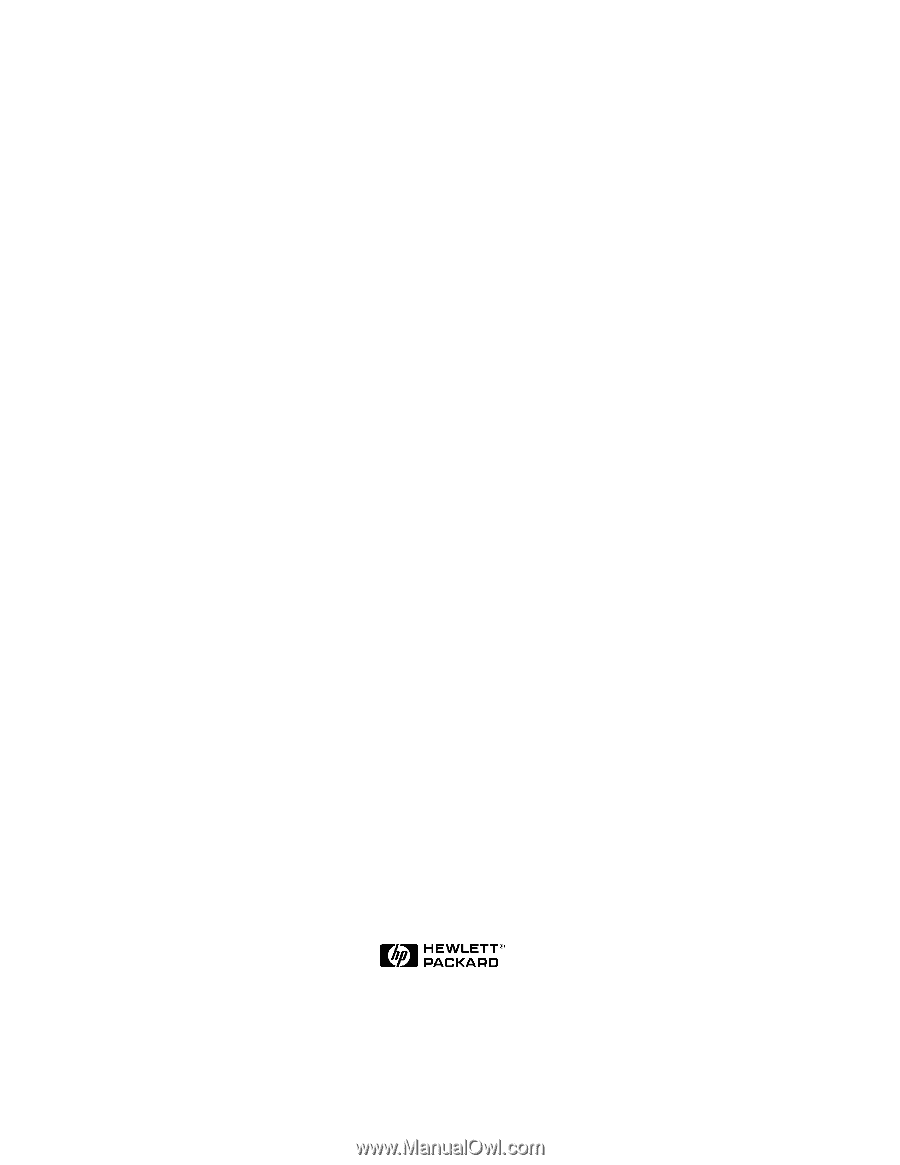
Microsoft Cluster Installation Documentation
for
HP NetServer LH3 with HP Rack Storage/12, HP Rack Storage/8
& HP NetRAID-3Si Adapter
To assist you in installing your HP NetServer Microsoft Cluster, this file contains the documents
listed below in one pdf file.
•
Installation Overview
- This page provides an overview of the installation steps provided in
the Installation Guide.
•
Configuration Guide
- This guide provides configuration information specific to your cluster
configuration that you will need during installation of your cluster.
•
HP NetServer Microsoft Cluster Installation Guide
- This is the first of two documents used
to install the cluster.
It covers the installation of all cluster supported HP NetServers and the
cluster software, and references the Shared Storage Supplement for installation and setup of the
shared storage.
•
Shared Storage Supplement
- This supplement is specific to the shared storage device you are
using and must be used with the installation guide.
It provides instructions for installing and
setting up your shared storage devices.
18 January 2000
(See next page)