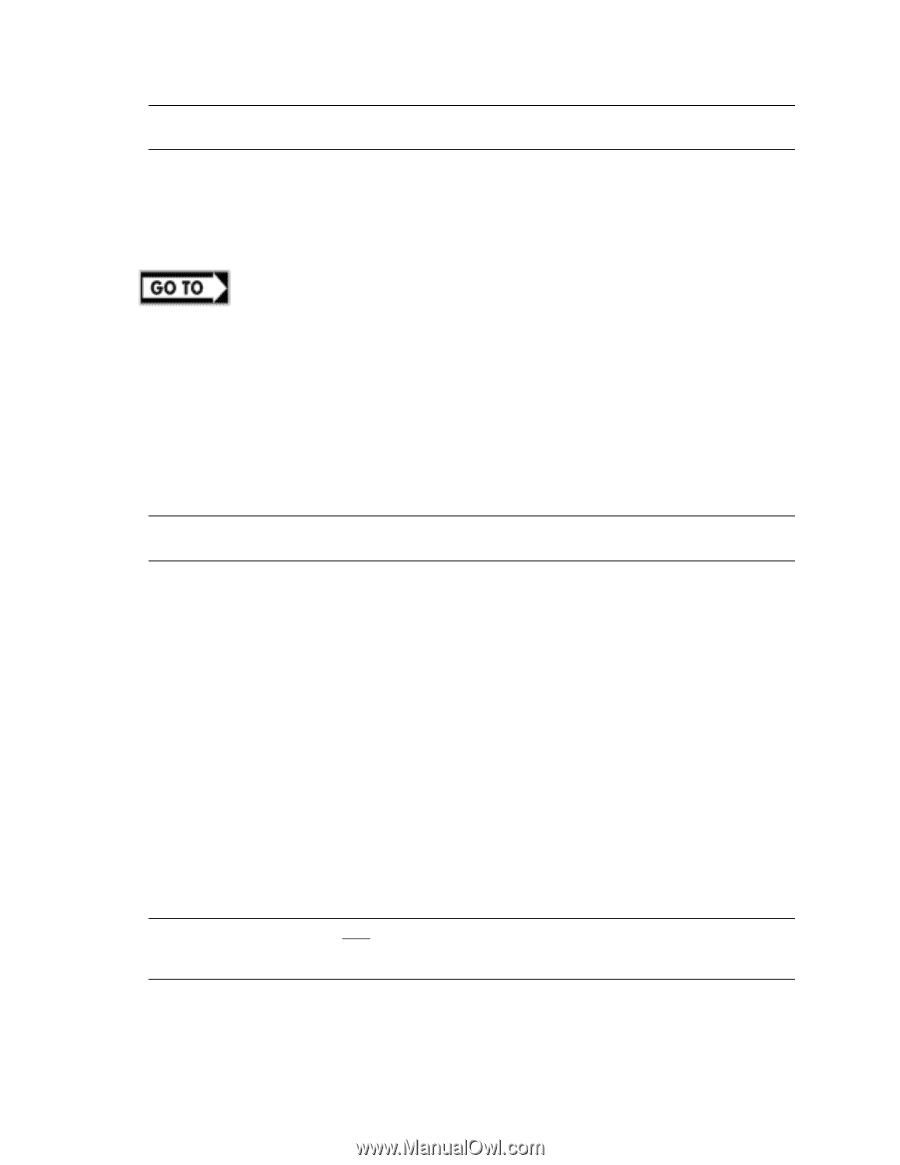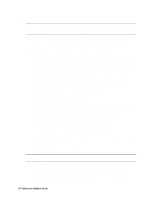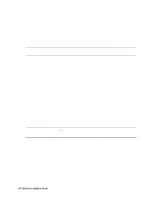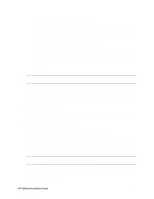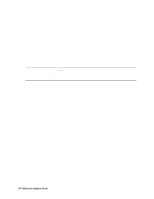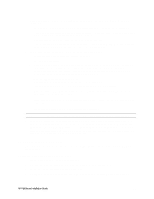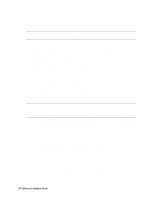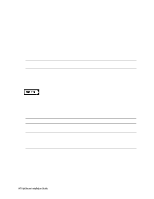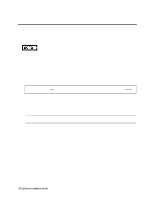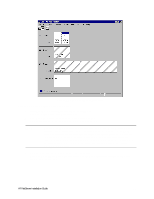HP LH4r HP Netserver LH 3 NetRAID-3Si Installation Guide - Page 44
LXr 8500
 |
View all HP LH4r manuals
Add to My Manuals
Save this manual to your list of manuals |
Page 44 highlights
NOTE The Client LAN IP addresses and Intra-cluster LAN IP addresses must be on different subnets. 4. Once the NT installation is complete, the D5013A NIC drivers must be manually set to the correct LAN speed. Log on and from the start menu select: Settings, Control Panel, Network, and Adapters. For each D5013A adapter, select Properties then Settings and set the network speed to the appropriate setting (either 10 Mbps or 100 Mbps) for your network. The intra-cluster LAN should be set to 100 Mbps. Do not use the Auto setting. Part "6 Shared Storage Software Setup" in the Shared Storage Supplement and start with Install Fibre Channel HBA Driver. LXr 8500 These procedures provide instructions for servers using NetRAID-3Si and the HP Rack Storage/12 shared storage solution. Configure NetServer Hardware and BIOS 1. Make sure you power down System A and power up System B. 2. Insert the HP NetServer Navigator CD in the CD-ROM drive and restart the server. NOTE If prompted that the HP NetServer Navigator BIOS is a newer version, choose Continue and go to step 3; otherwise go to step 6. 3. To update the BIOS, choose Configuration Assistant, then Custom, Microsoft, MS Windows NT 4.0 Enterprise Edition, and No for automated NOS installation. 4. Select Update, then Execute. Follow screen prompts to update the BIOS. 5. After the server reboots, return to the Navigator main menu by clicking the Back button twice on the displayed window. 6. From the Navigator main menu, install a utility partition on the local storage disk by choosing Configuration Assistant and Installation Assistant, Custom, Microsoft, then either: 7. Select MS Windows NT 4.0 Enterprise Edition, and No for automated NOS installation. 8. Choose Install/Update Utility Partition. When finished, the system reboots and displays the Custom Configuration window. 9. Make an NT 4.0 Drivers floppy disk by choosing Create Driver Diskette(s), Execute, and following the prompts. Label the floppy disk NT 4.0 Drivers. Install Windows NT NOTE Windows NT must be installed from floppy disks, not the CD, so that the mass storage drivers will be loaded correctly. If you have not created a set of Windows NT boot floppy disks, see Software in part "1 What's Needed" for additional information. 1. Insert the boot floppy disk for Windows NT4.0 and exit Diagnostic Assistant to reboot the server. HP NetServer Installation Guide 32