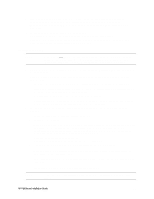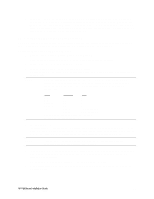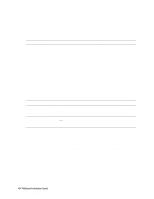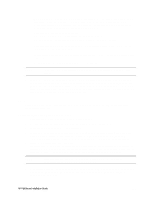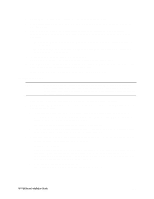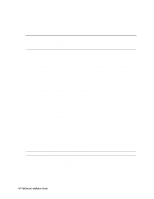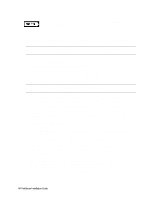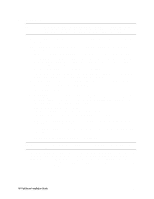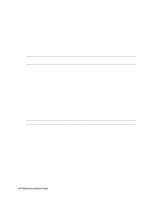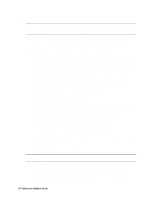HP LH4r HP Netserver LH 3 NetRAID-3Si Installation Guide - Page 34
LH 4 Fibre Channel
 |
View all HP LH4r manuals
Add to My Manuals
Save this manual to your list of manuals |
Page 34 highlights
• If you are using two HP D5013A NICs, when prompted for TCP/IP Properties: Make sure adapter [2] is highlighted and specify its IP address and subnet mask. This will be the LAN adapter for the intra-cluster LAN. Select adapter [1] and specify its IP address and subnet mask. This will be the LAN adapter for the client LAN. Set TCP/IP Properties for DNS, WINS Address, etc. at this time. NOTE The Client LAN IP addresses and Intra-cluster LAN IP addresses must be on different subnets. 4. Once the NT installation is complete, the D5013A NIC drivers must be manually set to the correct LAN speed. Log on and from the start menu select: Settings, Control Panel, Network, and Adapters. For each D5013A adapter, select Properties then Settings and set the network speed to the appropriate setting (either 10 Mbps or 100 Mbps) for your network. The intra-cluster LAN should be set to 100 Mbps. Do not use the Auto setting. LH 4 (Fibre Channel) These procedures provide instructions for servers using the HP Rack Storage/12FC. Configure NetServer Hardware and BIOS 1. System A and System B can both be powered on. 2. Insert the HP NetServer Navigator CD in the CD-ROM drive and restart the server. 3. During reboot enter the Setup Utility by pressing F2. 4. Select User Preferences and then the LH4 Integrated NetRAID setting you want to use. 5. Exit the Setup Utility (F10, Save, and Exit). The server reboots. If you have special NetServer local SCSI bus options enter the Symbios utility, by pressing Ctrl+C at the Symbios boot banner during reboot and set the options you need; otherwise allow the server to reboot. The server boots from the CD and displays the Navigator Main menu. NOTE If prompted that the HP NetServer Navigator BIOS is a newer version, choose Continue and go to step 6; otherwise go to step 9. 6. To update the BIOS, choose Configuration Assistant and Installation Assistant, then Custom, Microsoft, MS Windows NT 4.0 Enterprise Edition, and No for automated NOS installation. 7. Select Update, then Execute. Follow screen prompts to update the BIOS. 8. After the server reboots, return to the Navigator main menu by clicking the Back button twice on the displayed window. 9. From the Navigator main menu, install a utility partition on the local storage disk by choosing Configuration Assistant and Installation Assistant, Custom, Microsoft. 10. Select MS Windows NT 4.0 Enterprise Edition, and No for automated NOS installation. 11. Choose Install/Update Utility Partition. When finished, the system reboots and displays the Custom Configuration window. HP NetServer Installation Guide 22