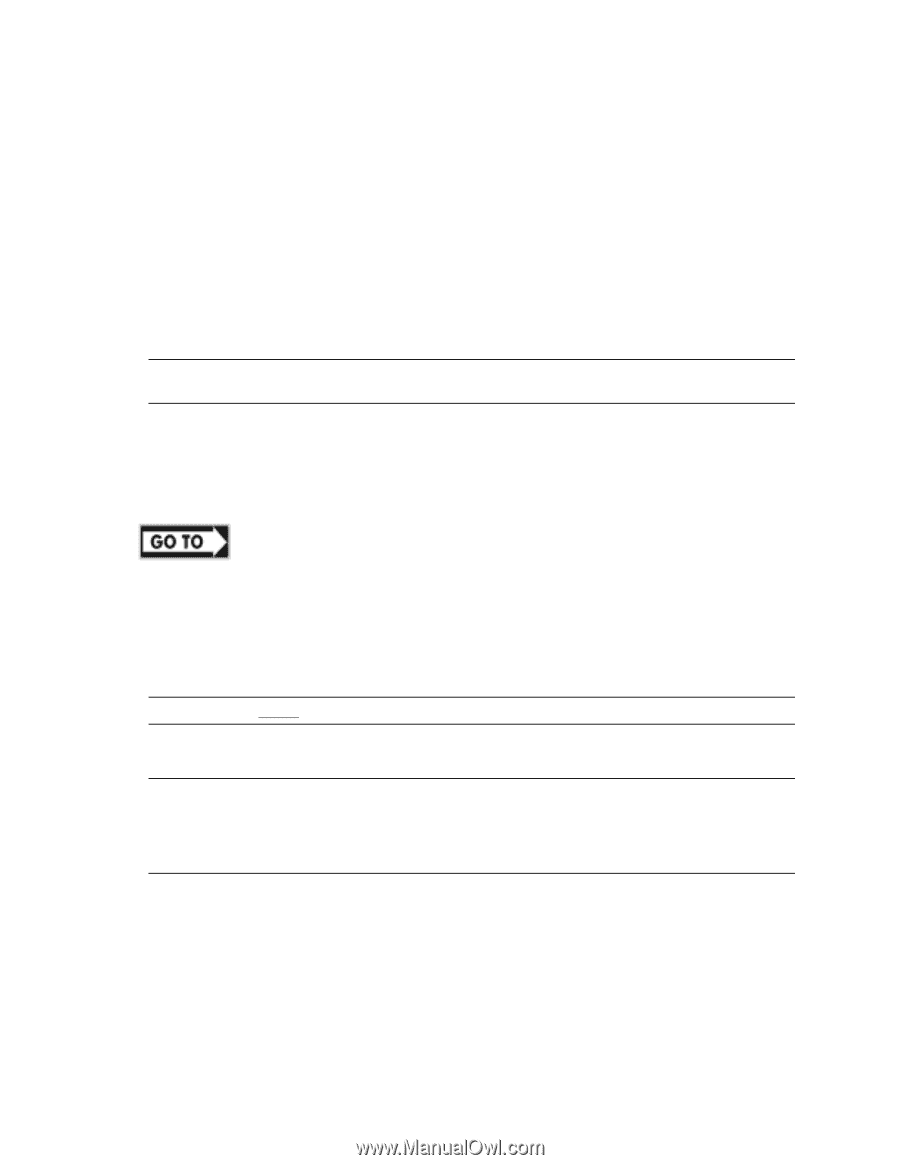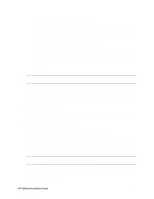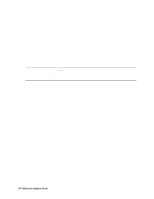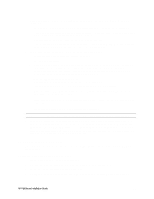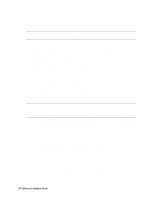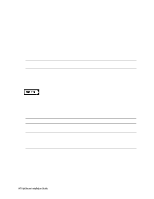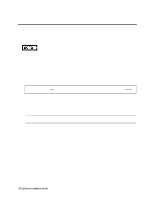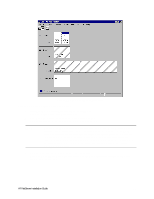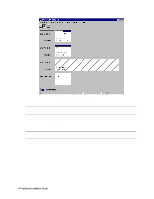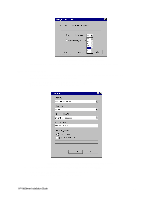HP LH4r HP Netserver LH 3 NetRAID-3Si Installation Guide - Page 47
Install Service Pack for All HP NetServers
 |
View all HP LH4r manuals
Add to My Manuals
Save this manual to your list of manuals |
Page 47 highlights
Configuration Guide for your cluster. If you are using two HP D5013A/B NICs, load the driver twice, once for the intra-cluster NIC and once for the client NIC. • Make sure TCP/IP Protocol is selected. Other protocols may be selected in addition, but TCP/IP is required. • If you are using two HP D5013A/B NICs, when prompted for TCP/IP Properties: Make sure adapter [2] is highlighted and specify its IP address and subnet mask. This will be the LAN adapter for the intra-cluster LAN. Select adapter [1] and specify its IP address and subnet mask. This will be the LAN adapter for the client LAN. Set TCP/IP Properties for DNS, WINS Address, etc. at this time. NOTE The Client LAN IP addresses and Intra-cluster LAN IP addresses must be on different subnets. 4. Once the NT installation is complete, the D5013A/B NIC drivers must be manually set to the correct LAN speed. Log on and from the start menu select: Settings, Control Panel, Network, and Adapters. For each D5013A/B adapter, select Properties then Settings and set the network speed to the appropriate setting (either 10 Mbps or 100 Mbps) for your network. The intra-cluster LAN should be set to 100 Mbps. Do not use the Auto setting. Part "6 Shared Storage Software Setup" in the Shared Storage Supplement and start with Install Fibre Channel HBA Driver. Install Service Pack for All HP NetServers Refer to the Configuration Guide for your cluster configuration and install the applicable Microsoft Service Pack. If using SP3 do not install the Hot Fix at this time. NOTE Do not install the Microsoft Cluster Server Software (MSCS) at this time. NOTE After completing these procedures, power down System B and power up System A. Repeat all of the procedures in this part for System A. For Fibre Channel solutions using the Rack Storage/12FC simply reboot System B and repeat the procedures on Systems A. Both systems can be powered up. HP NetServer Installation Guide 35