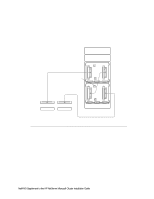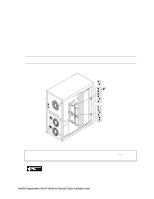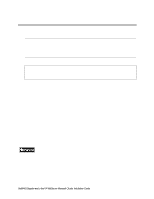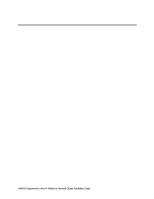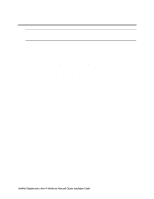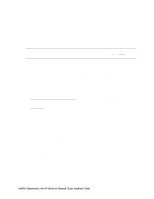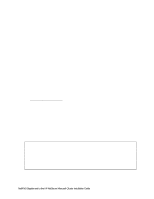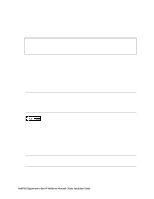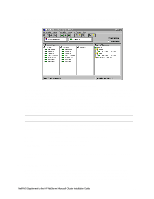HP LH4r HP Netserver LH 3 NetRAID-3Si Installation Guide - Page 73
Update the Firmware
 |
View all HP LH4r manuals
Add to My Manuals
Save this manual to your list of manuals |
Page 73 highlights
6 Shared Storage Software Setup NOTE In "Update the Firmware" and "Launch HP NetRAID Express" you are required to take action during bootup. Review these procedures before restarting the system so that you are prepared to take the necessary actions. Update the Firmware Perform one of the two following procedures based on the NetRAID version you are using for shared storage. Update the Firmware for NetRAID (D4943A) or NetRAID-1 (D4992A) 1. Restart System A and during bootup (after initialization and channel scanning) check that the displayed HP NetRAID firmware version for all installed NetRAID adapters is: HP NetRAID Adapter BIOS VER S.01.00 or later. If correct, go to "Configure Your Systems NetRAID Adapters" below. If not, go to the next step. 2. Shut down the system and boot to DOS. 3. Insert the utility floppy disk labeled NR Cluster Firmware and Driver in the system's floppy drive and log on to the A drive. 4. At the A: prompt, run the firmware update program mflash.exe by typing: a:\mflash [Return]. The mflash utility begins updating the firmware and provides feedback in the form of animated bars that assess the utility's progress. 5. Be sure to update the firmware for all NetRAID adapters. When complete, click Yes and reboot the system when prompted. Update the Firmware for NetRAID-3Si (D5955A) 1. Restart system A and during bootup (after initialization and channel scanning) check that the displayed HP NetRAID-3Si BIOS and firmware versions for all installed NetRAID-3Si adapters is shown on the boot banner as: BIOS VER B.01.10 Firmware Ver W.01.20 If correct, go to "Configure Your Systems NetRAID Adapters" below. If not, go to the next step. 2. Insert the NetRAID-3Si Cluster Firmware and Driver floppy disk you created earlier and reboot the system. 3. The system will boot to DOS and run the HP NetRAID firmware flash utility. Follow the instructions to update the firmware on all NetRAID-3Si adapters. When complete, cycle power on the system to reboot. NetRAID Supplement to the HP NetServer Microsoft Cluster Installation Guide 14