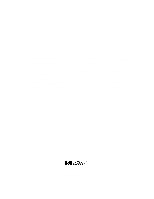HP LH4r HP Netserver LH 3 Surestore E Installation Guide
HP LH4r - NetServer - 256 MB RAM Manual
 |
View all HP LH4r manuals
Add to My Manuals
Save this manual to your list of manuals |
HP LH4r manual content summary:
- HP LH4r | HP Netserver LH 3 Surestore E Installation Guide - Page 1
cluster supported HP NetServers and the cluster software, and references the Shared Storage Supplement for installation and setup of the shared storage. • Shared Storage Supplement - This supplement is specific to the shared storage device you are using and must be used with the installation guide - HP LH4r | HP Netserver LH 3 Surestore E Installation Guide - Page 2
from "A5252A" to "A5252B." Updated the pdf to include the latest version of the HP NetServer Microsoft Cluster Installation Guide. This later version incorporates technical, grammatical and format changes along with adding installation instructions for additional HP NetServers. Package released - HP LH4r | HP Netserver LH 3 Surestore E Installation Guide - Page 3
LH 3 with A3700AB HP SureStore E 12H Disk Array Cluster Configuration Guide 10 October 1999 (see Versions History at the end of this document) Introduction This document defines the supported HP NetServer LH 3 with A3700AB HP SureStore E 12H Disk Array configurations for Microsoft Cluster Server - HP LH4r | HP Netserver LH 3 Surestore E Installation Guide - Page 4
CPU cache RAM No. of power supplies Local storage I/O slots: LANs LAN connection NIC: Model Driver No. of NICs SPU I\O slot Storage L.13.00 or later Microsoft Windows NT Server 4.0, Enterprise Edition or later SP3 and hotfix "clusfixi", or later HP NetServer LH3 350, 400 or 450 MHz. 2 4.06.25 PL - HP LH4r | HP Netserver LH 3 Surestore E Installation Guide - Page 5
IDs Shared Any HP cables that meet SCSI specifications and any SCSI bus speed. Any Host Bus Adapter Model No. of HBA Driver SPU I/O slot Manager Cabling Terminator HP A5252B Wide Differential SCSI Adapter. 1 - 3 per NetServer. "Adaptec AHA-294X/AHA-394X/AIC-78XX SCSI Controller" driver in NT 4.0 - HP LH4r | HP Netserver LH 3 Surestore E Installation Guide - Page 6
Shared Storage Cabling This part of the guide defines the allowable cabling configurations for HP LXr Pro8 NetServer clusters using the HP SureStore E 12H Disk Array. Only these cabling configurations and cables are supported. These diagrams show single and daisy-chained configurations. A5252B SCSI - HP LH4r | HP Netserver LH 3 Surestore E Installation Guide - Page 7
A5252A SCSI HBA A5252A SCSI HBA HP Microsoft Cluster Server and two daisy-chained HP SureStore E 12H Disk Arrays 5 - HP LH4r | HP Netserver LH 3 Surestore E Installation Guide - Page 8
Version History 10 October 1999 30 November 1998 Updated the shared storage model name from AutoRAID 12H to SureStore E 12H throughout, and changed the shared storage Host Bus Adapter model number from HP A5252A to A5252B. Initial release 6 - HP LH4r | HP Netserver LH 3 Surestore E Installation Guide - Page 9
HP NetServer Microsoft Cluster Installation Guide with Shared Storage System Supplement Rack Storage/12FC Rack Storage/12 Rack Storage/8 Storage System/6 HP SureStore E 12H Disk Array or HP A3661B Model 30/FC High Availability Disk Array 10 October 1999 (See Version History below) - HP LH4r | HP Netserver LH 3 Surestore E Installation Guide - Page 10
This page intentionally left blank. HP NetServer Installation Guide 2 - HP LH4r | HP Netserver LH 3 Surestore E Installation Guide - Page 11
for errors contained of its software on equipment that reviewed for familiarization with safety markings and instructions used in this manual: • Microsoft and Server Division 10955 Tantau Avenue Cupertino, CA 95014-0770, USA © Copyright 1999, Hewlett-Packard Company HP NetServer Installation Guide - HP LH4r | HP Netserver LH 3 Surestore E Installation Guide - Page 12
LPR (WITH NETRAID LOCAL AND SHARED STORAGE 23 LX/LXR PRO ...25 LXR 8000 ...26 LXR 8000 (WITH FIBRE CHANNEL)...28 INSTALL SERVICE PACK FOR ALL HP NETSERVERS 29 6 SHARED STORAGE SOFTWARE SETUP 31 SHARED STORAGE SETUP ...31 CREATE THE ARRAY FILE SYSTEMS...31 7 MICROSOFT CLUSTER SERVER SOFTWARE SETUP - HP LH4r | HP Netserver LH 3 Surestore E Installation Guide - Page 13
HP NetServers, set up, assemble and cable the cluster, and install server and cluster software. NOTE This installation guide is incomplete without the supplement specific to your shared storage system. When directed by this guide, turn to the supplement to get the necessary instructions. Version - HP LH4r | HP Netserver LH 3 Surestore E Installation Guide - Page 14
A Graphical Overview to Setting Up the Cluster CAUTION Departing from the sequence shown here can cause unnecessary work and unpredictable results. HP NetServer Installation Guide 6 - HP LH4r | HP Netserver LH 3 Surestore E Installation Guide - Page 15
Windows NT, version 4.0 and Service Pack (SP). See the Configuration Guide for your cluster solution for the applicable Windows NT and SP versions and Microsoft Cluster Server installation software. NOTE Some HP NetServers, as stated in part "5 NetServer Software Setup," require installing Windows - HP LH4r | HP Netserver LH 3 Surestore E Installation Guide - Page 16
Guide for your cluster. • Cluster Installation Test. Downloaded from the Certified Installer Corner under Install & Configure on the HP NetServer Clustering Solutions web site. • NIC drivers. Download HP drivers from Software Downloads page under Install & Configure" on the HP NetServer - HP LH4r | HP Netserver LH 3 Surestore E Installation Guide - Page 17
to the Shared Storage Systems and must be installed in specific PCI slots. See the Configuration Guide for your cluster configuration for the HP NetServer PCI slots to use. See instructions supplied with the component or see part "2 NetServer Hardware Setup" of the Shared Storage Supplement for - HP LH4r | HP Netserver LH 3 Surestore E Installation Guide - Page 18
3 Shared Storage Hardware Setup part "3 Shared Storage Hardware Setup" in the Shared Storage Supplement HP NetServer Installation Guide 10 - HP LH4r | HP Netserver LH 3 Surestore E Installation Guide - Page 19
with the system and instructions in the shared storage supplement. In addition you should have rack layouts of your system printed from the HP NetServers Rack Assistant program. If not, see HP NetServers web site to download this program. Connect the LAN Adapters Two sets of LAN adapters need to be - HP LH4r | HP Netserver LH 3 Surestore E Installation Guide - Page 20
specific to your HP NetServer as listed below. Secondly, you will install the applicable Service Pack on the NetServer. Select your procedure from the following list: You will... First Second Go to procedure for... LCII LC3 LH Pro LH 3 LH 3 (with NetRAID local storage) LH 4 LPr LPr (with NetRAID - HP LH4r | HP Netserver LH 3 Surestore E Installation Guide - Page 21
addresses and Intra-cluster LAN IP addresses must be on different subnets. LC3 Configure NetServer Hardware and BIOS 1. Make sure you power down System A and power up System B. 2. Insert the HP NetServer Navigator CD in the CD-ROM drive of System B and restart the server. The server boots from the - HP LH4r | HP Netserver LH 3 Surestore E Installation Guide - Page 22
time. NOTE The Client LAN IP addresses and Intra-cluster LAN IP addresses must be on different subnets. LH Pro 1. Make sure you power down System A and power up System B. 2. Insert the HP NetServer Navigator CD in the CD-ROM drive of System B and restart the server. The server boots from the CD - HP LH4r | HP Netserver LH 3 Surestore E Installation Guide - Page 23
HP NetServer Navigator CD in the CD-ROM drive and restart the server. 3. During reboot enter the Setup Utility by pressing F2. 4. Select User Preferences and then the LH4 Integrated NetRAID setting you want to use. If you are using NetRAID for shared storage, disable the LH4 Integrated HP NetRAID - HP LH4r | HP Netserver LH 3 Surestore E Installation Guide - Page 24
1. Remove the HP NetServer Navigator CD, insert the boot floppy for Windows NT4.0, and exit Navigator to reboot the server. 2. When Setup prompts to detect mass storage devices, skip detection and manually specify the mass storage drivers: • The drivers are loaded from the NT 4.0 Drivers floppy disk - HP LH4r | HP Netserver LH 3 Surestore E Installation Guide - Page 25
complete, the D5013A NIC drivers must be manually set to the correct LAN speed. Log on and HP NetServer Navigator CD in the CD-ROM drive and restart the server. 3. During reboot enter the Setup Utility by pressing F2. 4. Using the Setup Utility disable the LH3 Integrated NetRAID. Integrated NetRAID - HP LH4r | HP Netserver LH 3 Surestore E Installation Guide - Page 26
detection and manually specify the mass storage drivers: 3. Load drivers using the NT 4.0 Drivers floppy disk you created in step 13 above (page 18). • Load the driver for the device you want to boot from. This will be the HP NetRAID Adapter Driver. • Load the IDE driver, since the CD drive is on - HP LH4r | HP Netserver LH 3 Surestore E Installation Guide - Page 27
HP NetServer Navigator CD in the CD-ROM drive and restart the server. 8. During reboot enter the Setup Utility by pressing F2. 9. Select User Preferences and then the LH4 Integrated NetRAID setting you want to use. If you are using NetRAID for shared storage, disable the LH4 Integrated HP NetRAID - HP LH4r | HP Netserver LH 3 Surestore E Installation Guide - Page 28
in the LH 4 internal bays this will normally be the embedded SCSI Symbios driver. • Secondly, load the IDE driver, since the CD drive is on the IDE bus. • Finally, load any other mass storage drivers you need. If you are using NetRAID for shared storage do not load the HP NetRAID driver at this - HP LH4r | HP Netserver LH 3 Surestore E Installation Guide - Page 29
procedure, LPr (with NetRAID Local and Shared Storage) on page 25. Configure NetServer Hardware and BIOS 1. Make sure you power down System A and power up System B. 2. Insert the HP NetServer Navigator CD in the CD-ROM drive and restart the server. 3. If you have special NetServer local SCSI bus - HP LH4r | HP Netserver LH 3 Surestore E Installation Guide - Page 30
Symbios driver on the drivers disk. Select "SCSI Symbios driver for the HP NetServer LPr." • Secondly, load the IDE driver, since the CD drive is on the IDE bus. • Finally, load any other mass storage drivers you need. If you are using NetRAID for shared storage do not load the HP NetRAID driver at - HP LH4r | HP Netserver LH 3 Surestore E Installation Guide - Page 31
for both. To use NetRAID adapters for both shared and local storage, you must use two adapters. Configure NetServer Hardware and BIOS 1. Make sure you power down System A and power up System B. 2. Insert the HP NetServer Navigator CD in the CD-ROM drive and restart the server. 3. If you have special - HP LH4r | HP Netserver LH 3 Surestore E Installation Guide - Page 32
its IP address and subnet mask. This will be the LAN adapter for the intra-cluster LAN. Select adapter [1] and specify its IP address and subnet mask. This will be the LAN adapter for the client LAN. Set TCP/IP Properties for DNS, WINS Address, etc. at this time. HP NetServer Installation Guide 24 - HP LH4r | HP Netserver LH 3 Surestore E Installation Guide - Page 33
intra-cluster LAN should be set to 100 Mbps. Do not use the Auto setting. LX/LXr Pro Configure NetServer Hardware and BIOS 1. Make sure you power down System A and power up System B. 2. Insert the HP NetServer Navigator CD in the CD-ROM drive of System B and restart the server. The server boots from - HP LH4r | HP Netserver LH 3 Surestore E Installation Guide - Page 34
These procedures provide instructions for servers using NetRAID, SureStore E 12H, and Model 30/FC shared storage solutions Configure NetServer Hardware and BIOS 1. Make sure you power down System A and power up System B. 2. Insert the HP NetServer Navigator CD in the CD-ROM drive and restart the - HP LH4r | HP Netserver LH 3 Surestore E Installation Guide - Page 35
, select Properties then Settings and set the network speed to the appropriate setting (either 10 Mbps or 100 Mbps) for your network. The intra-cluster LAN should be set to 100 Mbps. Do not use the Auto setting. HP NetServer Installation Guide 27 - HP LH4r | HP Netserver LH 3 Surestore E Installation Guide - Page 36
A and System B can both be powered on. 2. Insert the HP NetServer Navigator CD in the CD-ROM drive and restart the server. 3. During reboot enter the Setup Utility by pressing F2. 4. Select User Preferences and then the LH4 Integrated NetRAID setting you want to use. 5. Exit the Setup Utility (F10 - HP LH4r | HP Netserver LH 3 Surestore E Installation Guide - Page 37
. The intra-cluster LAN should be set to 100 Mbps. Do not use the Auto setting. Part "6 Shared Storage Software Setup" in the Shared Storage Supplement and start with Install Fibre Channel HBA Driver. Install Service Pack for All HP NetServers Refer to the Configuration Guide for your cluster - HP LH4r | HP Netserver LH 3 Surestore E Installation Guide - Page 38
For Fibre Channel solutions using the Rack Storage/12FC simply reboot System B and repeat the procedures on Systems A. Both systems can be powered up. HP NetServer Installation Guide 30 - HP LH4r | HP Netserver LH 3 Surestore E Installation Guide - Page 39
you identified. An example display follows: NOTE Disk Administrator lists disks in order, beginning with local (non-shared) disks followed by the shared disk arrays. HP NetServer Installation Guide 31 - HP LH4r | HP Netserver LH 3 Surestore E Installation Guide - Page 40
the capacity would be one-half the capacity of the two drives. 3. Click OK to include the full disk in the partition (the default). In the following example, Disk 1 has been partitioned and Disk Administrator assigned a temporary drive letter to the disk array. HP NetServer Installation Guide 32 - HP LH4r | HP Netserver LH 3 Surestore E Installation Guide - Page 41
Disk Administrator, Partitioned Disk Array NOTE Do not partition a disk into separate drives. Microsoft Cluster Server Software will only manage one partition per disk. 4. Repeat steps 1 through 3 assigned the next sequential letter to the disk array. HP NetServer Installation Guide 33 - HP LH4r | HP Netserver LH 3 Surestore E Installation Guide - Page 42
Drive Letter. Disk Administrator displays the Assign Drive Letter dialog. 3. In the dialog, select a drive letter, and click OK. To avoid confusion later, HP recommends that you choose sequential drive letters. The example in this guide uses drive letters X and Y. HP NetServer Installation Guide - HP LH4r | HP Netserver LH 3 Surestore E Installation Guide - Page 43
box to select one of the arrays that you just partitioned and assigned a drive letter. Disk Administrator highlights the selected disk. 2. From the Disk Administrator's field type a label (name) for the drive. Choose a descriptive label such as "Shared Drive X.". HP NetServer Installation Guide 35 - HP LH4r | HP Netserver LH 3 Surestore E Installation Guide - Page 44
. 6. Repeat steps 1 through 5 to format each drive to be shared in the cluster. The following example depicts both drives formatted with permanent drive letters assigned. Disk Administrator, Formatting and Assigning Volume labels 7. Exit Disk Administrator. HP NetServer Installation Guide 36 - HP LH4r | HP Netserver LH 3 Surestore E Installation Guide - Page 45
CD of Microsoft Windows NT Server, Enterprise Edition in the CD-ROM drive of System B. 2. Run the Microsoft Cluster Server setup program. Setup.exe Cluster Server software setup of System A. Click Next. Microsoft Cluster Administrator, Assigning a Cluster Name HP NetServer Installation Guide 37 - HP LH4r | HP Netserver LH 3 Surestore E Installation Guide - Page 46
the LAN adapter according to use (for example, intra-cluster LAN). When you enable cluster use setup gives you three options: • Use for all communications Choose this option if you are configuring a client LAN adapter, and System A and B reside on the same IP subnet. HP NetServer Installation Guide - HP LH4r | HP Netserver LH 3 Surestore E Installation Guide - Page 47
configured all LAN adapters, click Next. 11. Setup lists your LAN adapters and asks you to prioritize them for internal communications between nodes. Move the Intra-cluster LAN to the top of the list so it has the highest priority. See the example dialog below. HP NetServer Installation Guide 39 - HP LH4r | HP Netserver LH 3 Surestore E Installation Guide - Page 48
specifications and starts the cluster service. 15. Microsoft Cluster Server is now fully installed on System A. Reboot System A. 16. To finish installation of the Microsoft Cluster Server, leave System A running, go to the next procedure and install MSCS on System B. HP NetServer Installation Guide - HP LH4r | HP Netserver LH 3 Surestore E Installation Guide - Page 49
not already downloaded clusfixi.exe, see "Software" in part "1 What's Needed." 2. Install the Microsoft hotfix clusfixi.exe on System A and System B. NOTE When downloading the file, refer to the Microsoft readme file for instructions on installing the hotfix. HP NetServer Installation Guide 41 - HP LH4r | HP Netserver LH 3 Surestore E Installation Guide - Page 50
integrity download this program. Run CIT Follow the instructions in the CIT program. If additional information is needed refer to CIT on-line help. CIT help is context sensitive and has been expanded to provide detailed instructions for each step of the program. HP NetServer Installation Guide - HP LH4r | HP Netserver LH 3 Surestore E Installation Guide - Page 51
HP SureStore E 12H Disk Array Supplement to HP NetServer Microsoft Cluster Installation Guide October 10, 1998 (See Version History below) - HP LH4r | HP Netserver LH 3 Surestore E Installation Guide - Page 52
the warranty for this product, contact your reseller and/or your HP representative. Safety Considerations The product and related documentation must be reviewed for familiarization with safety markings and instructions before installation and operation. Safety Symbols WARNING A WARNING denotes - HP LH4r | HP Netserver LH 3 Surestore E Installation Guide - Page 53
1 WHAT'S NEEDED ...5 SOFTWARE...5 NEED MORE HELP?...5 2 NETSERVER HARDWARE SETUP...6 INSTALLING THE HP A5252B SCSI HOST BUS SHARED STORAGE SOFTWARE SETUP 18 POWER UP THE DISK ARRAY ...18 INSTALL SURESTORE E MANAGER SOFTWARE...18 SET UP SURESTORE MANAGER...19 CREATE LOGICAL DRIVES...20 Figures - HP LH4r | HP Netserver LH 3 Surestore E Installation Guide - Page 54
E 12H Disk Array as shared storage in an HP NetServer cluster. This supplement is incomplete without the HP NetServer Cluster Installation Guide. When prompted in this supplement, return to the HP NetServer Cluster Installation Guide for more information on installing the other components of - HP LH4r | HP Netserver LH 3 Surestore E Installation Guide - Page 55
the HP SureStore E 12H Disk Array. These documents are included with the disk array. • HP SureStore E 12H Disk Array User's And Service Manual • HP SureStore E 12H Disk Array System Administrator's Guide for HP-UX and Windows NT To part 1 of the HP NetServer Microsoft Cluster Installation Guide 5 - HP LH4r | HP Netserver LH 3 Surestore E Installation Guide - Page 56
SPU I/O slot to use. NOTE The A5252B uses the standard Windows NT SCSI driver included with NT 4.0 Service Pack 3, so it is not necessary to install an additional driver. Refer to the Cluster Configuration Guide for more information. To part 2 of the HP NetServer Microsoft Cluster Installation - HP LH4r | HP Netserver LH 3 Surestore E Installation Guide - Page 57
SureStore E 12H Disk Array for use as shared storage on your NT cluster. NOTE Refer to the HP SureStore E 12H Disk Array User's And Service Manual for instructions on rack mounting the disk array. Identify Controls and Connectors The various controls and connectors used during installation of the - HP LH4r | HP Netserver LH 3 Surestore E Installation Guide - Page 58
Figure 2. Disk Array Rear Panel 1 - Power Module Status Light 5 - Control Panel Display 2 - Disk Module Status Light 3 - Fan Module Status Light 4 - Power/Standby Switch 6 - Control Panel Status Light 7 - Controller Module Status Light Figure 3. Disk Array Controls and Indicators (cover open - HP LH4r | HP Netserver LH 3 Surestore E Installation Guide - Page 59
Install Disk Modules NOTE To improve enclosure cooling and balance the load on the internal SCSI buses, the disk modules should be installed from left to right and from top to bottom. Disk module SCSI addresses are automatically preset by the backplane inside the disk array enclosure upon - HP LH4r | HP Netserver LH 3 Surestore E Installation Guide - Page 60
Install Controller Batteries The two battery packs included with the controller module must be installed before the controller module is installed in the disk array. 1. Remove the battery cover latch and then remove the RFI shield (if necessary, you can use a flat-bladed screwdriver to remove the - HP LH4r | HP Netserver LH 3 Surestore E Installation Guide - Page 61
Install Controller Modules CAUTION Before installing a controller module, ensure that all of the pins on the controller connector are straight. Bent pins will cause the controller module to fail, and the array will not function properly. Also, do not attempt to install the controller module - HP LH4r | HP Netserver LH 3 Surestore E Installation Guide - Page 62
Connecting Disk Array Power Cords 1. Connect a power cord to each of the three power receptacles on the rear of the disk array. 2. Plug the other end of the power cords into the cabinet power strips as shown in Figure 7. NOTE The disk array cannot operate on a single power supply; consequently, - HP LH4r | HP Netserver LH 3 Surestore E Installation Guide - Page 63
History 3 - Scroll Text Left 4 - Cancel Selection 5 - Display Main Menu 6 - Scroll Menus/Items 7 - Select Menu/Items 8 - Scroll Text Right 9 - Control Panel Status Light 10 - Controller Indicator (x or y) 11 - Menu/Item Scroll Indicator Figure 8. Control Panel Display and Function Keys 13 - HP LH4r | HP Netserver LH 3 Surestore E Installation Guide - Page 64
the default drive number 0, then press Enter. 5. Set the capacity size to the default of 100 MB (megabytes), then press Enter. 6. When prompted to Confirm, press Enter. NOTE Make sure you leave the disk array power on after completing these steps. To part 3 of the HP NetServer Microsoft Cluster - HP LH4r | HP Netserver LH 3 Surestore E Installation Guide - Page 65
be made in a specific manner so that the appropriate redundancy and, therefore, high availability requirements are met. Use the diagrams included in this supplement or the diagrams in the Cluster Configuration Guide for your cluster configuration. To part 4 of the HP NetServer Microsoft Cluster - HP LH4r | HP Netserver LH 3 Surestore E Installation Guide - Page 66
Figure 9. SCSI Bus Cabling for Connecting One Disk Array 16 - HP LH4r | HP Netserver LH 3 Surestore E Installation Guide - Page 67
Figure 10. SCSI Bus Cabling for Connecting Multiple Disk Arrays 17 - HP LH4r | HP Netserver LH 3 Surestore E Installation Guide - Page 68
Software Install the SureStore E Manager software on both servers. 1. Insert the HP SureStore E on Windows NT CD into the CD-ROM drive. firmware is installed on the disk array, download HP26 to the disk array. The HP26 firmware is included with the software. CAUTION Firmware version HP26 or later - HP LH4r | HP Netserver LH 3 Surestore E Installation Guide - Page 69
Set Up SureStore Manager After installing the software, a few steps must be performed before you is properly connected to the servers. This includes proper termination of the SCSI bus. • Make sure there is at least one logical drive created on the disk array. A logical drive should have been created - HP LH4r | HP Netserver LH 3 Surestore E Installation Guide - Page 70
configuration of the disk array hardware, logical drive 0 was created on the disk array. This logical drive is reserved for exclusive access by the SureStore Manager software and should not be formatted or used for data storage. To part 6 of the HP NetServer Microsoft Cluster Installation Guide 20
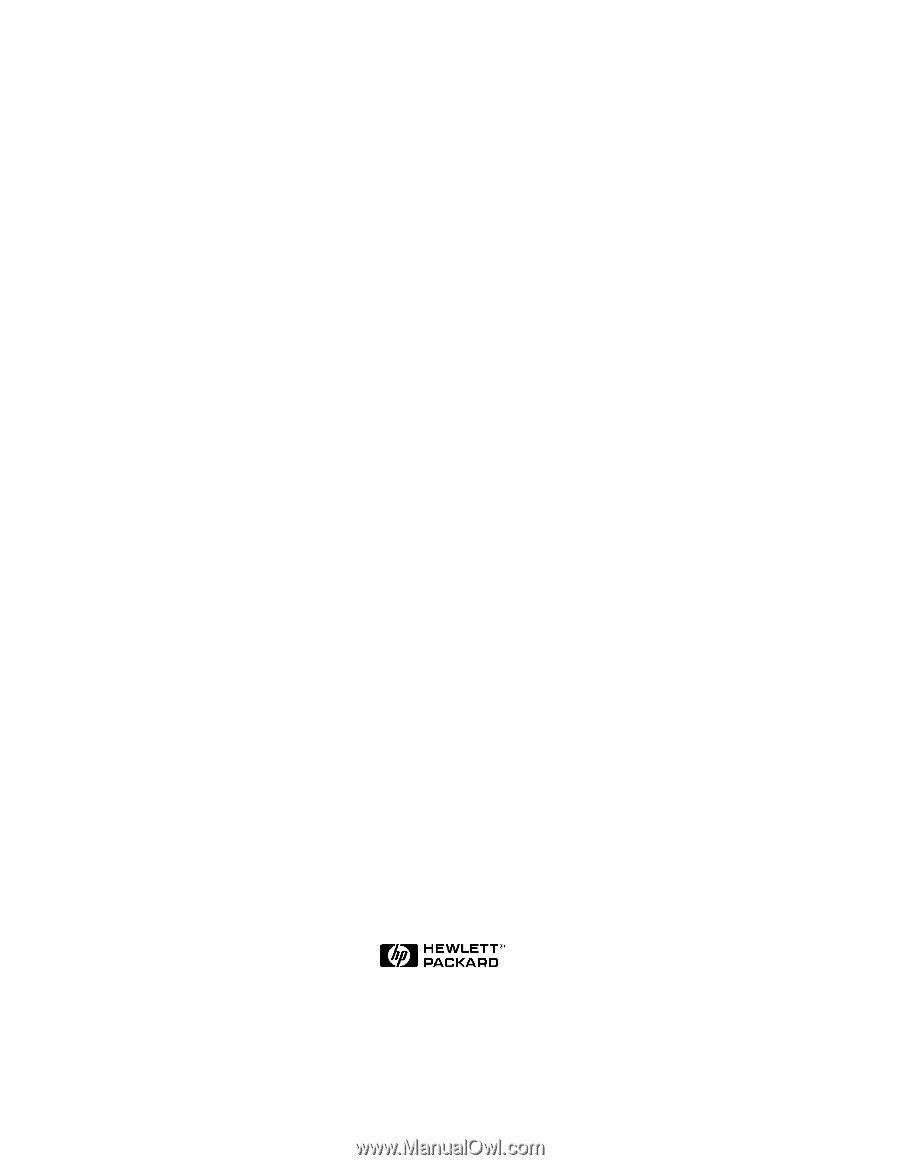
Microsoft Cluster Installation
Documentation
To assist you in installing your HP NetServer Microsoft Cluster, this file contains three
separate documents combined into one pdf file.
•
Configuration Guide
- This guide provides configuration information specific to your
cluster configuration that you will need during the installation of your cluster.
•
HP NetServer Microsoft Cluster Installation Guide
- This is the first of two
documents used to install the cluster.
It covers the installation of all cluster supported
HP NetServers and the cluster software, and references the Shared Storage Supplement
for installation and setup of the shared storage.
•
Shared Storage Supplement
- This supplement is specific to the shared storage device
you are using and must be used with the installation guide.
It provides instructions for
installing and setting up your shared storage devices.
10 October 1999
(See next page)