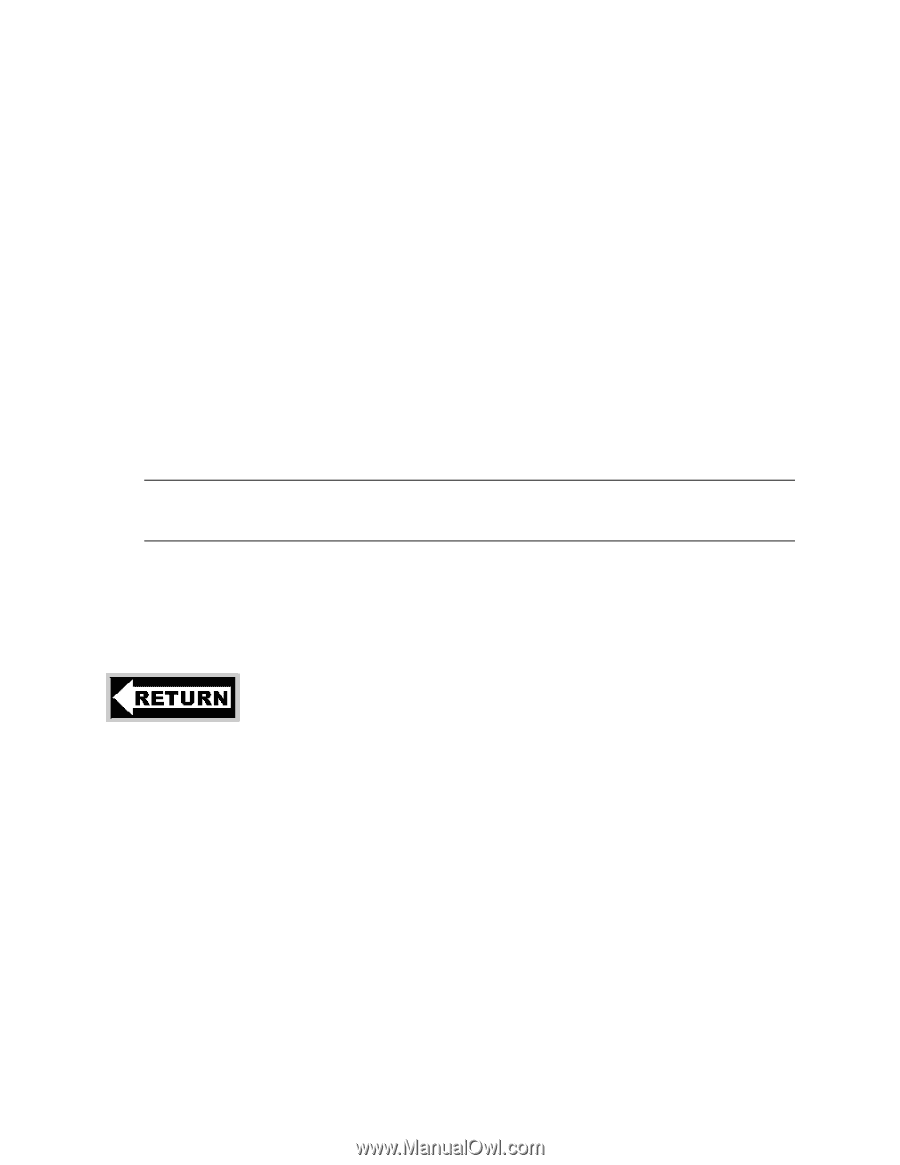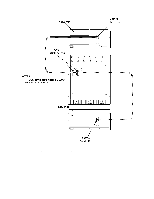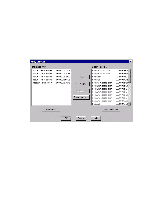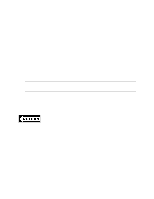HP LH4r HP Netserver LH 3 Surestore E Installation Guide - Page 70
Create Logical Drives
 |
View all HP LH4r manuals
Add to My Manuals
Save this manual to your list of manuals |
Page 70 highlights
Create Logical Drives You can now begin creating logical drives on the disk array. Creating logical drives makes array capacity available to the operating system. Each logical drive appears to the host as a physical disk device. Defining the necessary logical drive structure for the cluster should have been done as part of the shared storage planning process. 1. Select the disk array from the Array List window. 2. Click the Logical Drive button on the toolbar. 3. Click Create... to display the Create Logical Drive window. If there is no remaining unallocated capacity on the disk array, the Create... option will not be available. 4. In the Logical Drive Number field, select the number of the new logical drive. 5. In the Logical Drive Size field, enter the desired size of the logical drive. 6. Click Create. 7. Repeat these steps until you have created all the logical drives you need. NOTE During installation and configuration of the disk array hardware, logical drive 0 was created on the disk array. This logical drive is reserved for exclusive access by the SureStore Manager software and should not be formatted or used for data storage. To part 6 of the HP NetServer Microsoft Cluster Installation Guide 20