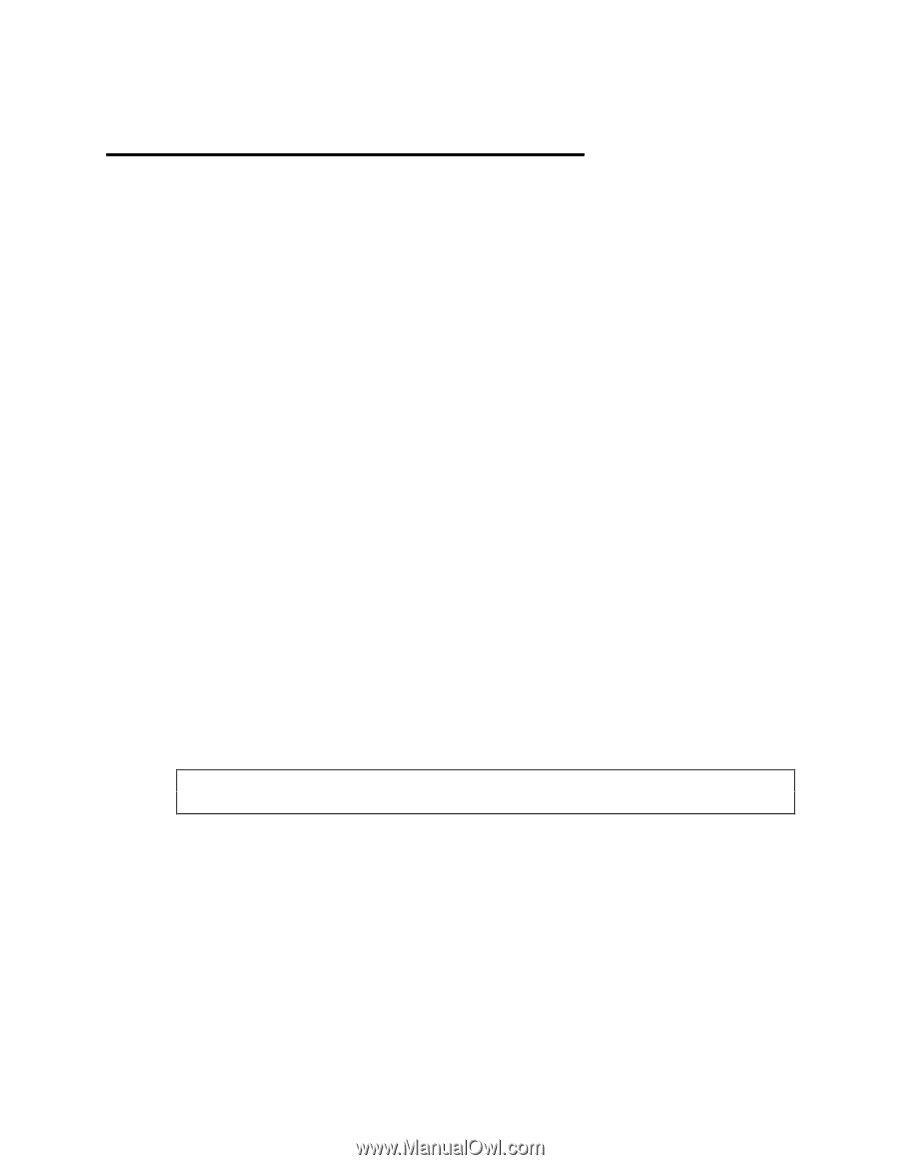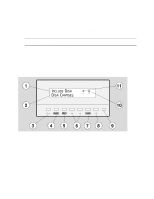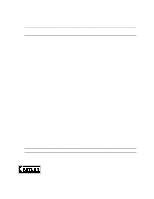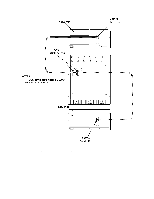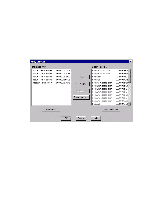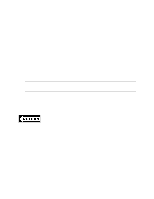HP LH4r HP Netserver LH 3 Surestore E Installation Guide - Page 68
Power Up the Disk Array, Install SureStore E Manager Software
 |
View all HP LH4r manuals
Add to My Manuals
Save this manual to your list of manuals |
Page 68 highlights
6 Shared Storage Software Setup SureStore E Manager is an online management tool that allows you to monitor and manage your HP SureStore E 12H Disk Array from a single network Windows client - either locally or remotely. Once the SureStore E Manager is installed, use it to create the required logical drive structure on the disk array. The NT Disk Administrator can then be used to create the array file systems. Power Up the Disk Array 1. Lift the power/standby switch door up, then press the power/standby switch to the power on (in) position. 2. Wait for the control panel to display "Ready", indicating that the disk array has successfully completed its initialization and is ready for use. Install SureStore E Manager Software Install the SureStore E Manager software on both servers. 1. Insert the HP SureStore E on Windows NT CD into the CD-ROM drive. The setup program will start automatically. 2. As you proceed through the setup, select the following options when prompted: • Select Clustered Server Installation option. • It is recommended that you use the default locations for the program files. • View the README file for the latest information on SureStore Manager • Share the SureStore Administrator folder to allow remote clients to manage the disk array • Make sure firmware revision HP26 is installed on the disk array. If an earlier version of firmware is installed on the disk array, download HP26 to the disk array. The HP26 firmware is included with the software. CAUTION Firmware version HP26 or later is required for proper operation on Windows NT. Using an earlier version of firmware could result in possible data loss. 18