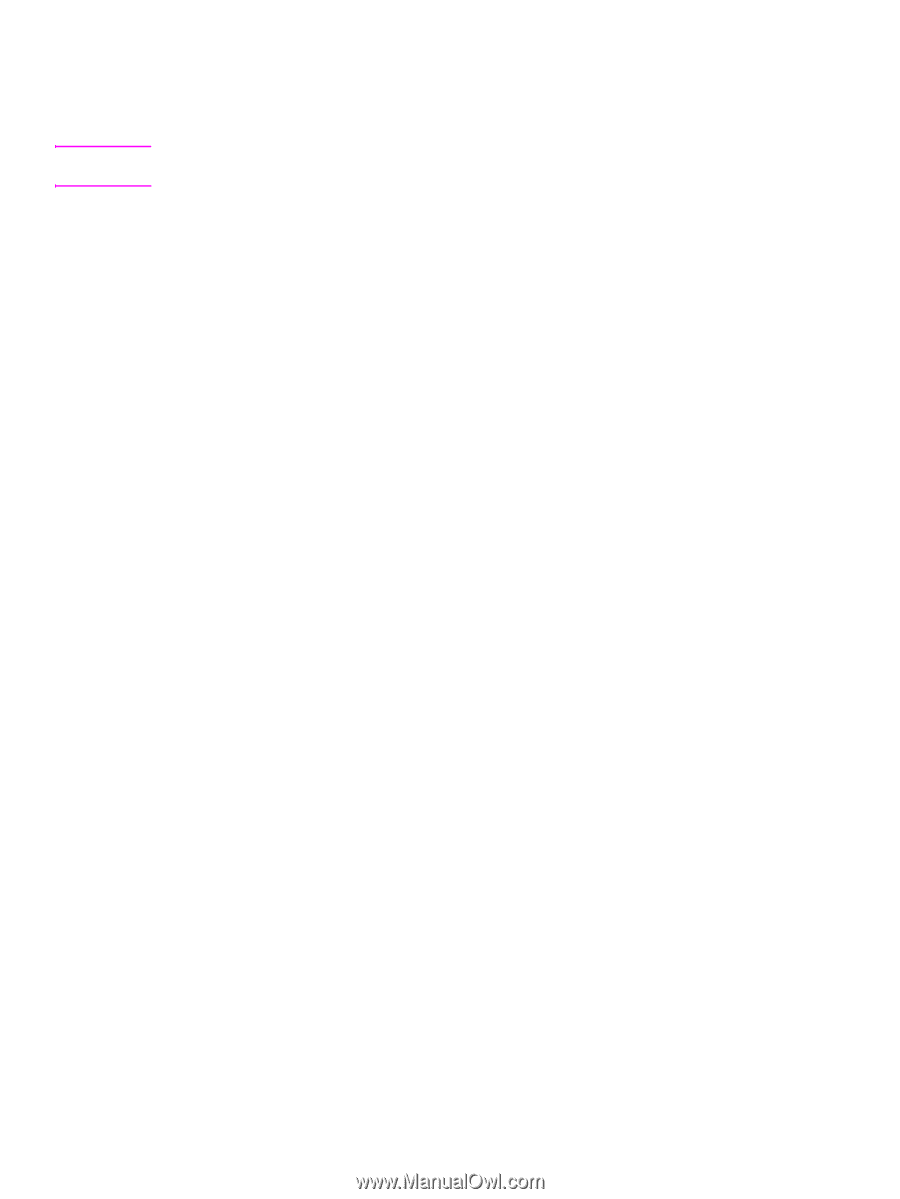HP LaserJet 9000 Service Manual - Page 238
Standalone running test, Sensor test
 |
View all HP LaserJet 9000 manuals
Add to My Manuals
Save this manual to your list of manuals |
Page 238 highlights
Note Standalone running test This test verifies that tray 4 is functioning correctly. For this test, use the LED that is located on the controller PCA on tray 4. If tray 4 is mounted underneath the printer, jams might occur because the printer will not pick up the media. To prevent excessive jams during this test, feed only six to eight pages. 1 Make sure that media is in the tray. 2 Set the DIP switches on the controller PCA for the standalone running mode. 3 To set the power-supply switch to diagnostic mode, pull the blue power-supply switch outward. The motors start. Media should be lifted from the tray. If the unit does not work correctly, the lower service LED on the controller PCA flashes in a pattern that indicates the problem. (See table 25 on page 223 for an interpretation of the LED patterns.) 4 To stop the test, return the power-supply switch to the operational mode, and set the DIP switches on the controller PCA to the off position (see table 24). Open tray 4, and remove any media from the paper path. Sensor test This test manually activates the sensors on tray 4 to test whether they are working correctly. 1 Set the DIP switches on the controller PCA for the sensor-test mode. 2 For each paper sensor, perform the following actions: • Pull open the paper tray. • Remove the metal spring that holds the sensor unit in place (secured by one screw). • Pull out the sensor unit. 3 To set the power-supply switch to the diagnostic mode, pull the blue power-supply switch outward. 4 To manually activate each sensor, press it in. • When you activate the sensor, the bottom service LED on the controller PCA illuminates. When you release the sensor, the LED turns off. • If the LED does not come on, a problem exists with the sensor. Replace the corresponding FRU. 5 To stop the test, return the power-supply switch to the operational mode, and set the DIP switches on the controller PCA to the off position (see table 24). 222 Chapter 7 Troubleshooting