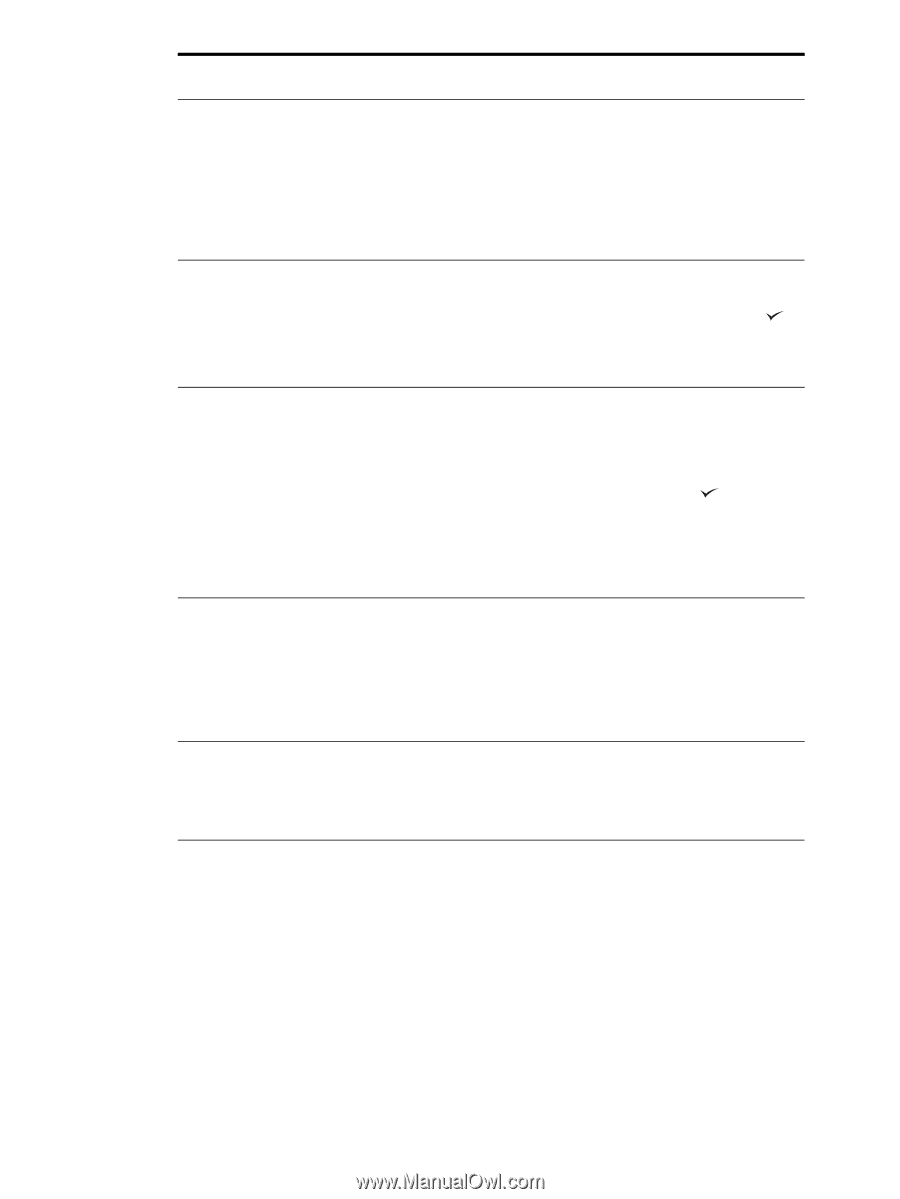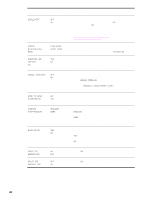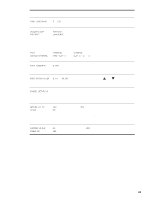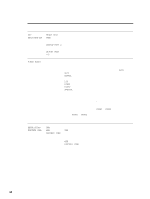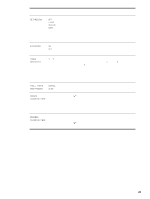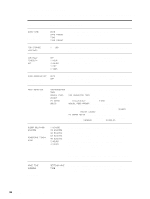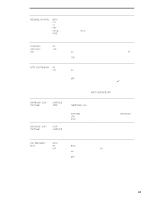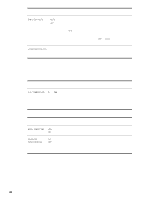HP LaserJet 9000 Service Manual - Page 63
Auto Continue=off - install cartridge error
 |
View all HP LaserJet 9000 manuals
Add to My Manuals
Save this manual to your list of manuals |
Page 63 highlights
Item Values PERSONALITY=AUTO AUTO PCL PS PDF XHTML MIME CLEARABLE ON WARNINGS= JOB JOB AUTO CONTINUE=ON ON OFF CARTRIDGE LOW= CONTINUE CONTINUE STOP CARTRIDGE OUT= CONTINUE (HP LaserJet 9040/9050 only) STOP CONTINUE JAM RECOVERY= AUTO AUTO ON OFF Explanation Select the default printer language (personality). Possible values are determined by which valid languages are installed in the printer. Normally, you should not change the printer language (the default is AUTO). If you change it to a specific printer language, the printer does not automatically switch from one language to another unless specific software commands are sent to the printer. Set the amount of time that a clearable warning appears on the printer control panel. ON: Warning messages appear on the control panel until is pressed. JOB: Warning messages appear on the control panel until the end of the job from which they were generated. Determine how the printer reacts to errors. ON: If an error prevents printing, the message appears, and the printer goes offline for 10 seconds before returning online. OFF: If an error prevents printing, the message remains on the display and the printer does not print until is pressed. Note To stop printing when an installed optional stapler accessory is out of staples, set AUTO CONTINUE=OFF on the control-panel System setup menu. Determine how the printer functions when toner is low. The CARTRIDGE LOW message first appears when the print cartridge is almost out of toner. (About 2,400 pages can still be printed at 5% coverage.) CONTINUE: The printer continues to print while the CARTRIDGE LOW message appears. STOP: The printer goes offline and wait for attention. Determine how the printer functions when toner is out. Determine how the printer functions when a jam occurs. AUTO: The printer automatically selects the best mode for printer jam recovery (usually ON). This is the default setting. ON: The printer automatically reprints pages after a jam is cleared. OFF: The printer does not reprint pages following a jam. Printing performance might be increased with this setting. Configure device menu 47