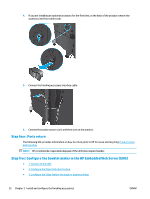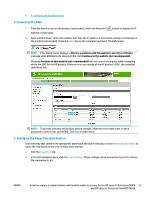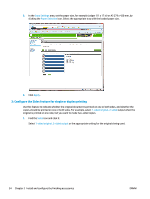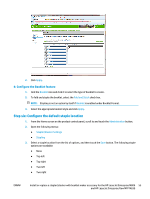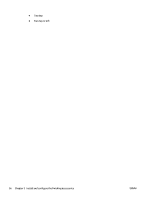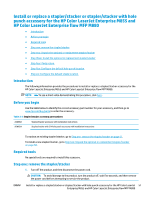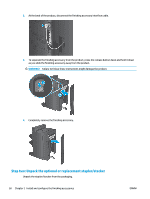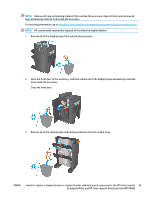HP LaserJet Enterprise M806 User Guide 1 - Page 62
: Con the Sides feature for single or duplex printing, output when
 |
View all HP LaserJet Enterprise M806 manuals
Add to My Manuals
Save this manual to your list of manuals |
Page 62 highlights
3. In the Copy Settings area, set the paper size, for example Ledger (11 x 17 in) or A3 279 x 420 mm, by clicking the Paper Selection icon. Select the appropriate tray with the loaded paper size. 4. Click Apply. 3: Configure the Sides feature for single or duplex printing Use this feature to indicate whether the original document is printed on one or both sides, and whether the copies should be printed on one or both sides. For example, select 1-sided original, 2-sided output when the original is printed on one side, but you want to make two-sided copies. 1. Find the Sides icon and click it. Select 1-sided original, 2-sided output or the appropriate setting for the originals being used. 54 Chapter 2 Install and configure the finishing accessories ENWW