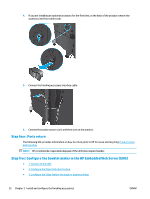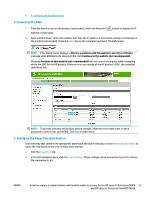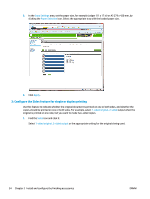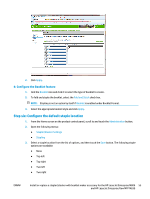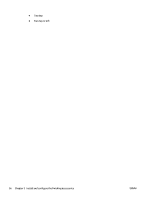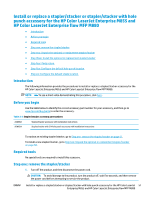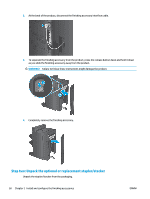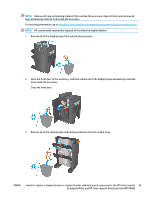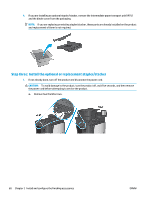HP LaserJet Enterprise M806 User Guide 1 - Page 63
: Con the Booklet feature, Step six: Con the default staple location, Apply, Booklet
 |
View all HP LaserJet Enterprise M806 manuals
Add to My Manuals
Save this manual to your list of manuals |
Page 63 highlights
2. Click Apply. 4: Configure the Booklet feature 1. Find the Booklet icon and click it to select the type of booklet to create. 2. To fold and staple the booklet, select the Fold and Stitch check box. NOTE: Stapling is not an option by itself if Booklet is enabled under Booklet Format. 3. Select the appropriate booklet style and click Apply. Step six: Configure the default staple location 1. From the Home screen on the product control panel, scroll to and touch the Administration button. 2. Open the following menus: ● Stapler/Stacker Settings ● Stapling 3. Select a staple location from the list of options, and then touch the Save button. The following staple options are available: ● None ● Top left ● Top right ● Two left ● Two right ENWW Install or replace a stapler/stacker with booklet maker accessory for the HP LaserJet Enterprise M806 55 and HP LaserJet Enterprise flow MFP M830