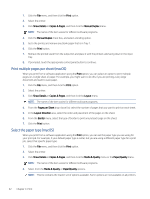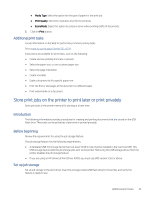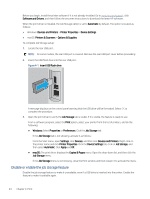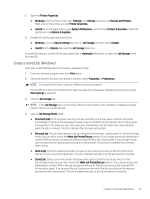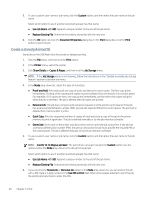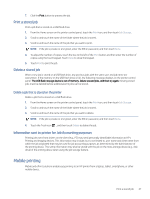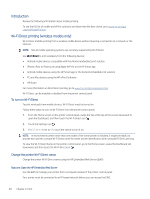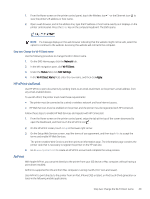HP LaserJet Pro MFP 4101-4104dw User Guide - Page 58
Print a stored job, Information sent to printer for Job Accounting purposes, Mobile printing
 |
View all HP LaserJet Pro MFP 4101-4104dw manuals
Add to My Manuals
Save this manual to your list of manuals |
Page 58 highlights
7. Click the Print button to process the job. Print a stored job Print a job that is stored on a USB flash drive. 1. From the Home screen on the printer control panel, touch the Print icon, and then touch Job Storage. 2. Scroll to and touch the name of the folder where the job is stored. 3. Scroll to and touch the name of the job that you want to print. NOTE: If the job is private or encrypted, enter the PIN or password, and then touch Done. 4. To adjust the number of copies, touch the box to the left of the Print button and then enter the number of copies using the touch keypad. Touch Done to close the keypad. 5. Touch Print to print the job. Delete a stored job When a new job is stored on a USB flash drive, any previous jobs with the same user and job name are overwritten. If the memory on the USB flash drive is full, the following message displays on the printer control panel: The USB flash storage device is out of memory. Delete unused jobs, and then try again. Existing stored jobs must be deleted before additional print jobs can be stored. Delete a job that is stored on the printer Delete a job that is stored on a USB flash drive. 1. From the Home screen on the printer control panel, touch the Print icon, and then touch Job Storage. 2. Scroll to and touch the name of the folder where the job is stored. 3. Scroll to and touch the name of the job that you want to delete. NOTE: If the job is private or encrypted, enter the PIN or password, and then touch Done. 4. Touch the Trash icon , and then touch Delete to delete the job. Information sent to printer for Job Accounting purposes Printing jobs sent from drivers on the client (e.g., PC) may send personally identifiable information to HP's Printing and Imaging devices. This information may include, but is not limited to, user name and client name from which the job originated that may be used for job accounting purposes, as determined by the Administrator of the printing device. This same information may also be stored with the job on the mass storage device (e.g., disk drive) of the printing device when using the job storage feature. Mobile printing Mobile and ePrint solutions enable easy printing to an HP printer from a laptop, tablet, smartphone, or other mobile device. Print a stored job 47