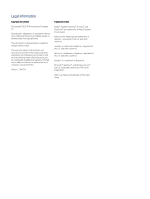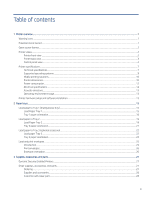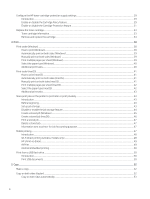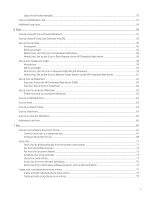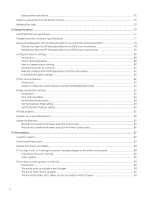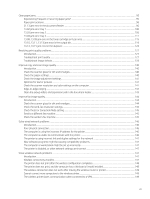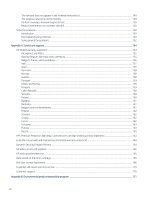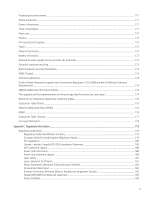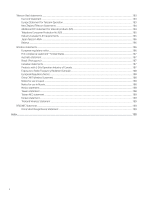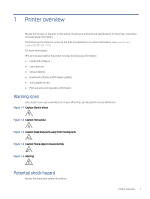Clear paper jams
..................................................................................................................................................................................
95
Experiencing frequent or recurring paper jams?
..................................................................................................................
95
Paper jam locations
...................................................................................................................................................................
96
31.13 jam error in the document feeder
...............................................................................................................................
96
13.02 jam error tray 1
.............................................................................................................................................................
100
13.03 jam error tray 2
.............................................................................................................................................................
105
13.04 jam error tray 3
.............................................................................................................................................................
111
13.08, 13.09 jam error in the toner cartridge or fuser area
.............................................................................................
115
13.10, 13.11, 13.13 jam error in the output bin
.................................................................................................................
119
13.14, 13.15 jam error in the duplexer
................................................................................................................................
124
Resolving print quality problems
....................................................................................................................................................
127
Introduction
...............................................................................................................................................................................
127
Troubleshoot print quality
......................................................................................................................................................
127
Troubleshoot image defects
..................................................................................................................................................
133
Improve copy and scan image quality
...........................................................................................................................................
140
Introduction
...............................................................................................................................................................................
140
Check the scanner glass for dirt and smudges
...................................................................................................................
140
Check the paper settings
........................................................................................................................................................
140
Check the image adjustment settings
..................................................................................................................................
141
Optimize for text or pictures
..................................................................................................................................................
141
Check the scanner resolution and color settings on the computer
.................................................................................
141
Edge-to-edge copying
.............................................................................................................................................................
143
Clean the pickup rollers and separation pad in the document feeder
.............................................................................
143
Improve fax image quality
...............................................................................................................................................................
144
Introduction
...............................................................................................................................................................................
144
Check the scanner glass for dirt and smudges
...................................................................................................................
144
Check the send-fax resolution settings
................................................................................................................................
145
Check the Error Correction Mode setting
.............................................................................................................................
145
Send to a different fax machine
.............................................................................................................................................
145
Check the sender's fax machine
............................................................................................................................................
145
Solve wired network problems
.......................................................................................................................................................
146
Introduction
...............................................................................................................................................................................
146
Poor physical connection
........................................................................................................................................................
146
The computer is using the incorrect IP address for the printer
........................................................................................
146
The computer is unable to communicate with the printer
................................................................................................
146
The printer is using incorrect link and duplex settings for the network
.........................................................................
147
New software programs might be causing compatibility problems
................................................................................
147
The computer or workstation might be set up incorrectly
................................................................................................
147
The printer is disabled, or other network settings are incorrect
......................................................................................
147
Solve wireless network problems
..................................................................................................................................................
147
Introduction
...............................................................................................................................................................................
147
Wireless connectivity checklist
...............................................................................................................................................
147
The printer does not print after the wireless configuration completes
...........................................................................
148
The printer does not print, and the computer has a third-party firewall installed
........................................................
148
The wireless connection does not work after moving the wireless router or printer
...................................................
149
Cannot connect more computers to the wireless printer
..................................................................................................
149
The wireless printer loses communication when connected to a VPN
............................................................................
149
vii