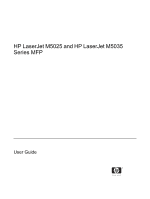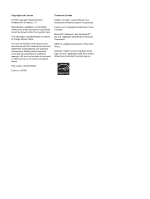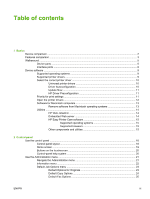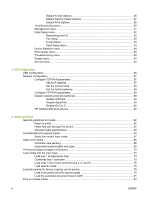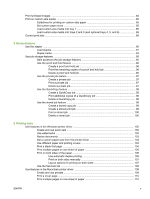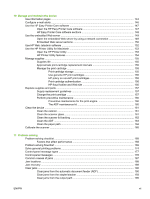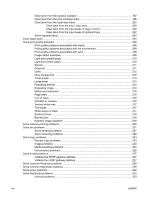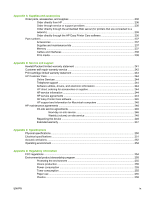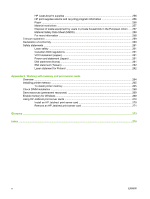Print full-bleed images
.......................................................................................................................
84
Print on custom-size media
...............................................................................................................
85
Guidelines for printing on custom-size paper
....................................................................
85
Set custom paper sizes
.....................................................................................................
85
Load custom-size media into tray 1
...................................................................................
86
Load custom-size media into trays 2 and 3 (and optional trays 4, 5, and 6)
.....................
86
Control print jobs
................................................................................................................................
88
5
Device features
Use the stapler
...................................................................................................................................
90
Load staples
......................................................................................................................
91
Staple media
......................................................................................................................
93
Use job storage features
....................................................................................................................
95
Gain access to the job storage features
............................................................................
95
Use the proof and hold feature
..........................................................................................
96
Create a proof and hold job
...............................................................................
96
Print the remaining copies of a proof and hold job
............................................
96
Delete a proof and hold job
...............................................................................
96
Use the private job feature
.................................................................................................
97
Create a private job
...........................................................................................
97
Print a private job
..............................................................................................
97
Delete a private job
...........................................................................................
97
Use the QuickCopy feature
................................................................................................
98
Create a QuickCopy job
....................................................................................
98
Print additional copies of a QuickCopy job
........................................................
98
Delete a QuickCopy job
....................................................................................
98
Use the stored job feature
.................................................................................................
99
Create a stored copy job
...................................................................................
99
Create a stored print job
....................................................................................
99
Print a stored job
.............................................................................................
100
Delete a stored job
..........................................................................................
100
6
Printing tasks
Use features in the Windows printer driver
......................................................................................
102
Create and use quick sets
...............................................................................................
102
Use watermarks
...............................................................................................................
103
Resize documents
...........................................................................................................
103
Set a custom paper size from the printer driver
...............................................................
104
Use different paper and printing covers
...........................................................................
104
Print a blank first page
.....................................................................................................
104
Print multiple pages on one sheet of paper
.....................................................................
105
Print on both sides of the paper
.......................................................................................
106
Use automatic duplex printing
.........................................................................
106
Print on both sides manually
...........................................................................
107
Layout options for printing on both sides
........................................................
107
Use the Services tab
........................................................................................................
108
Use features in the Macintosh printer driver
.....................................................................................
109
Create and use presets
...................................................................................................
109
Print a cover page
............................................................................................................
110
Print multiple pages on one sheet of paper
.....................................................................
110
ENWW
v