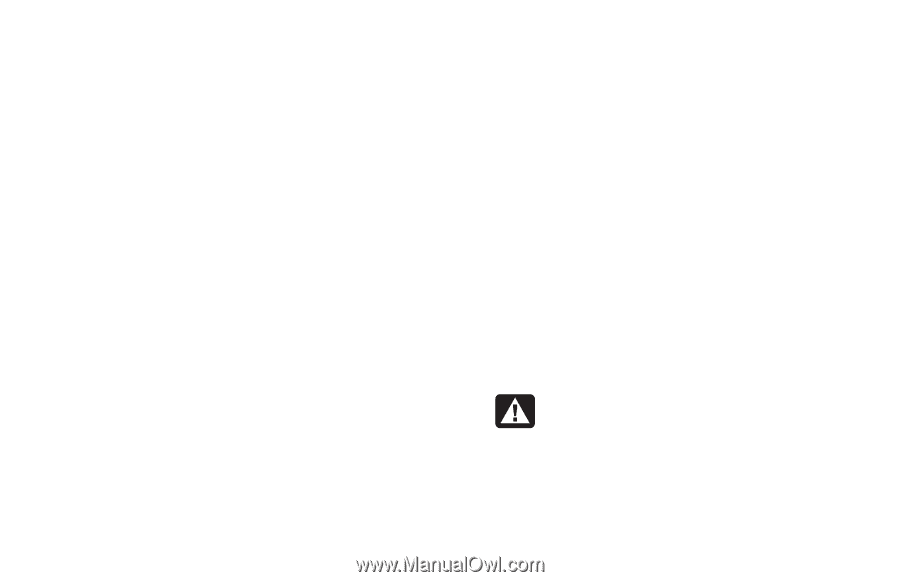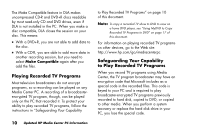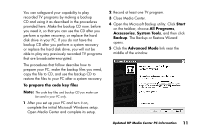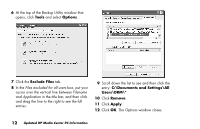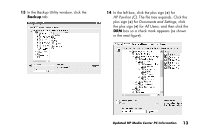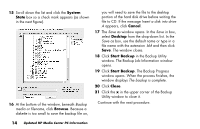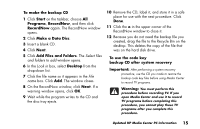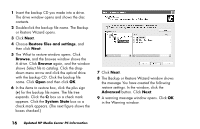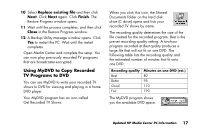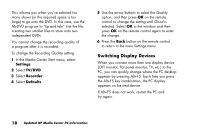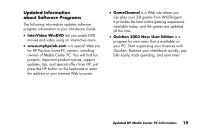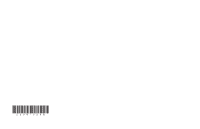HP Media Center 800 HP Media Center Desktop PCs - (English) Media Center Multi - Page 15
Make a Data Disc
 |
View all HP Media Center 800 manuals
Add to My Manuals
Save this manual to your list of manuals |
Page 15 highlights
To make the backup CD 1 Click Start on the taskbar, choose All Programs, RecordNow, and then click RecordNow again. The RecordNow window opens. 2 Click Make a Data Disc. 3 Insert a blank CD. 4 Click Next. 5 Click Add Files and Folders. The Select files and folders to add window opens. 6 In the Look in box, select Desktop from the drop-down list. 7 Click the file name so it appears in the File name box. Click Add. The window closes. 8 On the RecordNow window, click Next. If a warning window opens, click OK. 9 Wait while the program writes to the CD and the disc tray ejects. 10 Remove the CD, label it, and store it in a safe place for use with the next procedure. Click Done. 11 Click the x in the upper corner of the RecordNow window to close it. 12 Because you do not need the backup file you created, drag the file to the Recycle Bin on the desktop. This deletes the copy of the file that was on the hard disk drive. To use the code key backup CD after system recovery Important: After performing a system recovery procedure, use the CD you made to restore the backup code key files before using Media Center to record TV programs. Warning: You must perform this procedure before recording TV. If you open Media Center and use it to record TV programs before completing this procedure, you cannot play those TV programs after you complete this procedure. Updated HP Media Center PC Information 15