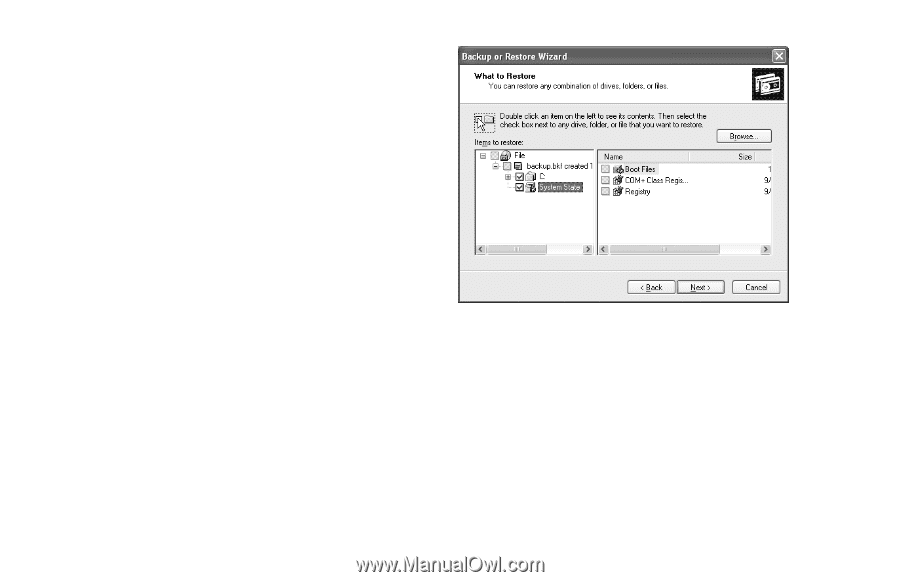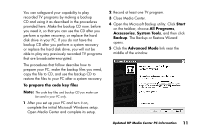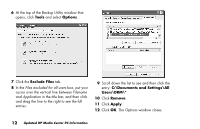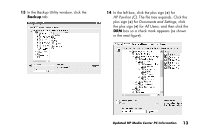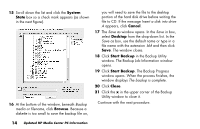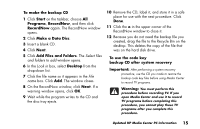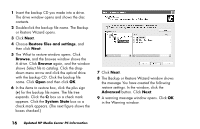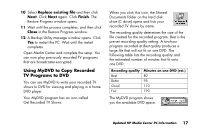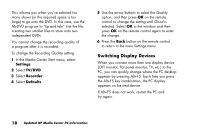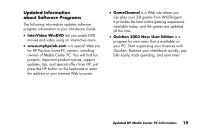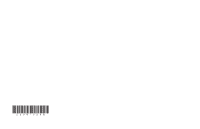HP Media Center 800 HP Media Center Desktop PCs - (English) Media Center Multi - Page 16
Restore files and settings, Browse, System State, Advanced
 |
View all HP Media Center 800 manuals
Add to My Manuals
Save this manual to your list of manuals |
Page 16 highlights
1 Insert the backup CD you made into a drive. The drive window opens and shows the disc contents. 2 Double-click the backup file name. The Backup or Restore Wizard opens. 3 Click Next. 4 Choose Restore files and settings, and then click Next. 5 The What to restore window opens. Click Browse, and the browse window shows the A drive. Click Browse again, and the window shows Select file to catalog. Click the dropdown menu arrow and click the optical drive with the backup CD. Click the backup file name. Click Open and then click OK. 6 In the Items to restore box, click the plus sign (+) for the backup file name. The file tree expands. Click the C: box so a check mark appears. Click the System State box so a check mark appears. (The next figure shows the boxes checked.) 7 Click Next. 8 The Backup or Restore Wizard window shows the message You have created the following restore settings. In the window, click the Advanced button. Click Next. 9 A warning message window opens. Click OK in the Warning window. 16 Updated HP Media Center PC Information