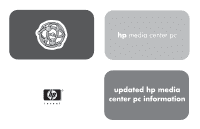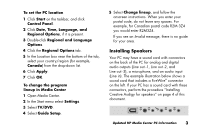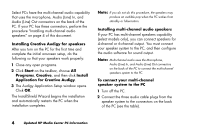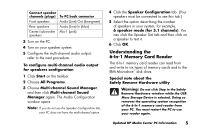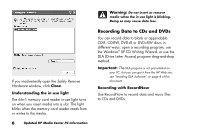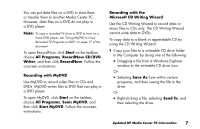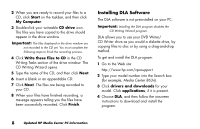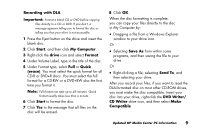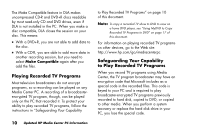HP Media Center 800 HP Media Center Desktop PCs - (English) Media Center Multi - Page 5
Understanding the, In-1 Memory Card Reader
 |
View all HP Media Center 800 manuals
Add to My Manuals
Save this manual to your list of manuals |
Page 5 highlights
Connect speaker channels (plugs) Front speakers Rear speakers Center/subwoofer speakers To PC back connector Audio (Line) Out (lime-green) Audio (Line) In (blue) Mic-1 (pink) 3 Turn on the PC. 4 Turn on your speaker system. 5 Configure the multi-channel audio output; refer to the next procedure. To configure multi-channel audio output for speakers configuration 1 Click Start on the taskbar. 2 Choose All Programs. 3 Choose Multi-channel Sound Manager, and then click Multi-channel Sound Manager again. The Audio Configuration window opens. Note: If you do not see the Speaker Configuration tab, your PC does not have the multi-channel option. 4 Click the Speaker Configuration tab. (Your speakers must be connected to see this tab.) 5 Select the option describing the number of speakers in your system, for example, 6 speaker mode (for 5.1 channels). You can click the Speaker Test tab and then click on a speaker to test it. 6 Click OK. Understanding the 6-In-1 Memory Card Reader The 6-In-1 memory card reader can read from and write to six types of memory cards and to the IBM Microdrive™ disk drive. Special note about the Safely Remove Hardware utility Warning: Do not click Stop in the Safely Remove Hardware window while the USB Mass Storage Device is selected. Doing so removes the operating system recognition of the 6-In-1 memory card reader from your PC. You must restart the PC to use your reader again. Updated HP Media Center PC Information 5