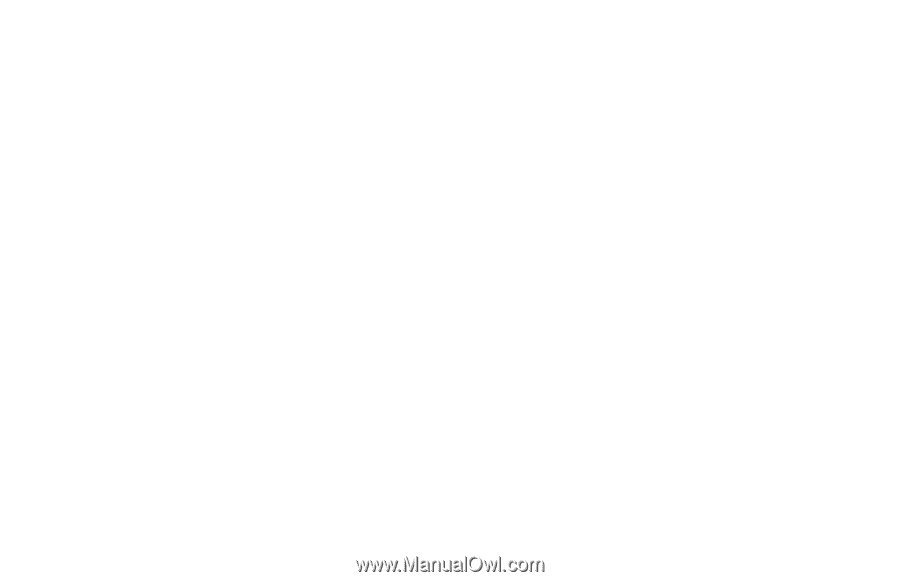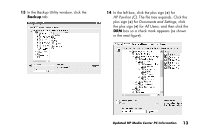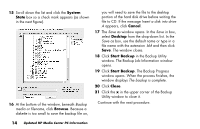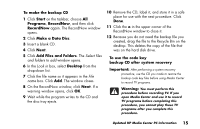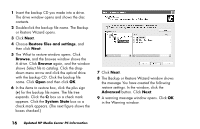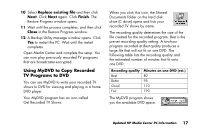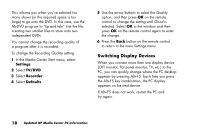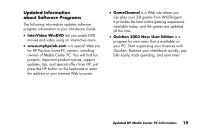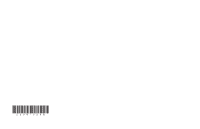HP Media Center 800 HP Media Center Desktop PCs - (English) Media Center Multi - Page 18
Switching Display Devices
 |
View all HP Media Center 800 manuals
Add to My Manuals
Save this manual to your list of manuals |
Page 18 highlights
This informs you when you've selected too many shows (or the required space is too large) to go onto the DVD. In this case, use the MyDVD program to "tip and tale" trim the file, creating two smaller files to store onto two independent DVDs. You cannot change the recording quality of a program after it is recorded. To change the Recording Quality setting: 1 In the Media Center Start menu, select Settings. 2 Select TV/DVD. 3 Select Recorder. 4 Select Defaults. 5 Use the arrow buttons to select the Quality option, and then press OK on the remote control to change the setting until Good is selected. Select OK in the window and then press OK on the remote control again to enter the change. 6 Press the Back button on the remote control to return to the main Settings menu. Switching Display Devices When you connect more than one display device (CRT monitor, flat panel monitor, TV, etc.) to the PC, you can quickly change where the PC desktop appears by pressing Alt+F5. Each time you press the Alt+F5 key combination, the PC display appears on the next device. If Alt+F5 does not work, restart the PC and try again. 18 Updated HP Media Center PC Information