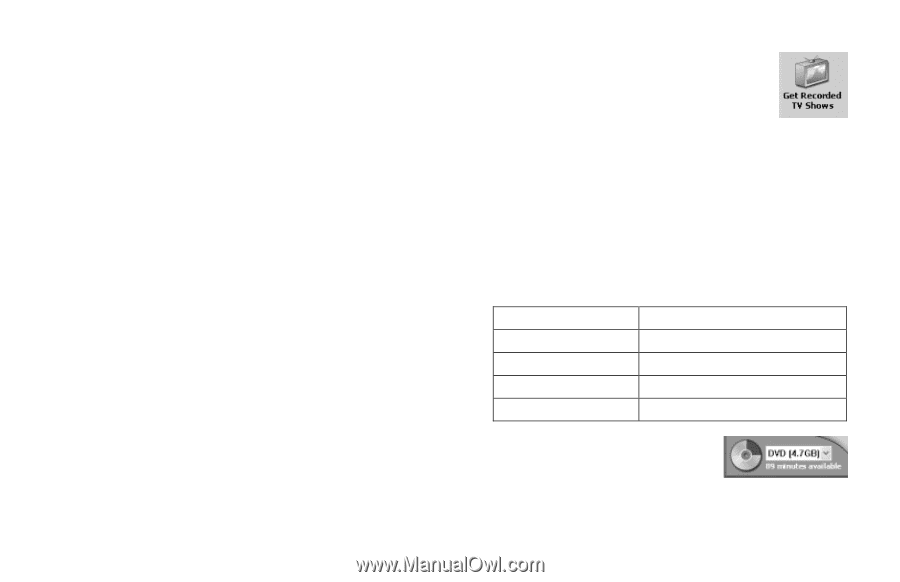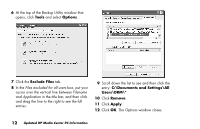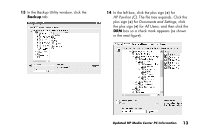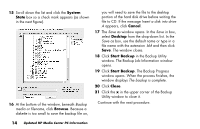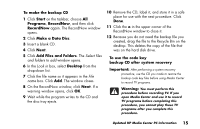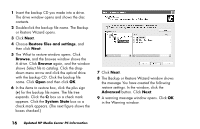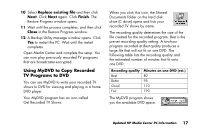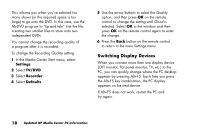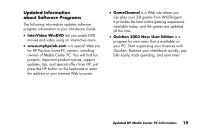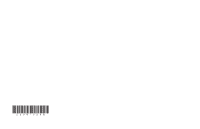HP Media Center 800 HP Media Center Desktop PCs - (English) Media Center Multi - Page 17
Using MyDVD to Copy Recorded, TV Programs to DVD
 |
View all HP Media Center 800 manuals
Add to My Manuals
Save this manual to your list of manuals |
Page 17 highlights
10 Select Replace existing file and then click Next. Click Next again. Click Finish. The Restore Progress window opens. 11 Wait until the process completes, and then click Close in the Restore Progress window. 12 A Backup Utility message window opens. Click Yes to restart the PC. Wait until the restart completes. Open Media Center and complete the setup. You can now play previously recorded TV programs that are broadcaster-encrypted. Using MyDVD to Copy Recorded TV Programs to DVD You can use MyDVD to write your recorded TV shows to DVD for viewing and playing in a home DVD player. Your MyDVD program has an icon called Get Recorded TV Shows. When you click this icon, the Shared Documents folder on the hard disk drive (C drive) opens and lists your recorded TV shows by name. The recording quality determines the size of the file created for the recorded program. Best is the pre-set recording quality setting. A two-hour program recorded at Best quality produces a large file that will not fit on one DVD. The following table lists the recording quality and the estimated number of minutes that fit onto one DVD. Recording quality Best Better Good Fair Minutes on one DVD (est.) 80 95 110 190 The MyDVD program shows you the available DVD space. Updated HP Media Center PC Information 17