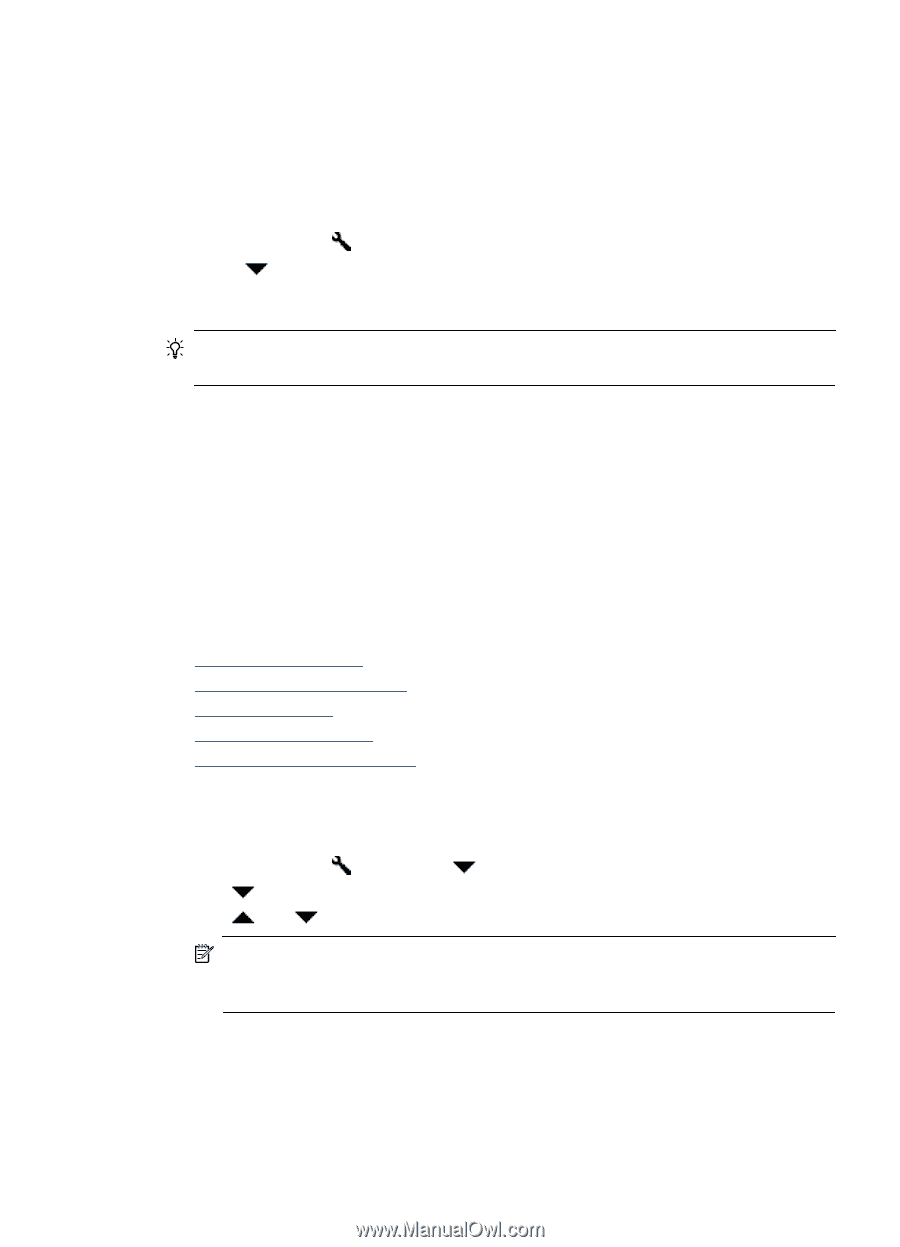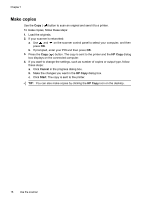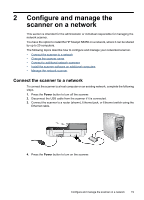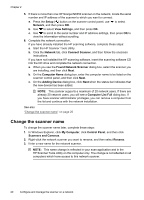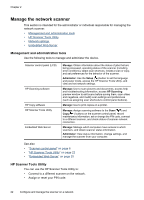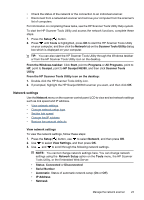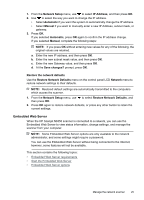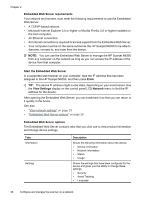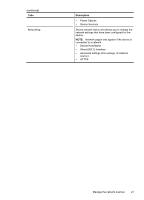HP N6350 HP Scanjet N6350 User Guide - Page 25
Network settings, Scanner Tools Utility - scanjet network
 |
UPC - 884420551898
View all HP N6350 manuals
Add to My Manuals
Save this manual to your list of manuals |
Page 25 highlights
• Check the status of the network or the connection to an individual scanner. • Disconnect from a networked scanner and remove your computer from the scanner's list of computers. For information on completing these tasks, see the HP Scanner Tools Utility Help system. To start the HP Scanner Tools Utility and access the network functions, complete these steps. 1. Press the Setup ( ) button. 2. Press until Tools is highlighted, press OK to start the HP Scanner Tools Utility on your computer, and then click the Network tab on the Scanner Tools Utility dialog box which is displayed on your computer. TIP: You can also start the HP Scanner Tools Utility through the Windows taskbar or from the HP Scanner Tools Utility icon on the desktop. From the Windows taskbar: Click Start, point to Programs or All Programs, point to HP, point to Scanjet, point to HP Scanjet N6350, and then click Scanner Tools Utility. From the HP Scanner Tools Utility icon on the desktop: 1. Double-click the HP Scanner Tools Utility icon. 2. If prompted, highlight the HP Scanjet N6350 scanner you want, and then click OK. Network settings Use the Network menu on the scanner control panel LCD to view and set network settings such as link speed and IP address. • View network settings • Change network setup type • Set the link speed • Change the IP address • Restore the network defaults View network settings To view the network settings, follow these steps: 1. Press the Setup ( ) button, use to select Network, and then press OK. 2. Use to select View Settings, and then press OK. 3. Use and to scroll through the following network settings. NOTE: You cannot change network settings here. You can change network settings using the Network Setup option on the Tools menu, the HP Scanner Tools Utility, or the Embedded Web Server. • Status: Connected or Disconnected • Serial Number • Automatic: Status of automatic network setup (On or Off). • IP Address • Netmask Manage the network scanner 23