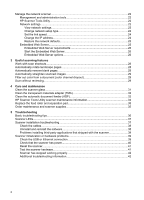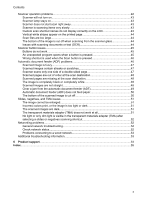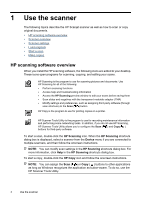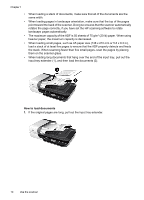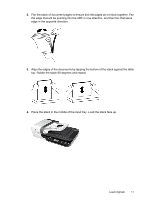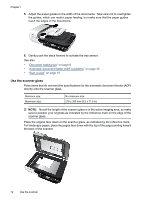HP N6350 HP Scanjet N6350 User Guide - Page 9
Automatic document feeder (ADF), Transparent materials adapter (TMA), Scanner settings
 |
UPC - 884420551898
View all HP N6350 manuals
Add to My Manuals
Save this manual to your list of manuals |
Page 9 highlights
(continued) Icon 10 Button name Copy Description Starts a copy, displaying the HP Copy dialog box on the computer. See also • "Start a scan" on page 15 • "Make copies" on page 18 • "Scanner settings" on page 7 • "Scanner LEDs" on page 37 • "Configure and manage the scanner on a network" on page 19 Automatic document feeder (ADF) You can use the automatic document feeder (ADF) to scan single pages or multipage documents quickly and easily. See also • "Use the automatic document feeder (ADF)" on page 9 • "Start a scan" on page 15 • "Make copies" on page 18 Transparent materials adapter (TMA) You can use the transparent materials adapter (TMA) to scan 35 mm slides or negatives. See also • "Use the transparent materials adapter (TMA)" on page 14 • "Start a scan" on page 15 Scanner settings The Setup ( ) button allows you to modify the following scanner settings: • Language • Power Mode • Tools • Network • Restore Defaults NOTE: You can change additional settings through the HP scanning software. Double-click the HP Scanning icon on the desktop, select a scanner from the Device menu if you are connected to multiple scanners, and then select an option from the Options menu. For more information, click Help in the HP Scanning shortcuts dialog box. Scanner settings 7