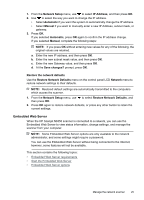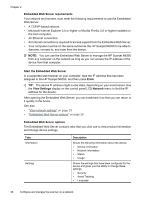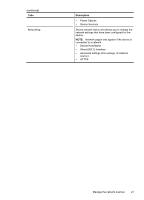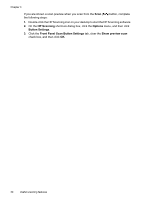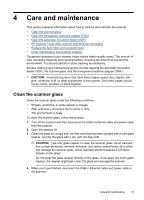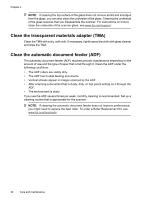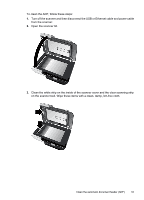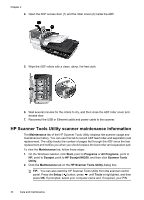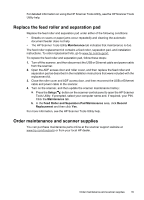HP N6350 HP Scanjet N6350 User Guide - Page 32
HP Scanning, Options, Button Settings, Front Panel Scan Button Settings, Show preview scan, menu
 |
UPC - 884420551898
View all HP N6350 manuals
Add to My Manuals
Save this manual to your list of manuals |
Page 32 highlights
Chapter 3 If you are shown a scan preview when you scan from the Scan ( ) button, complete the following steps: 1. Double-click the HP Scanning icon on your desktop to start the HP Scanning software. 2. On the HP Scanning shortcuts dialog box, click the Options menu, and then click Button Settings. 3. Click the Front Panel Scan Button Settings tab, clear the Show preview scan check box, and then click OK. 30 Useful scanning features

If you are shown a scan preview when you scan from the
Scan
(
) button, complete
the following steps:
1.
Double-click the HP Scanning icon on your desktop to start the HP Scanning software.
2.
On the
HP Scanning
shortcuts dialog box, click the
Options
menu, and then click
Button Settings
.
3.
Click the
Front Panel Scan Button Settings
tab, clear the
Show preview scan
check box, and then click
OK
.
Chapter 3
30
Useful scanning features