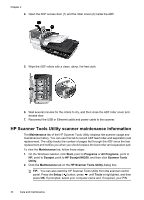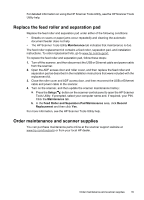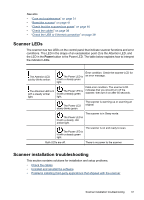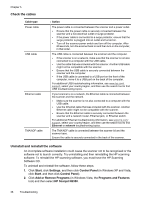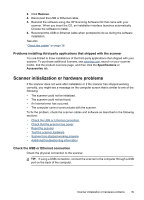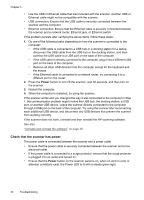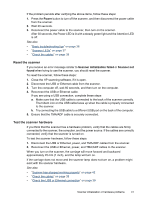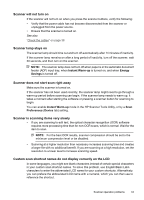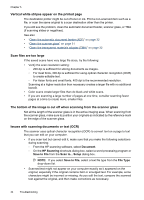HP N6350 HP Scanjet N6350 User Guide - Page 41
Problems installing third-party applications that shipped with the scanner - connection error
 |
UPC - 884420551898
View all HP N6350 manuals
Add to My Manuals
Save this manual to your list of manuals |
Page 41 highlights
3. Click Remove. 4. Disconnect the USB or Ethernet cable. 5. Reinstall the software using the HP Scanning Software CD that came with your scanner. When you insert the CD, an installation interface launches automatically. Choose the software to install. 6. Reconnect the USB or Ethernet cable when prompted to do so during the software installation. See also "Check the cables" on page 38 Problems installing third-party applications that shipped with the scanner You are limited to three installations of the third-party applications that shipped with your scanner. To purchase additional licenses, see www.hp.com, search on your scanner model, find the product overview page, and then click the Specifications or Accessories tab. Scanner initialization or hardware problems If the scanner does not work after installation or if the scanner has stopped working correctly, you might see a message on the computer screen that is similar to one of the following: • The scanner could not be initialized. • The scanner could not be found. • An internal error has occurred. • The computer cannot communicate with the scanner. To fix the problem, check the scanner cables and software as described in the following sections: • Check the USB or Ethernet connection • Check that the scanner has power • Reset the scanner • Test the scanner hardware • Scanner has stopped working properly • Additional troubleshooting information Check the USB or Ethernet connection Check the physical connection to the scanner. TIP: If using a USB connection, connect the scanner to the computer through a USB port on the back of the computer. Scanner initialization or hardware problems 39