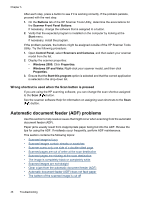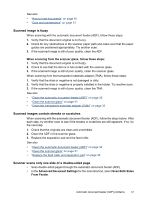HP N6350 HP Scanjet N6350 User Guide - Page 53
Slides, negatives, and TMA issues, The image cannot be enlarged, Incorrect colors print
 |
UPC - 884420551898
View all HP N6350 manuals
Add to My Manuals
Save this manual to your list of manuals |
Page 53 highlights
Verify that you have specified an appropriate page size in the scanning software. Slides, negatives, and TMA issues Use this section to help resolve issues with 35 mm slides or 35 mm negatives that have been scanned by using the TMA. • The image cannot be enlarged • Incorrect colors print, or the image is too light or dark • The scanned images are dark • The transparent materials adapter (TMA) does not work at all • No light or only dim light is visible in the transparent materials adapter (TMA) after selecting a slides or negatives scanning shortcut The image cannot be enlarged Use Resize to change the size of the final scanned image. For more information, go to the Index tab in the onscreen help. Type resize in the keyword field and click scanned images. Incorrect colors print, or the image is too light or dark • The software might be setting the exposure for the entire area instead of for one slide or negative. Select and drag the handles around the selection area until you see the image area you want to scan. • Verify that you are using a scan shortcut appropriate for the transparent media type (slides or negatives). The scanned images are dark • Check to see if the transparent materials adapter (TMA) light is on before you click Scan or Finish. • The bulb in the TMA light source might be broken or not working. If the bulb is broken, service is required. • The selection area might not be correct. Make a selection area that only includes the image, without borders. The transparent materials adapter (TMA) does not work at all The cable might not be connected correctly. Ensure that the TMA/ADF cable is connected securely to the TMA port on the back of the scanner. Slides, negatives, and TMA issues 51