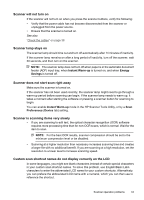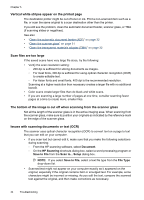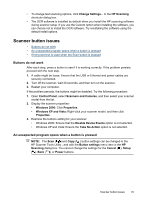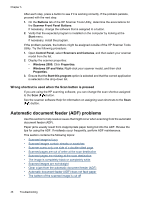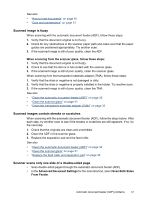HP N6350 HP Scanjet N6350 User Guide - Page 50
Scanned s are out of order at the scan destination
 |
UPC - 884420551898
View all HP N6350 manuals
Add to My Manuals
Save this manual to your list of manuals |
Page 50 highlights
Chapter 5 Scanned pages are out of order at the scan destination • Verify that the page order of the original document is correct before inserting into the automatic document feeder (ADF). • Make sure that there are no staples, paper clips, or any other attached material (such as adhesive notes) that may cause the pages to feed incorrectly. • Verify that pages are not stuck together. See also "Document loading tips" on page 9 "How to load documents" on page 10 Scanned pages are missing at the scan destination When scanning with the automatic document feeder (ADF), pages that stick together are scanned as one item. The hidden pages are not scanned. To minimize the chance of pages sticking together, fan the pages in a multipage document before placing the document in the ADF input tray. The image is completely black or completely white Make sure pages are print-side up in the automatic document feeder (ADF). When scanning from the scanner glass, the item might not be placed correctly on the scanner glass. Make sure that the item you are trying to scan is placed face down on the glass and the lid is closed. See also "Load originals" on page 9 Scanned images are not straight When scanning with the automatic document feeder (ADF), make sure that the paper guides touch the edges of the original. Make sure that all documents are of the same width. When scanning from the scanner glass, the item might have shifted when you closed the lid. Straighten the original on the scanner glass, and then scan again. See also "Automatically straighten scanned images" on page 29 48 Troubleshooting