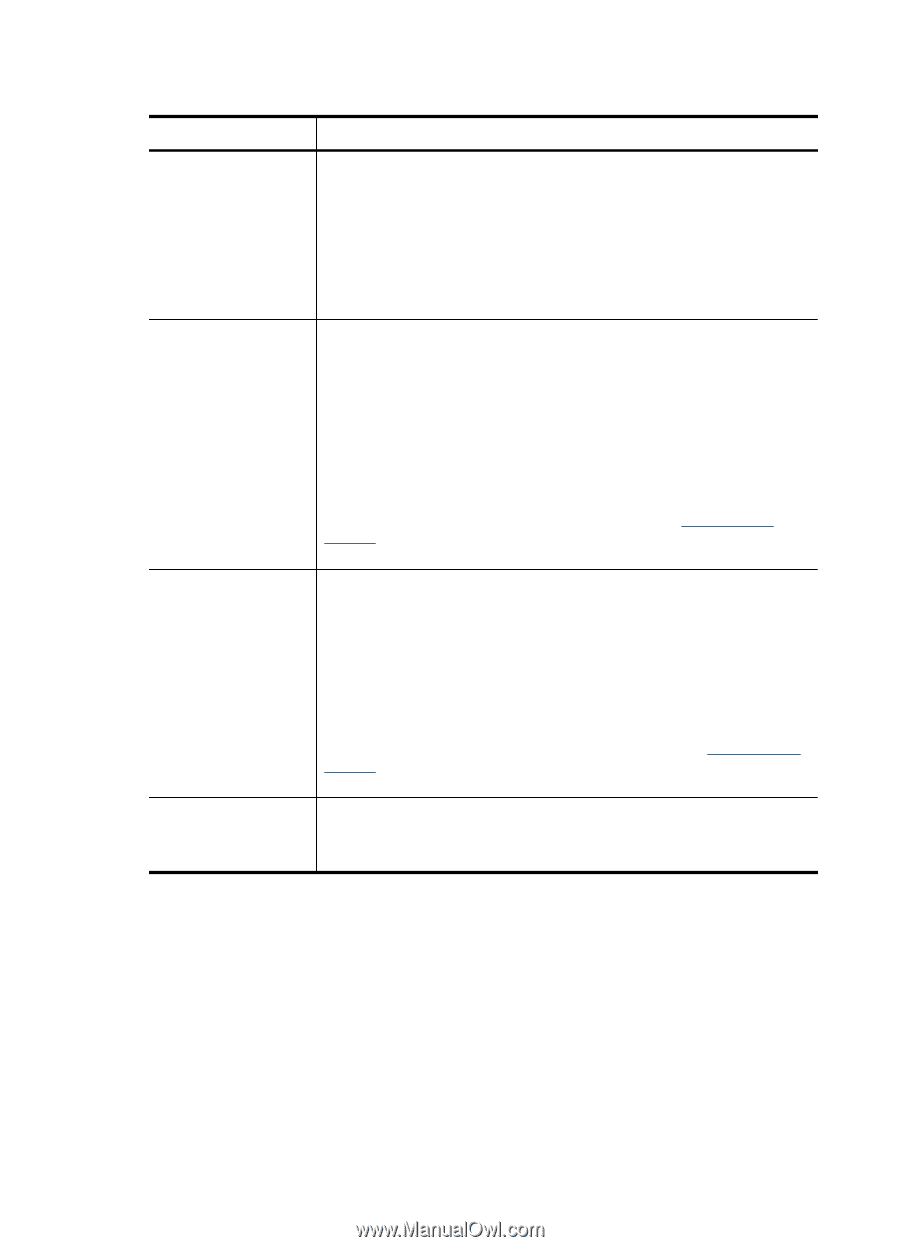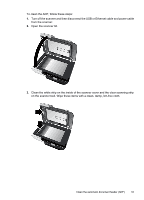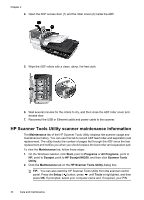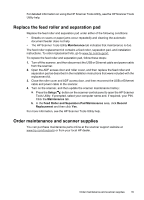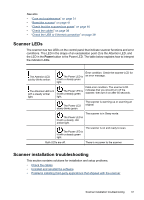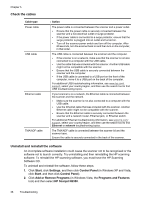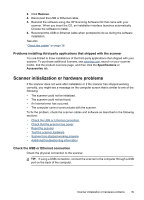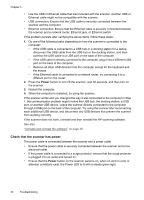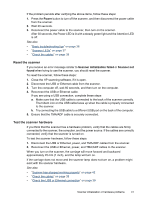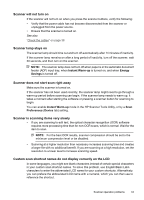HP N6350 HP Scanjet N6350 User Guide - Page 40
Check the cables, Uninstall and reinstall the software, Start, Settings, Control Panel - scanjet tma software
 |
UPC - 884420551898
View all HP N6350 manuals
Add to My Manuals
Save this manual to your list of manuals |
Page 40 highlights
Chapter 5 Check the cables Cable type Power cable USB cable Ethernet cable TMA/ADF cable Action The power cable is connected between the scanner and a power outlet. • Ensure that the power cable is securely connected between the scanner and a live electrical outlet or surge protector. • If the power cable is connected to a surge protector, ensure that the surge protector is plugged into an outlet and turned on. • Turn off the scanner power switch and turn off the computer. After 60 seconds, turn the scanner back on and then turn on the computer, in that order. The USB cable is connected between the scanner and the computer. • If the scanner is on a network, make sure that the scanner is not also connected to a computer with the USB cable. • Use the cable that was included with the scanner. Another USB cable might not be compatible with the scanner. • Ensure that the USB cable is securely connected between the scanner and the computer. • If the USB cable is connected to a USB port on the front of the computer, move it to a USB port on the back of the computer. For additional USB troubleshooting information, see www.hp.com/ support, select your country/region, and then use the search tool to find USB troubleshooting topics. If your scanner is on a network, the Ethernet cable is connected between the scanner and the network. • Make sure the scanner is not also connected to a computer with the USB cable. • Use the Ethernet cable that was included with the scanner. Another Ethernet cable might not be compatible with the scanner. • Ensure that the Ethernet cable is securely connected between the scanner and a network router, Ethernet jack, or Ethernet switch. For additional Ethernet troubleshooting information, see www.hp.com/ support, select your country/region, and then use the search tool to find Ethernet or network troubleshooting topics. The TMA/ADF cable is connected between the scanner lid and the scanner base. Ensure the cable is securely connected in the back of the scanner. Uninstall and reinstall the software An incomplete software installation could cause the scanner not to be recognized or the software not to launch correctly. Try uninstalling and then reinstalling the HP scanning software. To reinstall the HP scanning software, you must have the HP Scanning Software CD. To uninstall and reinstall the software, follow these steps: 1. Click Start, click Settings, and then click Control Panel (in Windows XP and Vista, click Start, and then click Control Panel). 2. Click Add or Remove Programs (in Windows Vista, the Programs and Features tool) and then select HP Scanjet N6350. 38 Troubleshooting