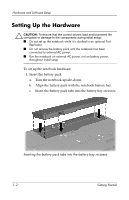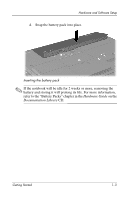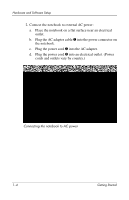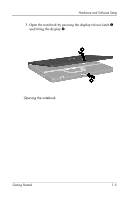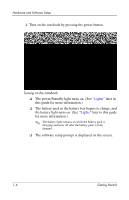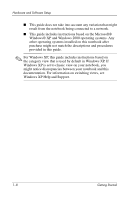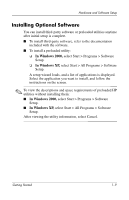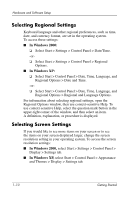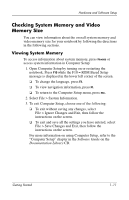HP Nc4010 Getting Started - Page 10
the battery light turns on. See, for more information.
 |
View all HP Nc4010 manuals
Add to My Manuals
Save this manual to your list of manuals |
Page 10 highlights
Hardware and Software Setup 4. Turn on the notebook by pressing the power button. Turning on the notebook ❏ The power/Standby light turns on. (See "Lights" later in this guide for more information.) ❏ The battery pack in the battery bay begins to charge, and the battery light turns on. (See "Lights" later in this guide for more information.) ✎ The battery light remains on while the battery pack is charging and turns off after the battery pack is fully charged. ❏ The software setup prompt is displayed on the screen. 1-6 Getting Started

1–6
Getting Started
Hardware and Software Setup
4. Turn on the notebook by pressing the power button.
Turning on the notebook
❏
The power/Standby light turns on. (See
“Lights”
later in
this guide for more information.)
❏
The battery pack in the battery bay begins to charge, and
the battery light turns on. (See
“Lights”
later in this guide
for more information.)
✎
The battery light remains on while the battery pack is
charging and turns off after the battery pack is fully
charged.
❏
The software setup prompt is displayed on the screen.