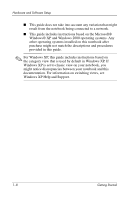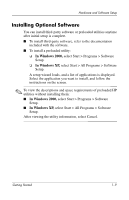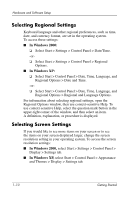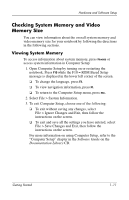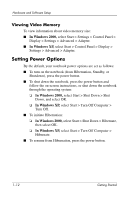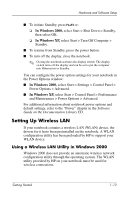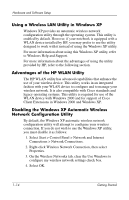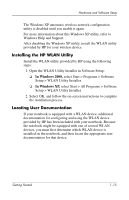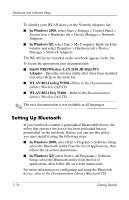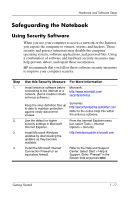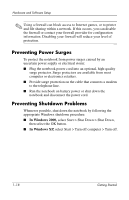HP Nc4010 Getting Started - Page 17
Setting Up Wireless LAN, Using a Wireless LAN Utility in Windows 2000 - wireless driver
 |
View all HP Nc4010 manuals
Add to My Manuals
Save this manual to your list of manuals |
Page 17 highlights
Hardware and Software Setup ■ To initiate Standby, press Fn+F3 or: ❏ In Windows 2000, select Start > Shut Down > Standby, then select OK. ❏ In Windows XP, select Start > Turn Off Computer > Standby. ■ To resume from Standby, press the power button. ■ To turn off the display, close the notebook. ✎ Closing the notebook activates the display switch. The display switch turns off the display and can be set to put the computer into Hibernation or Standby. You can configure the power option settings for your notebook in the Power Options window: ■ In Windows 2000, select Start > Settings > Control Panel > Power Options > Advanced. ■ In Windows XP, select Start > Control Panel > Performance and Maintenance > Power Options > Advanced. For additional information about notebook power options and default settings, refer to the "Power" chapter in the Software Guide on the Documentation Library CD. Setting Up Wireless LAN If your notebook contains a wireless LAN (WLAN) device, the drivers for it have been preinstalled on the notebook. A WLAN configuration utility has been preloaded by HP to support your WLAN device. Using a Wireless LAN Utility in Windows 2000 Windows 2000 does not provide an automatic wireless network configuration utility through the operating system. The WLAN utility provided by HP on your notebook must be used for wireless connections. Getting Started 1-13