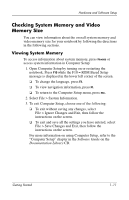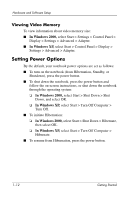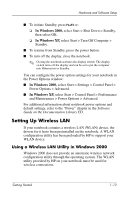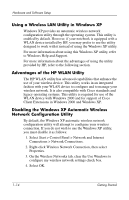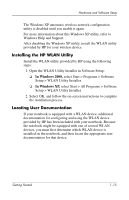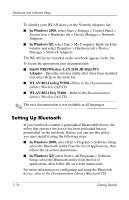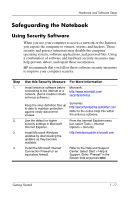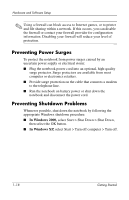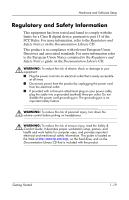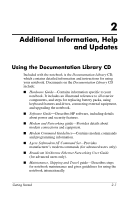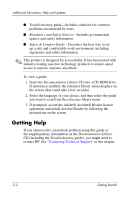HP Nc4010 Getting Started - Page 20
Setting Up Bluetooth, In Windows 2000, Intel® PRO/Wireless LAN 2100 3B Mini PCI, Adapter
 |
View all HP Nc4010 manuals
Add to My Manuals
Save this manual to your list of manuals |
Page 20 highlights
Hardware and Software Setup To identify your WLAN device in the Network Adapters list: ■ In Windows 2000, select Start > Settings > Control Panel > System icon > Hardware tab > Device Manager > Network Adapters. ■ In Windows XP, select Start > My Computer. Right-click the window and select Properties > Hardware tab > Device Manager > Network Adapters. The WLAN device installed on the notebook appears in the list. To locate the appropriate user documentation: ■ Intel® PRO/Wireless LAN 2100 3B Mini PCI Adapter-Open the wireless utility after it has been installed and select Help on the menu bar. ■ WLAN 802.11a/b/g W500-Refer to the Documentation Library Wireless LAN CD. ■ WLAN 802.11b/g W400-Refer to the Documentation Library Wireless LAN CD. ✎ The user documentation is not available in all languages. Setting Up Bluetooth If your notebook contains a preinstalled Bluetooth® device, the utility that operates the device has been preloaded but not preinstalled on the notebook. Before you can use this utility, you must install it using the following steps: ■ In Windows 2000, select Start > Programs > Software Setup, select the Bluetooth utility from the list of applications, then follow the on-screen instructions. ■ In Windows XP, select Start > All Programs > Software Setup, select the Bluetooth utility from the list of applications, then follow the on-screen instructions. For more information on configuring and using the Bluetooth device, refer to the Documentation Library Bluetooth CD. 1-16 Getting Started