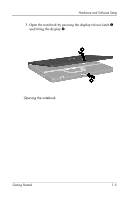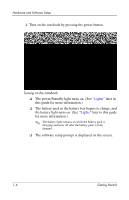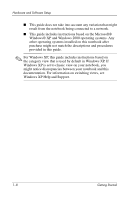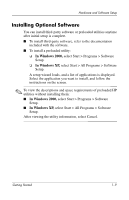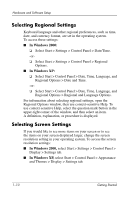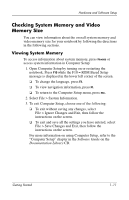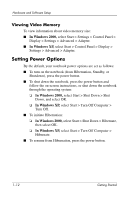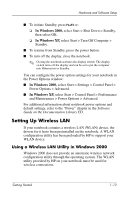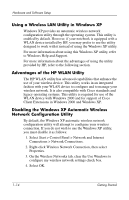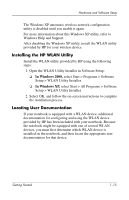HP Nc4010 Getting Started - Page 14
Selecting Regional Settings, In Windows 2000
 |
View all HP Nc4010 manuals
Add to My Manuals
Save this manual to your list of manuals |
Page 14 highlights
Hardware and Software Setup Selecting Regional Settings Keyboard language and other regional preferences, such as time, date, and currency format, are set in the operating system. To access these settings: ■ In Windows 2000: ❏ Select Start > Settings > Control Panel > Date/Time. -or❏ Select Start > Settings > Control Panel > Regional Options. ■ In Windows XP: ❏ Select Start > Control Panel > Date, Time, Language, and Regional Options > Date and Time. -or❏ Select Start > Control Panel > Date, Time, Language, and Regional Options > Regional and Language Options. For information about selecting regional settings, open the Regional Options window, then use context-sensitive Help. To use context-sensitive Help, select the question mark button in the upper-right corner of the window, and then select an item. A definition, explanation, or procedure is displayed. Selecting Screen Settings If you would like to see more items on your screen or to see the items on your screen displayed larger, change the screen resolution setting in your operating system. To access the screen resolution settings: ■ In Windows 2000, select Start > Settings > Control Panel > Display > Settings tab. ■ In Windows XP, select Start > Control Panel > Appearance and Themes > Display > Settings tab. 1-10 Getting Started