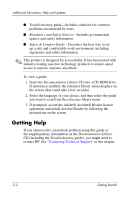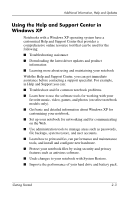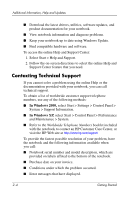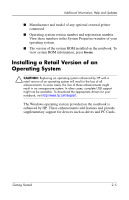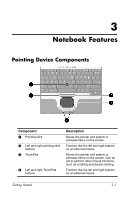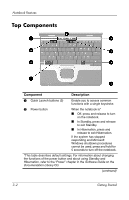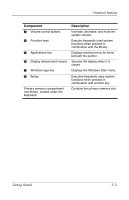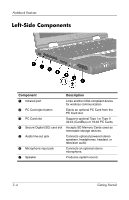HP Nc4010 Getting Started - Page 30
Top Components
 |
View all HP Nc4010 manuals
Add to My Manuals
Save this manual to your list of manuals |
Page 30 highlights
Notebook Features Top Components Component Description 1 Quick Launch buttons (3) Enable you to access common functions with a single keystroke. 2 Power button When the notebook is* ■ Off, press and release to turn on the notebook. ■ In Standby, press and release to exit Standby. ■ In Hibernation, press and release to exit Hibernation. If the system has stopped responding and Microsoft Windows shutdown procedures cannot be used, press and hold for 5 seconds to turn off the notebook. *This table describes default settings. For information about changing the functions of the power button and about using Standby and Hibernation, refer to the "Power" chapter in the Software Guide on the Documentation Library CD. (continued) 3-2 Getting Started

3–2
Getting Started
Notebook Features
Top Components
Component
Description
1
Quick Launch buttons (3)
Enable you to access common
functions with a single keystroke.
2
Power button
When the notebook is*
■
Off, press and release to turn
on the notebook.
■
In Standby, press and release
to exit Standby.
■
In Hibernation, press and
release to exit Hibernation.
If the system has stopped
responding and Microsoft
Windows shutdown procedures
cannot be used, press and hold for
5 seconds to turn off the notebook.
*This table describes default settings. For information about changing
the functions of the power button and about using Standby and
Hibernation, refer to the “Power” chapter in the
Software Guide
on the
Documentation Library
CD.
(continued)