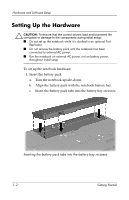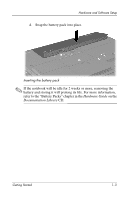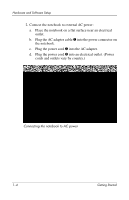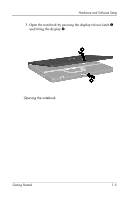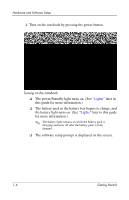HP Nc4010 Getting Started - Page 6
Setting Up the Hardware
 |
View all HP Nc4010 manuals
Add to My Manuals
Save this manual to your list of manuals |
Page 6 highlights
Hardware and Software Setup Setting Up the Hardware Ä CAUTION: To ensure that the correct drivers load and to prevent file corruption or damage to the components during initial setup: ■ Do not set up the notebook while it is docked in an optional Port Replicator. ■ Do not remove the battery pack until the notebook has been connected to external AC power. ■ Run the notebook on external AC power, not on battery power, throughout initial setup. To set up the notebook hardware: 1. Insert the battery pack: a. Turn the notebook upside-down. b. Align the battery pack with the notebook battery bay. c. Insert the battery pack tabs into the battery bay recesses. Inserting the battery pack tabs into the battery bay recesses 1-2 Getting Started

1–2
Getting Started
Hardware and Software Setup
Setting Up the Hardware
Ä
CAUTION:
To ensure that the correct drivers load and to prevent file
corruption or damage to the components during initial setup:
■
Do not set up the notebook while it is docked in an optional Port
Replicator.
■
Do not remove the battery pack until the notebook has been
connected to external AC power.
■
Run the notebook on external AC power, not on battery power,
throughout initial setup.
To set up the notebook hardware:
1. Insert the battery pack:
a.
Turn the notebook upside-down.
b.
Align the battery pack with the notebook battery bay.
c.
Insert the battery pack tabs into the battery bay recesses.
Inserting the battery pack tabs into the battery bay recesses