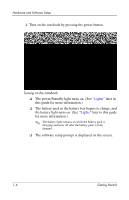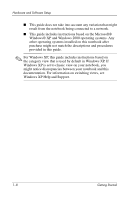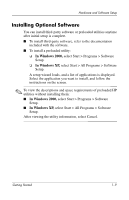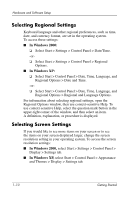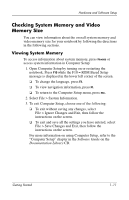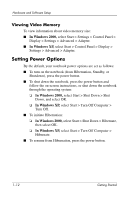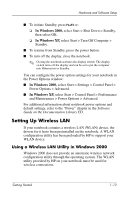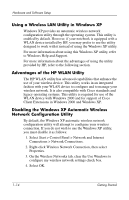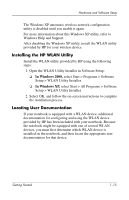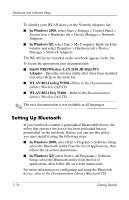HP Nc4010 Getting Started - Page 15
Checking System Memory and Video Memory Size, Viewing System Memory
 |
View all HP Nc4010 manuals
Add to My Manuals
Save this manual to your list of manuals |
Page 15 highlights
Hardware and Software Setup Checking System Memory and Video Memory Size You can view information about the overall system memory and video memory size for your notebook by following the directions in the following sections. Viewing System Memory To access information about system memory, press Fn+esc or access system information in Computer Setup: 1. Open Computer Setup by turning on or restarting the notebook. Press F10 while the F10 = ROM Based Setup message is displayed in the lower left corner of the screen. ❏ To change the language, press F2. ❏ To view navigation information, press F1. ❏ To return to the Computer Setup menu, press esc. 2. Select File > System Information. 3. To exit Computer Setup, choose one of the following: ❏ To exit without saving any changes, select File > Ignore Changes and Exit, then follow the instructions on the screen. ❏ To exit and save all the settings you have entered, select File > Save Changes and Exit, then follow the instructions on the screen. For more information on using Computer Setup, refer to the "Computer Setup" chapter in the Software Guide on the Documentation Library CD. Getting Started 1-11