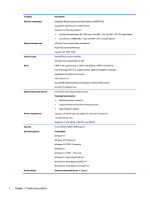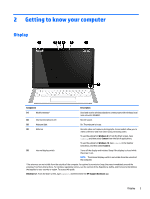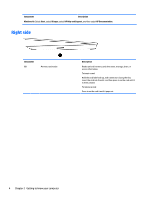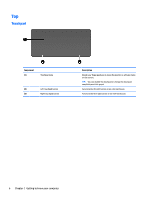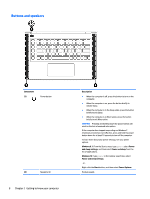HP OMEN 15-5000 Maintenance and Service Guide - Page 10
Right side
 |
View all HP OMEN 15-5000 manuals
Add to My Manuals
Save this manual to your list of manuals |
Page 10 highlights
Component Description Windows 10: Select Start, select All apps, select HP Help and Support, and then select HP Documentation. Right side Component (1) Memory card reader Description Reads optional memory cards that store, manage, share, or access information. To insert a card: Hold the card label-side up, with connectors facing the slot, insert the card into the slot, and then press in on the card until it is firmly seated. To remove a card: Press in on the card it until it pops out. 4 Chapter 2 Getting to know your computer
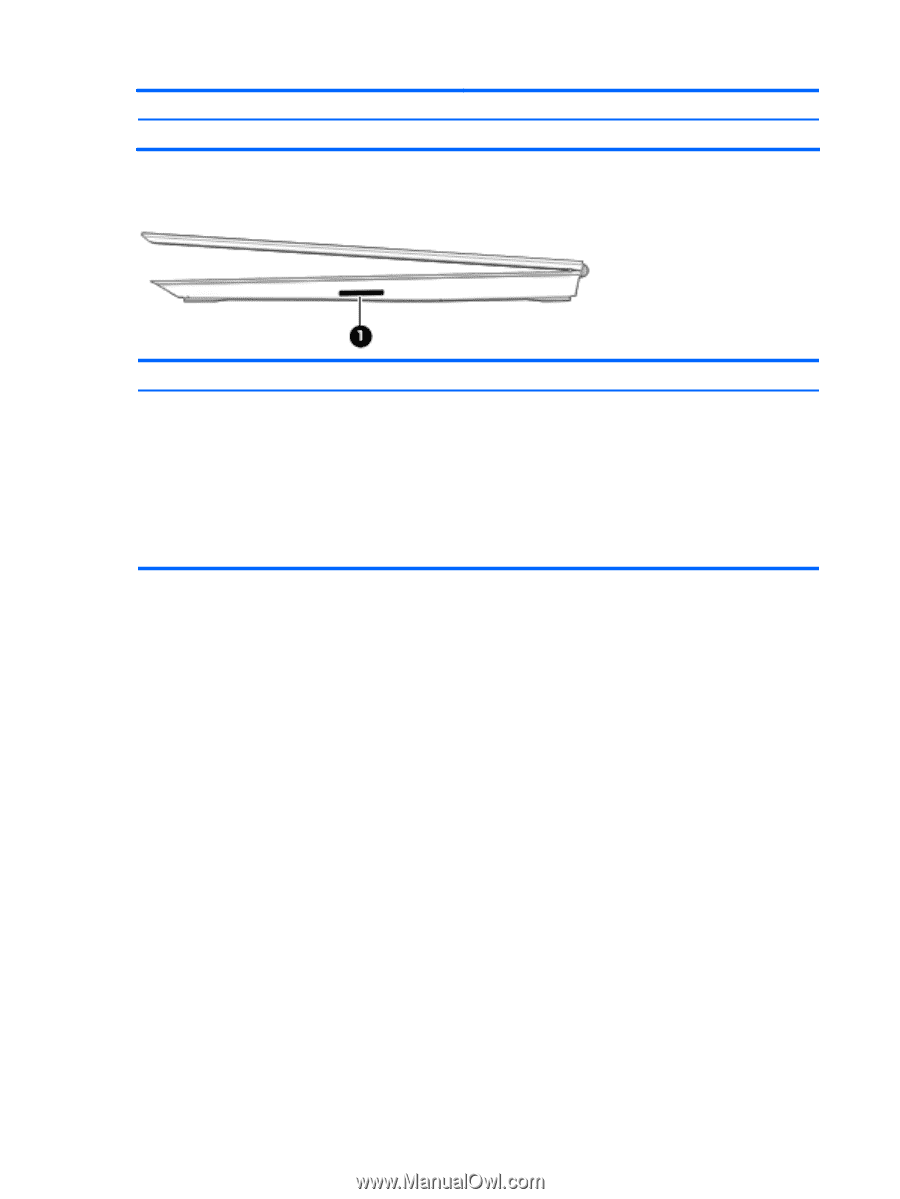
Component
Description
Windows 10
: Select
Start
, select
All apps
, select
HP Help and Support
, and then select
HP Documentation
.
Right side
Component
Description
(1)
Memory card reader
Reads optional memory cards that store, manage, share, or
access information.
To insert a card:
Hold the card label-side up, with connectors facing the slot,
insert the card into the slot, and then press in on the card until it
is
firmly
seated.
To remove a card:
Press in on the card it until it pops out.
4
Chapter 2
Getting to know your computer