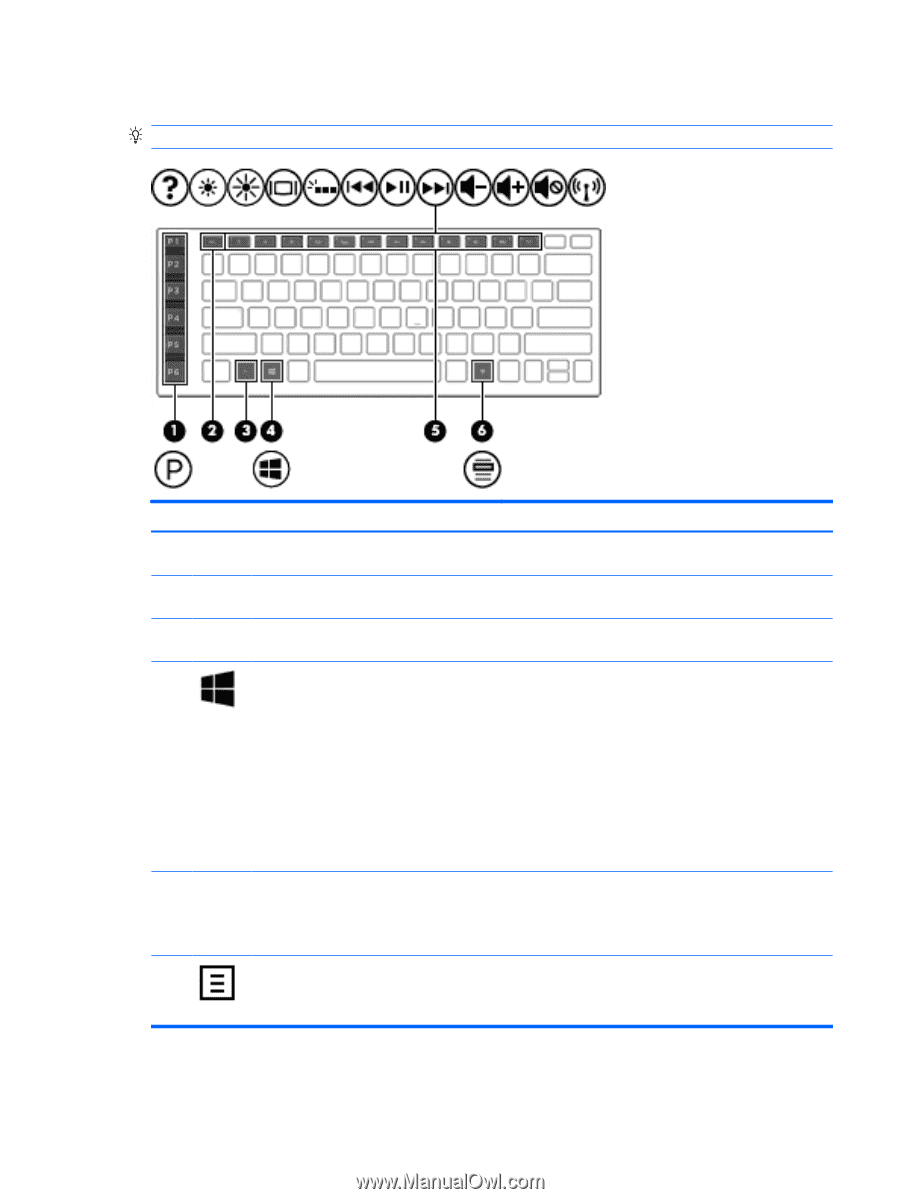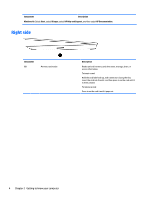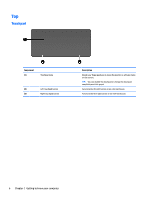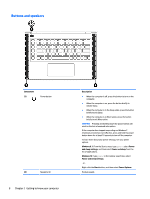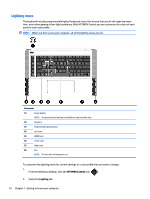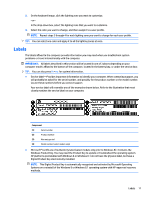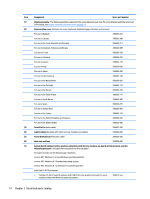HP OMEN 15-5000 Maintenance and Service Guide - Page 15
Keys, Component, Description, Windows 8.1
 |
View all HP OMEN 15-5000 manuals
Add to My Manuals
Save this manual to your list of manuals |
Page 15 highlights
Keys TIP: You can customize these keys in HP OMEN Control. Component (1) (2) (3) (4) Programmable gaming keys esc key fn key Windows key (5) Action keys (6) Windows application key Description Allow you to create up to 30 different gaming key combinations when used alone or with the fn, ctrl, alt, or shift keys. Displays system information when pressed in combination with the fn key. Executes frequently used system functions when pressed in combination with one of the action keys or the esc key. Windows 8.1: Returns you to the Start screen from an open app or the Windows desktop. NOTE: Pressing the Windows key again will return you to the previous screen. Windows 10: Opens the Start menu. NOTE: Pressing the Windows key again will close the menu. TIP: You can disable the Windows key in HP OMEN Control. Execute frequently used system functions when pressed in combination with the fn key. NOTE: On select models, the fn+f5 action key turns the keyboard backlight feature off or on. Displays options for a selected object. TIP: You can disable the Windows application key in HP OMEN Control. Top 9