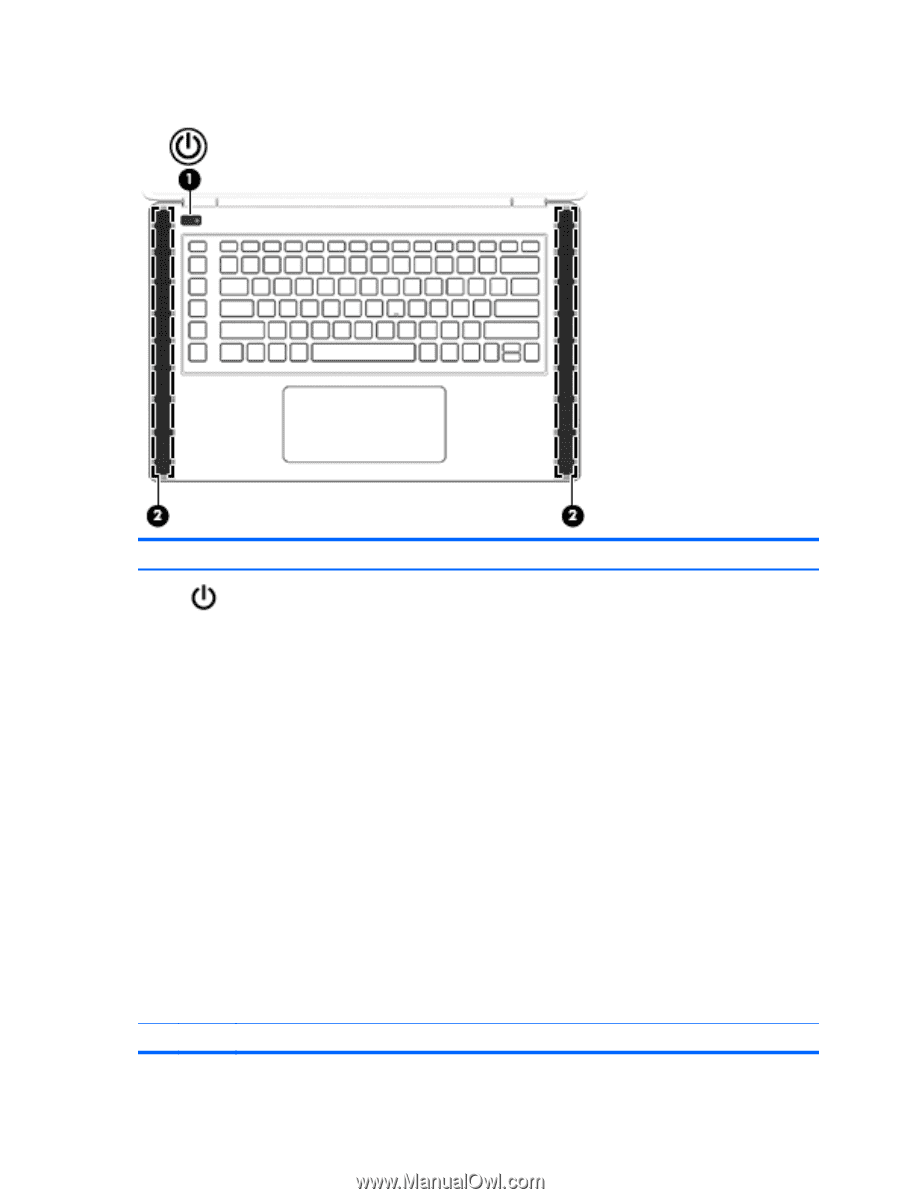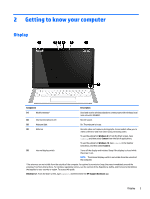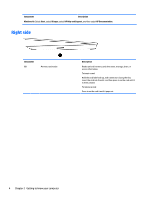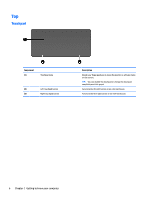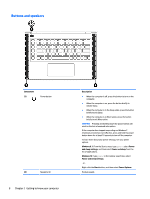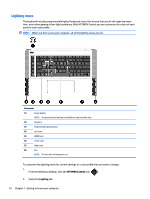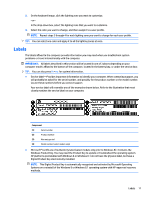HP OMEN 15-5000 Maintenance and Service Guide - Page 14
Buttons and speakers, Component, Description, Windows 8.1, Power, and sleep settings, Power and sleep
 |
View all HP OMEN 15-5000 manuals
Add to My Manuals
Save this manual to your list of manuals |
Page 14 highlights
Buttons and speakers Component (1) Power button (2) Speakers (2) 8 Chapter 2 Getting to know your computer Description ● When the computer is off, press the button to turn on the computer. ● When the computer is on, press the button briefly to initiate Sleep. ● When the computer is in the Sleep state, press the button briefly to exit Sleep. ● When the computer is in Hibernation, press the button briefly to exit Hibernation. CAUTION: Pressing and holding down the power button will result in the loss of unsaved information. If the computer has stopped responding and Windows® shutdown procedures are ineffective, press and hold the power button down for at least 10 seconds to turn off the computer. To learn more about your power settings, see your power options. Windows 8.1: From the Start screen, type power, select Power and sleep settings, and then select Power and sleep from the list of applications. Windows 10: Type power in the taskbar search box, select Power and sleep settings. - or - Right-click the Start button, and then select Power Options. Produce sound.