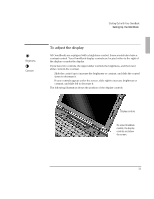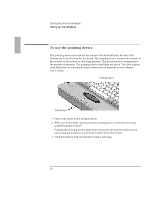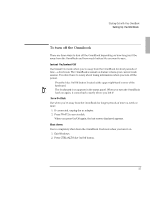HP OmniBook 5500 HP OmniBook 5500 - Getting Started - Page 11
Starting Out with Your OmniBook, Reset button
 |
View all HP OmniBook 5500 manuals
Add to My Manuals
Save this manual to your list of manuals |
Page 11 highlights
Starting Out with Your OmniBook Setting Up the OmniBook 4. Open the OmniBook. Pull the two latches on the right and left sides of the OmniBook toward you and lift the lid away from the keyboard. 5. Press the reset button. Insert a pen or pencil tip or other slender object into the small opening below the ac adapter socket on the left side of the computer. Reset button The OmniBook will take half a minute or more to reset and turn on. 11

Starting Out with Your OmniBook
Setting Up the OmniBook
11
4. Open the OmniBook. Pull the two latches on the right and left sides of the
OmniBook toward you and lift the lid away from the keyboard.
5. Press the reset button. Insert a pen or pencil tip or other slender object into the
small opening below the ac adapter socket on the left side of the computer.
The OmniBook will take half a minute or more to reset and turn on.
Reset button