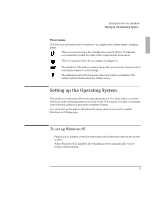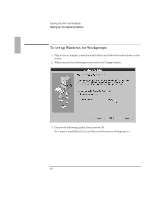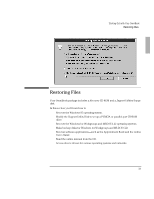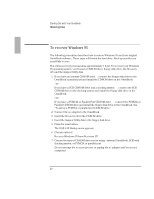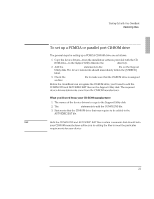HP OmniBook 5500 HP OmniBook 5500 - Getting Started - Page 22
To recover Windows for Workgroups
 |
View all HP OmniBook 5500 manuals
Add to My Manuals
Save this manual to your list of manuals |
Page 22 highlights
Starting Out with Your OmniBook Restoring Files To recover Windows for Workgroups The following procedure describes how to restore Windows for Workgroups and your original OmniBook software. The entire recovery process takes approximately 1 hour. To recover your Windows for Workgroups operating system, you'll need a CD-ROM drive, floppy disk drive, your Windows for Workgroups backup disks, your MS-DOS 6.22 backup disks, the Recovery CD, and the Support Utility disk. If you don't have backup disks, you can make them-see "To make DOS 6.22 and Windows for Workgroups backup." 1. If you have an internal CD-ROM drive , connect the floppy disk drive to the OmniBook's parallel port and install the CD-ROM drive in the OmniBook. -or- If you have a SCSI CD-ROM drive and a docking system , connect the SCSI CD-ROM drive to the docking system and install the floppy disk drive in the OmniBook. -or- If you have a PCMCIA or parallel port CD-ROM drive , connect the PCMCIA or Parallel CD-ROM drive and install the floppy disk drive in the OmniBook. See "To set up a PCMCIA or parallel port CD-ROM drive." 2. Connect the ac adapter to the OmniBook. 3. Insert MS-DOS disk #1 into the floppy drive. 4. Press the reset button. 5. Press F3 twice at the Welcome to Setup screen to return to the DOS prompt. 6. Type FORMAT C:/U to format drive C. 7. Press Ctrl+Alt+Del to reboot the OmniBook and continue with the MS-DOS 6.22 installation. When prompted for installation choices, choose the defaults. 8. When the MS-DOS installation is complete, insert disk 4 of the DOS disks and type A:. This is the MS-DOS Supplemental disk. 9. Type SETUP C:\DOS to install the MS-DOS Supplemental files. 10. Install Windows for Workgroups (from back-up installation disks or from purchased software) to drive C as follows: 22