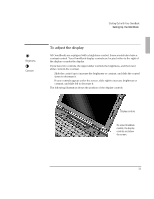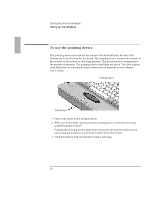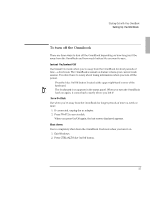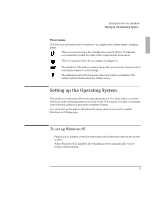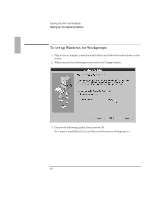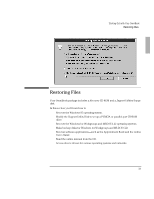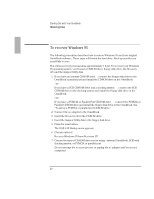HP OmniBook 5500 HP OmniBook 5500 - Getting Started - Page 15
To turn off the Omnibook
 |
View all HP OmniBook 5500 manuals
Add to My Manuals
Save this manual to your list of manuals |
Page 15 highlights
Starting Out with Your OmniBook Setting Up the OmniBook To turn off the Omnibook There are three ways to turn off the OmniBook depending on how long you'll be away from the OmniBook and how much battery life you want to save. Instant On/Instant Off Use Instant On mode when you're away from the OmniBook for short periods of time-a few hours. The OmniBook's instant on feature retains your current work session. You don't have to worry about losing information when you turn off the power. • Press the blue On/Off button located at the upper right-hand corner of the keyboard. The bookmark icon appears in the status panel. When you turn the OmniBook back on again, it comes back exactly where you left it! Save-To-Disk Use when you're away from the OmniBook for longer periods of time-a week or more. 1. If connected, unplug the ac adapter. 2. Press FN+F12 to save-to-disk. When you press On/Off again, the last screen displayed appears. Shut down Use to completely shut down the OmniBook. It reboots when you turn it on. 1. Exit Windows. 2. Press CTRL+ALT+blue On/Off button. 15