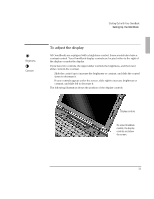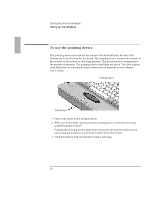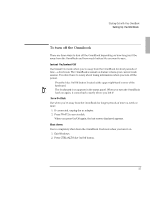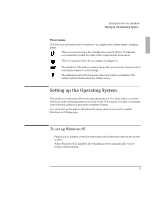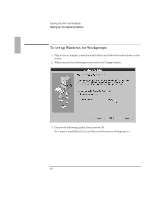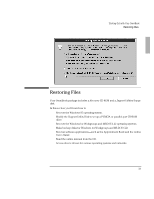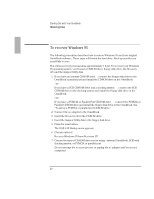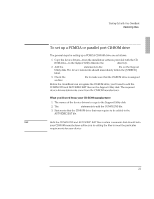HP OmniBook 5500 HP OmniBook 5500 - Getting Started - Page 16
To understand the status panel
 |
View all HP OmniBook 5500 manuals
Add to My Manuals
Save this manual to your list of manuals |
Page 16 highlights
Starting Out with Your OmniBook Setting Up the OmniBook To understand the status panel The OmniBook status panel, located above the keyboard, contains indicators that show the current status of the OmniBook. There are three groups of icons on the status panel that indicate • Keyboard status. • Data storage status. • Power status. Keyboard status The icons on the right indicate Caps Lock, Num Lock, and Scroll Lock. This icon appears when Caps Lock is active. This icon appears when Num Lock is active. This icon appears when Scroll Lock is active. Data storage status The center icons indicate data storage areas-CD-ROM activity, floppy disk activity, hard disk activity, and PC card status. This icon appears when the OmniBook is reading from the built-in CDROM drive. This icon appears when the OmniBook is reading or writing to the floppy disk drive. This icon appears when the OmniBook is reading or writing to drive C. This icon appears when you insert PC cards into the card slots. The two cards identify when one or two of the slots are occupied. 16