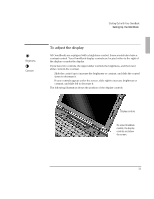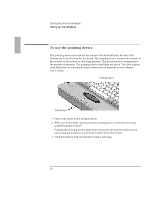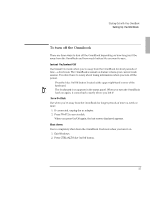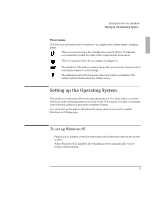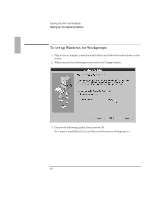HP OmniBook 5500 HP OmniBook 5500 - Getting Started - Page 13
To adjust the display
 |
View all HP OmniBook 5500 manuals
Add to My Manuals
Save this manual to your list of manuals |
Page 13 highlights
Starting Out with Your OmniBook Setting Up the OmniBook Brightness Contrast To adjust the display All OmniBooks are equipped with a brightness control. Some models also have a contrast control. Your OmniBook display controls are located either to the right of the display or under the display. If you have two controls, the upper slider controls the brightness, and the lower slider controls the contrast. • Slide the control up to increase the brightness or contrast, and slide the control down to decrease it. • If your controls appear under the screen, slide right to increase brightness or contrast, and slide left to decrease it. The following illustration shows the position of the display controls. Display controls On some OmniBook models, the display controls are below the screen. 13