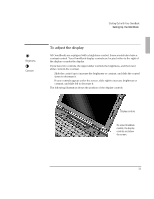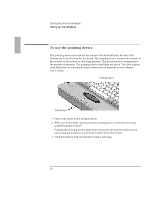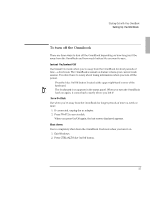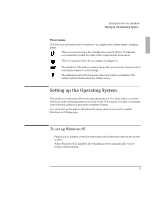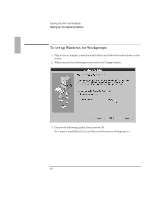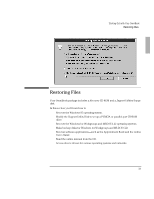HP OmniBook 5500 HP OmniBook 5500 - Getting Started - Page 14
To use the pointing device
 |
View all HP OmniBook 5500 manuals
Add to My Manuals
Save this manual to your list of manuals |
Page 14 highlights
Starting Out with Your OmniBook Setting Up the OmniBook To use the pointing device The pointing device is located in the center of the keyboard and the two click buttons are located below the keyboard. The pointing device controls the motion of the pointer on the screen by detecting pressure. The pointer speed corresponds to the amount of pressure. The pointing device itself does not move. The click buttons work like those on a standard mouse-what they do depends on the software you're using. Pointing device Click buttons 1. Place your hands in the typing position. 2. With your index finger, gently press the pointing device in the direction you want the pointer to move. Pressing the pointing device away from you moves the pointer up the screen and pressing it toward you moves the pointer down the screen. 3. Click the buttons with your thumb to select and drag. 14