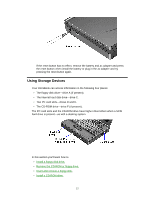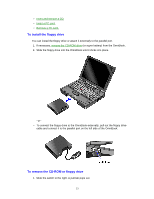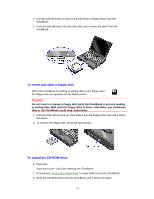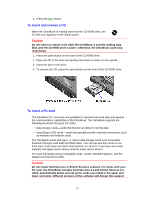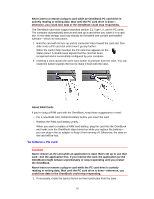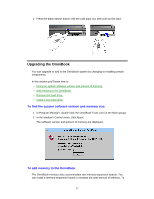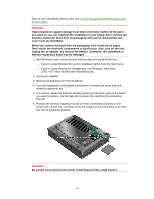HP OmniBook 5500 HP OmniBook 5500 - User Guide, Windows for Workgroups - Page 23
To install the floppy drive, To remove the CD-ROM or floppy drive
 |
View all HP OmniBook 5500 manuals
Add to My Manuals
Save this manual to your list of manuals |
Page 23 highlights
• Insert and remove a CD. • Insert a PC card. • Remove a PC card. To install the floppy drive You can install the floppy drive or attach it externally to the parallel port. 1. If necessary, remove the CD-ROM drive (or super battery) from the OmniBook. 2. Slide the floppy drive into the OmniBook until it clicks into place. -or- • To connect the floppy drive to the OmniBook externally, pull out the floppy drive cable and connect it to the parallel port on the left side of the OmniBook. To remove the CD-ROM or floppy drive 1. Slide the switch to the right. A pull-tab pops out. 23

23
•
Insert and remove a CD.
•
Insert a PC card.
•
Remove a PC card.
To install the floppy drive
You can install the floppy drive or attach it externally to the parallel port.
1. If necessary,
remove the CD-ROM drive
(or super battery) from the OmniBook.
2. Slide the floppy drive into the OmniBook until it clicks into place.
–or–
•
To connect the floppy drive to the OmniBook externally, pull out the floppy drive
cable and connect it to the parallel port on the left side of the OmniBook.
To remove the CD-ROM or floppy drive
1. Slide the switch to the right. A pull-tab pops out.