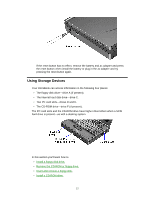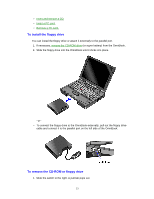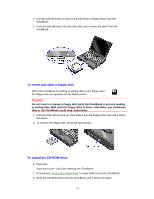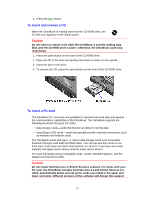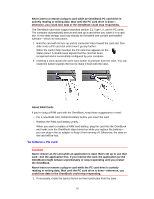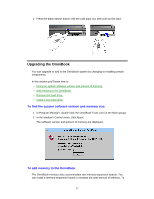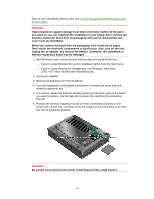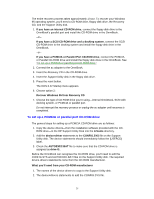HP OmniBook 5500 HP OmniBook 5500 - User Guide, Windows for Workgroups - Page 26
To remove a PC card
 |
View all HP OmniBook 5500 manuals
Add to My Manuals
Save this manual to your list of manuals |
Page 26 highlights
Never insert or remove a plug-in card while an OmniBook PC card drive is actively reading or writing data. Wait until the PC card drive is done- otherwise, you could lose data or the OmniBook could stop responding. The OmniBook card slots support standard version 2.1 Type I, II, and III PC cards. The computer automatically detects and sets up a card when you insert it in a card slot. A new data storage card may already be formatted and contain preinstalled software-check its instructions. 1. Hold the card with its face up and its connector holes toward the card slot, then slide it into a PC card slot until it won't go any further. When the card is fully inserted, the PC card icon appears on the Status panel. A double beep signals that the card has been recognized and is successfully configured by your computer. 2. Inserting a card causes the slot's eject button to protrude from the case. You can rotate the button towards the front to make it flush with the case. About RAM Cards If you're using a RAM card with the OmniBook, keep these suggestions in mind: • For a new RAM card, install its battery before you insert the card. • Replace the RAM card battery yearly. When you want to replace a RAM card battery, plug the card into the OmniBook and make sure the OmniBook stays turned on while you replace the battery- you can plug in the ac adapter to keep it from turning off. Otherwise, the data on the card will be lost. To remove a PC card Caution Never remove an I/O card while an application is open that's set up to use that card-exit the application first. If you remove the card, the application (or the OmniBook) might behave unpredictably or stop responding until you restart the OmniBook. Never insert or remove a plug-in card while the PC card drive is actively reading or writing data. Wait until the PC card drive is done-otherwise, you could lose data or the OmniBook could stop responding. 1. If necessary, rotate the ejector button so that it protrudes from the case. 26