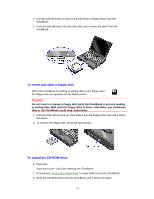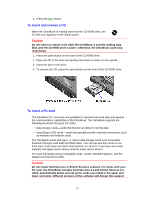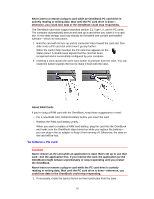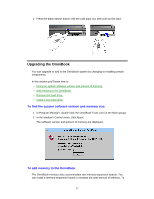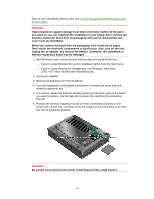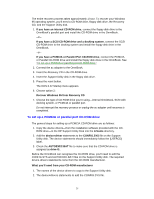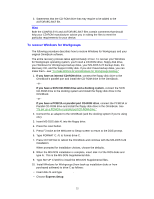HP OmniBook 5500 HP OmniBook 5500 - User Guide, Windows for Workgroups - Page 29
To remove the hard drive
 |
View all HP OmniBook 5500 manuals
Add to My Manuals
Save this manual to your list of manuals |
Page 29 highlights
7. Replace the slot cover. 8. Insert the battery, then press the blue ON/OFF button. 9. When you see the following message: WARNING - UNEXPECTED AMOUNT OF MEMORY - RUN SCU press F2 to go to the System Configuration Utility. 10. Press ALT+X to open the SCU Exit menu. 11. Click Save and Exit to update the system configuration. 12. In Control Panel, double-click the Enhanced icon, then click Virtual Memory and Change. 13. First clear the Use 32-Bit File Access option-then select this option again. This updates the Cache Size setting. 14. Click OK to save the new setting. When prompted, click Restart Windows to activate the new setting. To remove the hard drive 1. Important Back up all the files on your current drive C. You can back up the files to a tape drive, a network drive, a PC card, or a flexible disk. 2. Unplug the adapter. 3. Exit Windows. • If you're using Windows 95, use the shutdown option from the Start menu. • If you're using Windows for Workgroups, exit Windows, then press CTRL+ALT+blue On/Off button simultaneously. 4. Remove all batteries from the OmniBook. 5. Close the cover and turn your computer over. 6. Remove the screw and security cover located at the back end of the hard disk drive. 7. Firmly slide the drive out of the drive compartment. (This requires some force.) 29