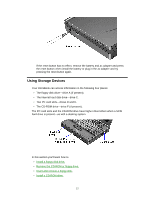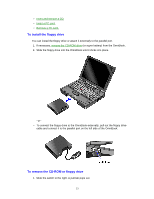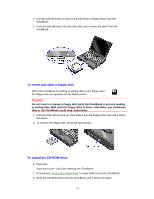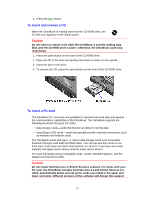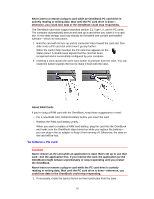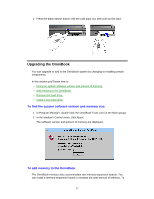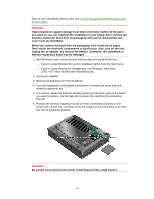HP OmniBook 5500 HP OmniBook 5500 - User Guide, Windows for Workgroups - Page 24
To insert and eject a floppy disk, To install the CD-ROM drive
 |
View all HP OmniBook 5500 manuals
Add to My Manuals
Save this manual to your list of manuals |
Page 24 highlights
2. Pull the pull-tab firmly to remove the CD-ROM or floppy drive from the OmniBook. 3. Push the pull-tab back into the drive after you remove the drive from the OmniBook. To insert and eject a floppy disk When the OmniBook is reading or writing data to the floppy drive, the floppy disk icon appears on the Status panel. Caution Do not insert or remove a floppy disk while the OmniBook is actively reading or writing data. Wait until the floppy drive is done-otherwise, you could lose data or the OmniBook could stop responding. 1. Hold the disk with its face up, then slide it into the floppy drive slot until it clicks into place. 2. To remove the floppy disk, press the eject button. To install the CD-ROM drive 1. Important Save your work-you'll be resetting the OmniBook. 2. If necessary, remove the floppy drive or super battery from the OmniBook. 3. Slide the CD-ROM drive into the OmniBook until it clicks into place. 24