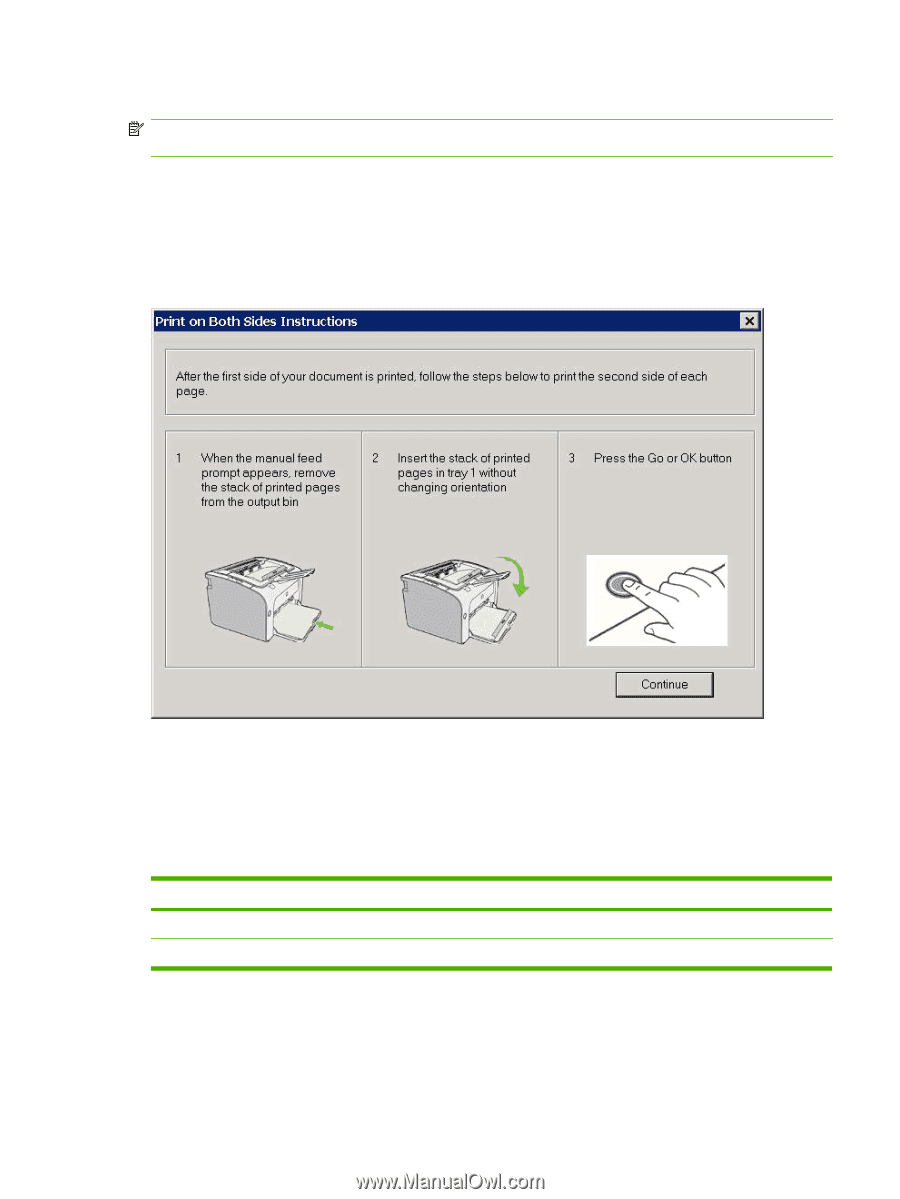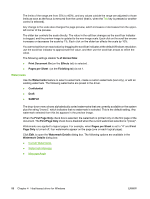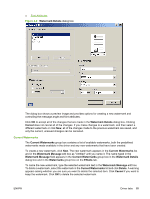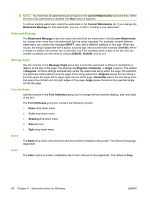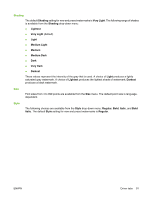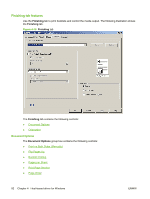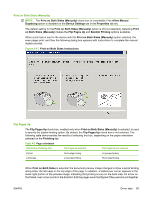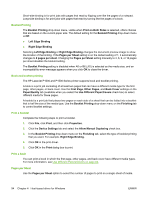HP P1505 HP LaserJet P1000 and P1500 Series - Software Technical Reference - Page 107
Print on Both Sides (Manually), Flip s Up
 |
UPC - 883585164776
View all HP P1505 manuals
Add to My Manuals
Save this manual to your list of manuals |
Page 107 highlights
Print on Both Sides (Manually) NOTE: The Print on Both Sides (Manually) check box is unavailable if the Allow Manual Duplexing option is disabled on the Device Settings tab in the Properties tab set. The default setting for the Print on Both Sides (Manually) option is off (not selected). Selecting Print on Both Sides (Manually) makes the Flip Pages Up and Booklet Printing options available. When a print job is sent to the device with the Print on Both Sides (Manually) option selected, the even pages print, and then the following dialog box appears with instructions to complete the manual duplex process. Figure 4-11 Print on Both Sides Instructions Flip Pages Up The Flip Pages Up check box, enabled only when Print on Both Sides (Manually) is selected, is used to specify the duplex-binding option. By default, the Flip Pages Up check box is not selected. The following table demonstrates the results of selecting this box, depending on the paper orientation selected on the Finishing tab. Table 4-2 Page orientation Orientation (Finishing tab) Flip Pages Up selected Flip Pages Up not selected Portrait Short-edge binding Long-edge binding Landscape Long-edge binding Short-edge binding When Print on Both Sides is selected, the document preview image changes to show a spiral binding along either the left edge or the top edge of the page. In addition, a folded-over corner appears in the lower-right portion of the preview image, indicating that printing occurs on the back side. An arrow on the folded-over corner points in the direction that the pages would be flipped if they were bound together. ENWW Driver tabs 93