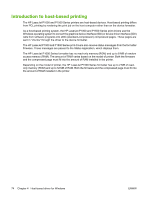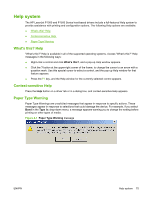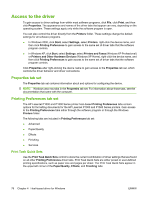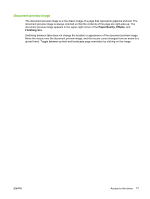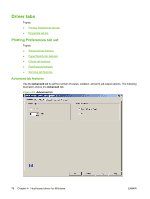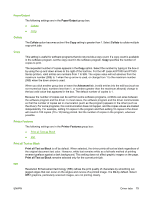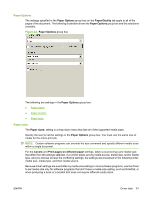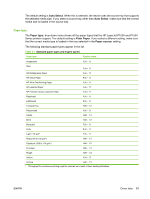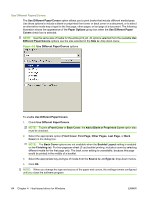HP P1505 HP LaserJet P1000 and P1500 Series - Software Technical Reference - Page 93
Paper/Output, Collate, Copy, Printer Features, Print all Text as Black, REt, Advanced - laserjet series printer driver
 |
UPC - 883585164776
View all HP P1505 manuals
Add to My Manuals
Save this manual to your list of manuals |
Page 93 highlights
Paper/Output The following settings are in the Paper/Output group box: ● Collate ● Copy Collate The Collate option becomes active if the Copy setting is greater than 1. Select Collate to collate multiple copy print jobs. Copy This setting is useful for software programs that do not provide a copy count. If a copy count is available in the software program, set the copy count in the software program. Copy specifies the number of copies to print. The requested number of copies appears in the Copy option. Select the number by typing in the box or by using the up and down arrows to the right of the text box. For the HP LaserJet P1000 and P1500 Series printers, valid entries are numbers from 1 to 999. The copies value will not advance from the maximum number (999) to 1 when the up arrow is used, or change from 1 to the maximum number (999) when the down arrow is used. When you click another group box or leave the Advanced tab, invalid entries into the edit box (such as non-numerical input, numbers less than 1, or numbers greater than the maximum allowed) change to the last valid value that appeared in the box. The default number of copies is 1. Because the number of copies can be set from some software programs, conflicts can arise between the software program and the driver. In most cases, the software program and the driver communicate so that the number of copies set in one location (such as the program) appears in the other (such as the driver). For some programs, this communication does not happen, and the copies values are treated independently. For example, setting 10 copies in the program and then setting 10 copies in the driver will result in 100 copies (10 x 10) being printed. Set the number of copies in the program, wherever possible. Printer Features The following settings are in the Printer Features group box: ● Print all Text as Black ● REt Print all Text as Black Print all Text as Black is off by default. When selected, the driver prints all text as black regardless of the original document text color. However, white text remains white as a fail-safe method of printing reverse typeface against a dark background. This setting does not affect graphic images on the page. Print all Text as Black remains selected only for the current print job. REt Resolution Enhancement technology (REt) refines the print quality of characters by smoothing out jagged edges that can occur on the angles and curves of a printed image. It is On by default. Select Off if graphics, particularly scanned images, are not printing clearly. ENWW Driver tabs 79